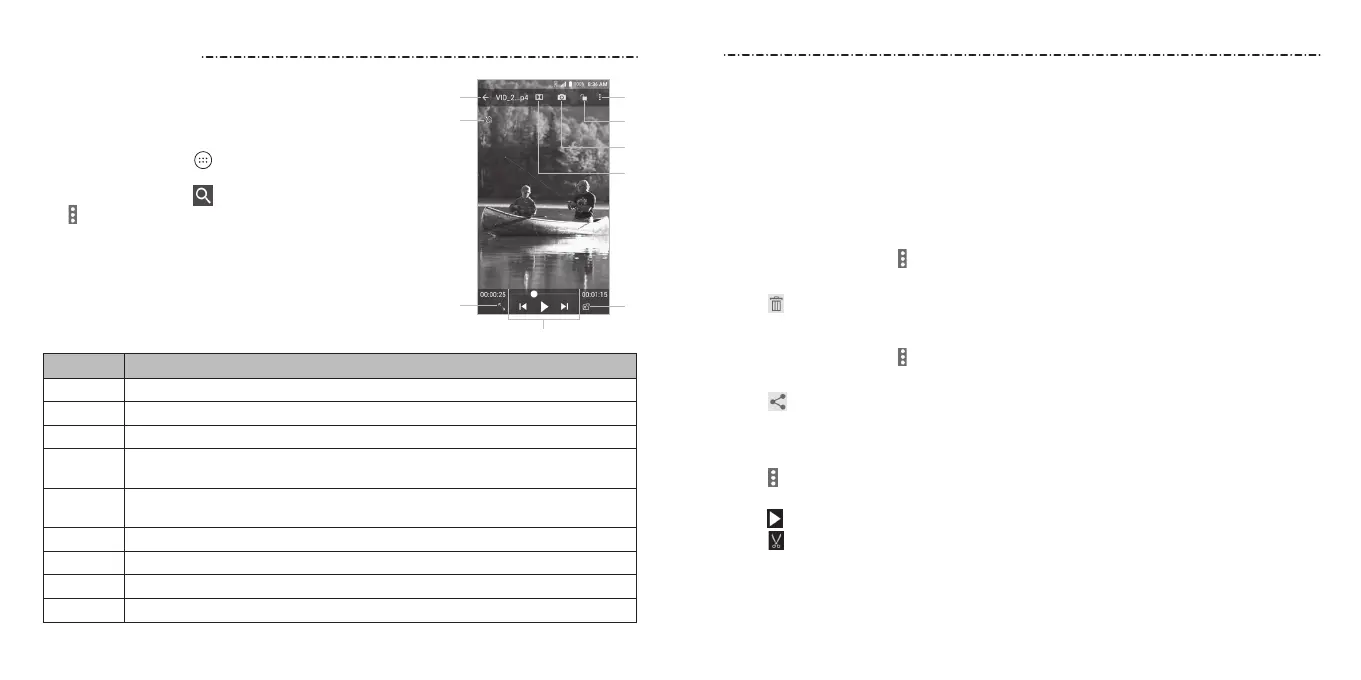Video Player
84 85
Use the Video Player to manage your video library and to
watch videos.
Opening the Video Library
Press the Home Key > > Video Player to view your
video library. Swipe up or down to nd the video you
want. You can also tap to search for video les, or
tap
> View by or Sort by to change the display mode
or sort the list.
Playing and Controlling Videos
Tap a video in the video library to play it. Tap the screen to
show the playback controls. You can control the video and
audio or carry out other operations.
Number Function
1 Return to video library list.
2 Rotate the video.
3 Change the video ratio (t to screen).
4
Playback control: Skip videos or pause and resume playback. Drag the
slider to jump to any part of the video.
5
Play the video in a small window and continue with other tasks on
the phone.
6 Enable Dolby Audio.
7 Take a screenshot.
8 Hide video playback controls and lock the touch screen.
9 Share, trim, or delete the video, or congure player settings.
Video Player
NOTES:
• Rotate the phone on its side to watch the video in landscape view.
• Slide horizontally on the video to rewind or fast forward.
• Slide vertically on the right or left part of the screen to adjust volume or brightness,
respectively.
Managing Video Files
Deleting Videos
1. In the video library, tap > Multi-Select, or press and hold a video.
2. Tap the videos you want to delete.
3. Tap > OK.
Sharing Videos
1. In the video library, tap > Multi-Select, or press and hold a video.
2. Tap the videos you want to share.
3. Tap
and select how you want to share them.
Trimming a Video
1. Tap a video to start playing it.
2. Tap > Trim.
3. Drag the two tabs on the progress bar to select the portion you want to keep. You can
tap to preview the selected portion.
4. Tap . The trimmed video is saved as a new video le.
➊
➋
➌
➎
➒
➑
➐
➏
➍
