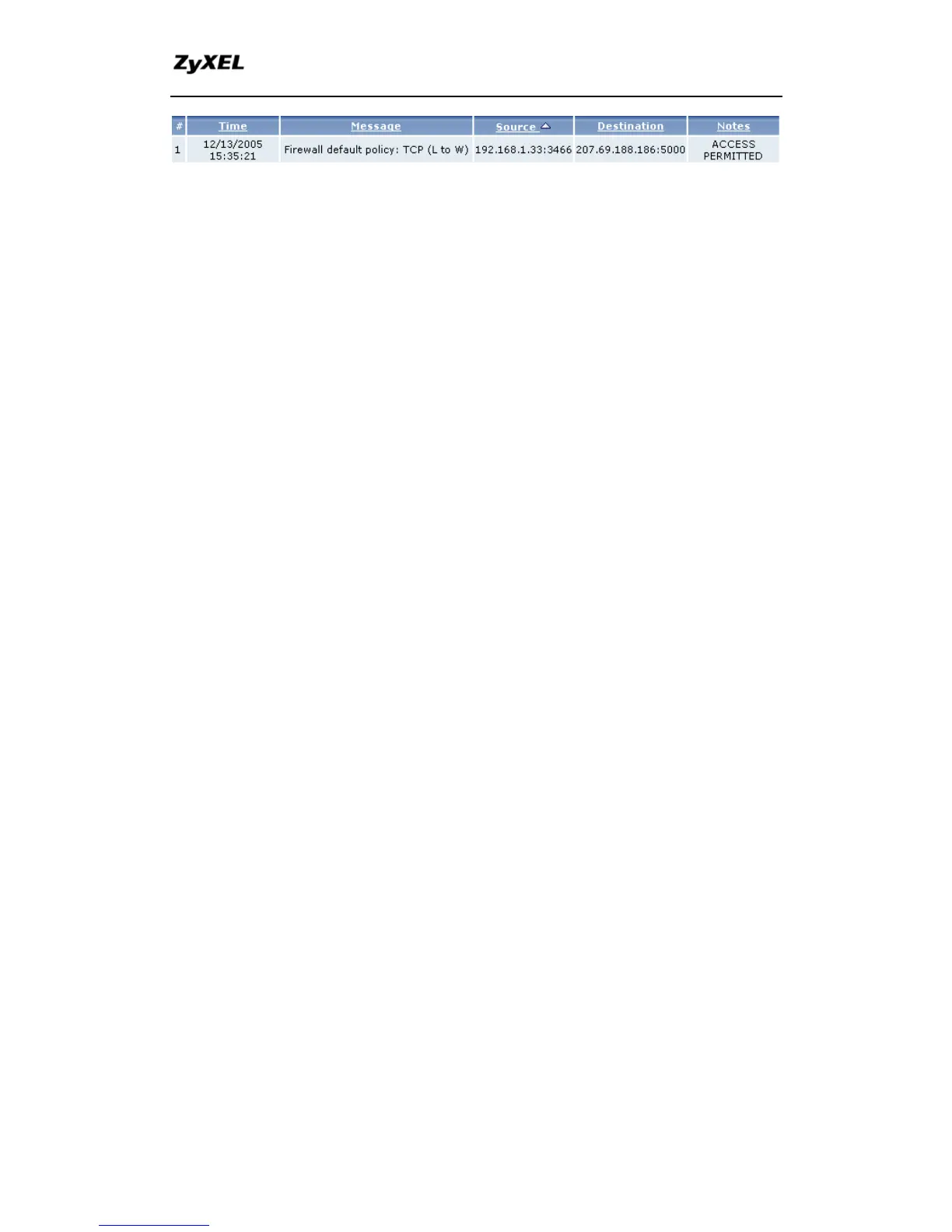AMG1202-T10B/AMG1302-T10B
Support Notes
25
All contents copyright © 2013 ZyXEL Communications Corporation.
3. How do I view the firewall log?
All logs generated in AMG1302-T10B/AMG1202-T10B, including firewall logs,
IPSec logs, system logs are migrated to centralized logs. So you can view
firewall logs in Centralized logs: Web Configurator, Advanced setup,
Maintenance -> Logs ->View Log.
The log keeps 128 entries; the new entries will overwrite the old entries when
the log has over 128 entries.
Before you can view firewall logs there are two steps you need to do:
(1) Enable log function in Centralized logs setup via either one of the following
methods,
Web configuration: Advanced Setup, Maintenance -> Logs -> Log
Settings, check Access Control and Attacks options depending on
your real situation.
(2) Enable log function in firewall default policy or in firewall rules.
After the above two steps, you can view firewall logs via
Web Configurator: Advanced setup, Maintenance -> Logs ->View
Log.
You can also view Centralized logs via mail or syslog, please configure mail
server or Unix Syslog server in Web configuration: Advanced Setup,
Maintenance -> Logs -> Log Settings.
4. When does the AMG1302-T10B/AMG1202-T10B generate the
firewall alert?
The AMG1302-T10B/AMG1202-T10B generates the alert when an attack is
detected by the firewall and sends it via Email. So, to send the alert, you must
configure the mail server and Email address using Web Configurator,
Advanced Setup, Maintenance -> Logs -> Log Settings. You can also
specify how frequently you want to receive the alert in it.
