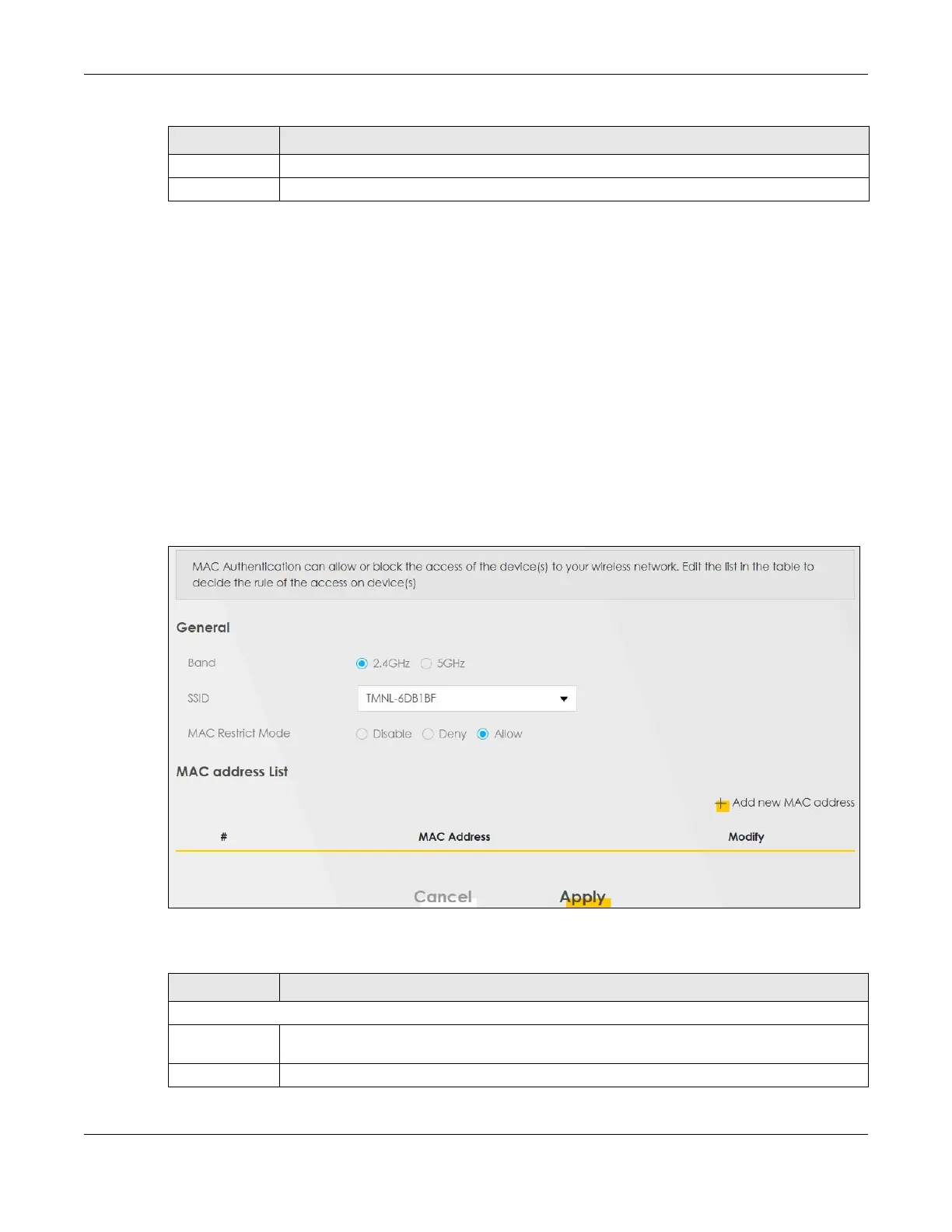Chapter 9 Wireless
AX/DX/EX/PX Series User’s Guide
249
9.4 MAC Authentication
Use this screen to give exclusive access to specific connected devices (Allow) or exclude specific
devices from accessing the Zyxel Device (Deny), based on the MAC address of each connected
device. Every Ethernet device has a unique factory-assigned MAC (Media Access Control) address,
which consists of six pairs of hexadecimal characters, for example: 00:A0:C5:00:00:02. You need to know
the MAC addresses of the connected device you want to allow/deny to configure this screen.
Note: Note: You can have up to 25 MAC authentication rules.This screen is not available
when MPro Mesh is enabled in the Network Setting > Wireless > MESH screen.
Use this screen to view your Zyxel Device’s MAC filter settings and add new MAC filter rules. Click
Network Setting > Wireless > MAC Authentication. The screen appears as shown.
Figure 112 Network Setting> Wireless > MAC Authentication
The following table describes the labels in this screen.
Cancel Click Cancel to exit this screen without saving.
OK Click OK to save your changes.
Table 60 Network Setting > Wireless > Guest/More AP > Edit (continued)
LABEL DESCRIPTION
Table 61 Network Setting > Wireless > MAC Authentication
LABEL DESCRIPTION
General
Band Select a 2.4GHz or 5GHz frequency band to display associated WiFi devices in the selected
band, identified by MAC address.
SSID Select the SSID for which you want to configure MAC filter settings.
