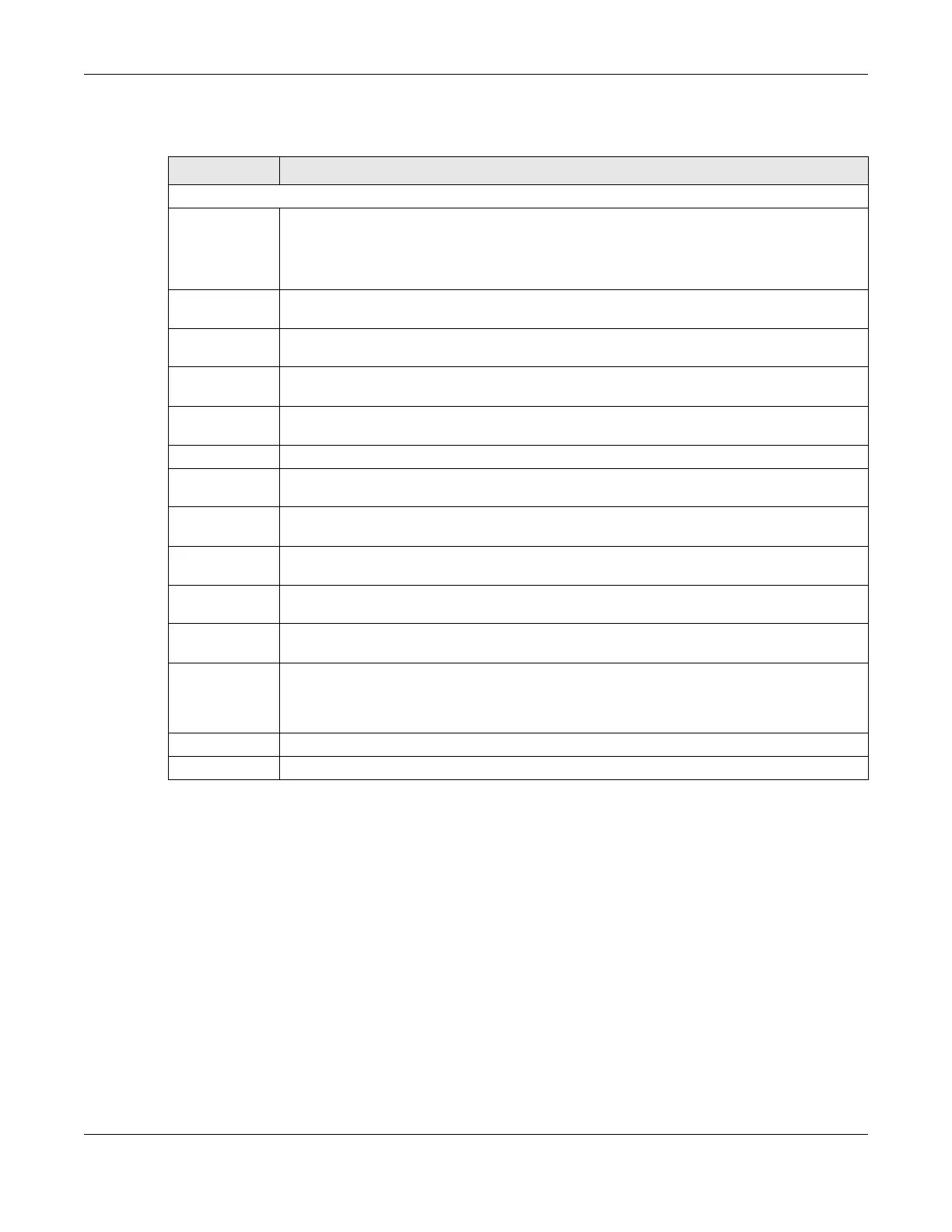Chapter 37 Remote Management
AX/DX/EX/PX Series User’s Guide
473
The following table describes the fields in this screen.
37.3 Trust Domain
Use this screen to view a list of public IP addresses which are allowed to access the Zyxel Device through
the services configured in the Maintenance > Remote Management > MGMT Services screen. Click
Maintenance > Remote Management > Trust Domain to open the following screen.
Note: Enter the IP address of the management station permitted to access the local
management services. If specific services from the trusted hosts are allowed access but
the trust domain list is empty, all public IP addresses can access the Zyxel Device from
the WAN using the specified services.
Table 182 Maintenance > Remote Management > MGMT Services
LABEL DESCRIPTION
Service Control
WAN Interface
used for services
Select Any_WAN to have the Zyxel Device automatically activate the remote management
service when any WAN connection is up.
Select Multi_WAN and then select one or more WAN connections to have the Zyxel Device
activate the remote management service when the selected WAN connections are up.
WWAN Enable the WWAN (cellular) connection configured in Network Setting > Broadband > Cellular
Backup to access the service on the Zyxel Device.
ETHWAN Enable the Ethernet WAN connection configured in Network Setting > Broadband > Ethernet
WAN to access the service on the Zyxel Device.
ADSL Enable the ADSL connection configured in Network Setting > Broadband > Add New WAN
Interface or Modify to access the service on the Zyxel Device.
VDSL Enable the VDSL WAN connection configured in Network Setting > Broadband > Add New WAN
Interface or Modify to access the service on the Zyxel Device.
Service This is the service you may use to access the Zyxel Device.
LAN Select the Enable check box for the corresponding services that you want to allow access to the
Zyxel Device from the LAN.
WLAN Select the Enable check box for the corresponding services that you want to allow access to the
Zyxel Device from the WLAN.
WAN Select the Enable check box for the corresponding services that you want to allow access to the
Zyxel Device from all WAN connections.
Trust Domain Select the Enable check box for the corresponding services that you want to allow access to the
Zyxel Device from the trusted host IP address.
Port You may change the server port number for a service if needed, however you must use the
same port number in order to use that service for remote management.
Redirect HTTP to
HTTPS
To allow only secure Web Configurator access, select this to redirect all HTTP connection
requests to the HTTPS server. For example, if you enter http://192.168.1.1 in your browser to
access the web configurator, then the Zyxel Device will automatically change this to the more
secure https://192.168.1.1 for access.
Apply Click Apply to save your changes back to the Zyxel Device.
Cancel Click Cancel to restore your previously saved settings.
