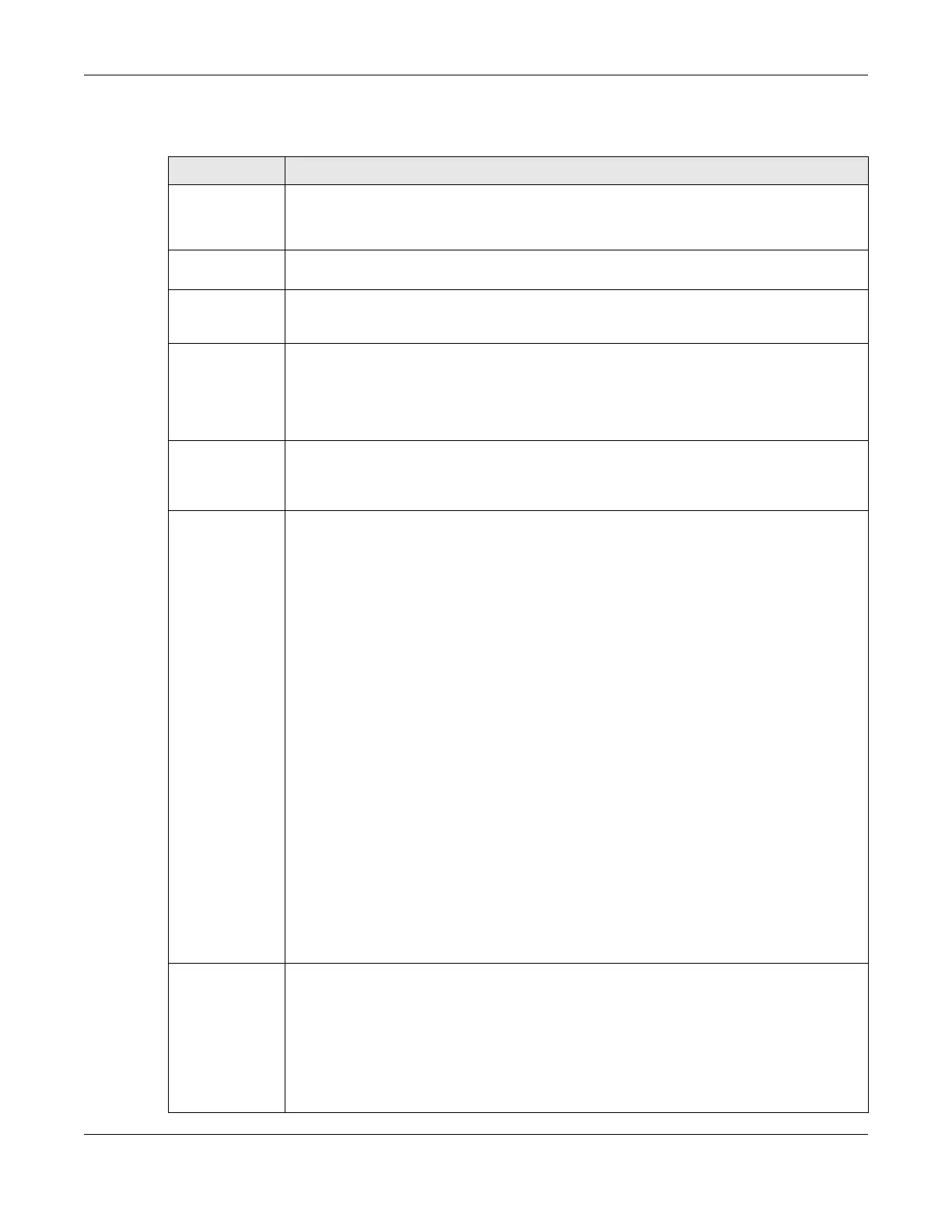Chapter 7 Wireless
LTE Series User’s Guide
114
The following table describes the labels in this screen.
Table 36 Network Setting > Wireless > Others
LABEL DESCRIPTION
RTS/CTS
Threshold
Data with its frame size larger than this value will perform the RTS (Request To Send)/CTS (Clear
To Send) handshake.
Enter a value between 0 and 2347.
Fragmentation
Threshold
This is the maximum data fragment size that can be sent. Enter a value between 256 and 2346.
Output Power Set the output power of the Zyxel Device. If there is a high density of APs in an area, decrease
the output power to reduce interference with other APs. Select one of the following: 20%, 40%,
60%, 80% or 100%.
Beacon Interval When a wirelessly networked device sends a beacon, it includes with it a beacon interval. This
specifies the time period before the device sends the beacon again.
The interval tells receiving devices on the network how long they can wait in low power mode
before waking up to handle the beacon. This value can be set from 50ms to 1000ms. A high
value helps save current consumption of the access point.
DTIM Interval Delivery Traffic Indication Message (DTIM) is the time period after which broadcast and
multicast packets are transmitted to mobile clients in the Power Saving mode. A high DTIM
value can cause clients to lose connectivity with the network. This value can be set from 1 to
255.
802.11 Mode For 2.4GHz frequency WLAN devices:
•Select 802.11b Only to allow only IEEE 802.11b compliant WLAN devices to associate with
the Zyxel Device.
•Select 802.11g Only to allow only IEEE 802.11g compliant WLAN devices to associate with
the Zyxel Device.
•Select 802.11n Only to allow only IEEE 802.11n compliant WLAN devices to associate with
the Zyxel Device.
•Select 802.11b/g Mixed to allow either IEEE 802.11b or IEEE 802.11g compliant WLAN
devices to associate with the Zyxel Device. The transmission rate of your Zyxel Device might
be reduced.
•Select 802.11b/g/n Mixed to allow IEEE 802.11b, IEEE 802.11g or IEEE802.11n compliant
WLAN devices to associate with the Zyxel Device. The transmission rate of your Zyxel Device
might be reduced.
For 5GHz frequency WLAN devices:
•Select 802.11a Only to allow only IEEE 802.11a compliant WLAN devices to associate with
the Zyxel Device.
•Select 802.11n Only to allow only IEEE 802.11n compliant WLAN devices to associate with
the Zyxel Device.
•Select 802.11ac Only to allow only IEEE 802.11ac compliant WLAN devices to associate with
the Zyxel Device.
•Select 802.11a/n Mixed to allow either IEEE 802.11a or IEEE 802.11n compliant WLAN devices
to associate with the Zyxel Device. The transmission rate of your Zyxel Device might be
reduced.
•Select 802.11n/ac Mixed to allow either IEEE 802.11n or IEEE 802.11ac compliant WLAN
devices to associate with the Zyxel Device. The transmission rate of your Zyxel Device might
be reduced.
•Select 802.11a/n/ac Mixed to allow IEEE 802.11a, IEEE 802.11n or IEEE802.11ac compliant
WLAN devices to associate with the Zyxel Device. The transmission rate of your Zyxel Device
might be reduced.
802.11 Protection Enabling this feature can help prevent collisions in mixed-mode networks (networks with both
IEEE 802.11b and IEEE 802.11g traffic).
Select Auto to have the wireless devices transmit data after a RTS/CTS handshake. This helps
improve IEEE 802.11g performance.
Select Off to disable 802.11 protection. The transmission rate of your Zyxel Device might be
reduced in a mixed-mode network.
This field displays Off and is not configurable when you set 802.11 Mode to 802.11b Only.
