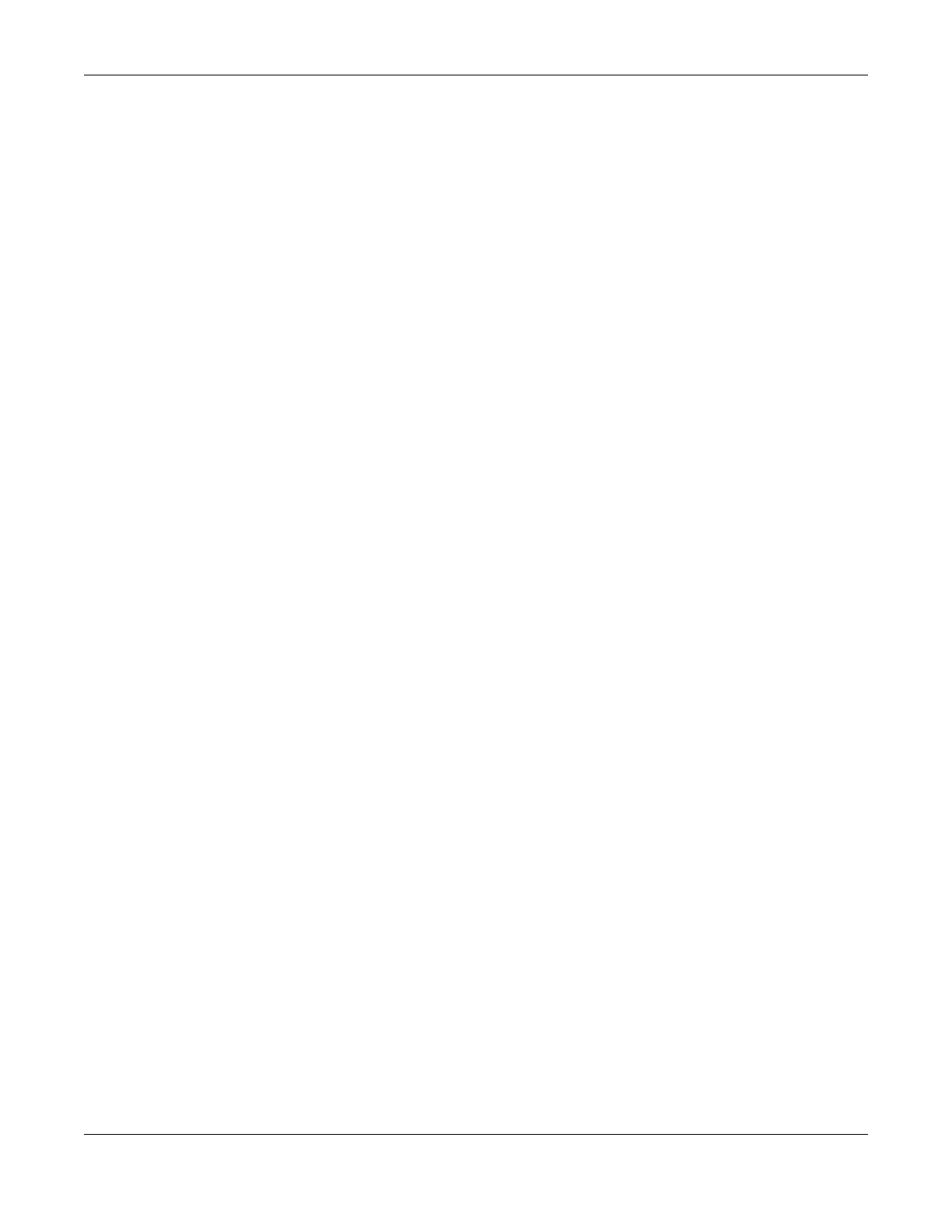Chapter 12 USB Service
LTE Series User’s Guide
180
Shares
When settings are set to default, each USB device connected to the Zyxel Device is given a folder,
called a “share”. If a USB hard drive connected to the Zyxel Device has more than one partition, then
each partition will be allocated a share. You can also configure a “share” to be a sub-folder or file on
the USB device.
File Systems
A file system is a way of storing and organizing files on your hard drive and storage device. Often
different operating systems such as Windows or Linux have different file systems. The file sharing feature
on your Zyxel Device supports File Allocation Table (FAT) and FAT32.
Common Internet File System
The Zyxel Device uses Common Internet File System (CIFS) protocol for its file sharing functions. CIFS
compatible computers can access the USB file storage devices connected to the Zyxel Device. CIFS
protocol is supported on Microsoft Windows, Linux Samba and other operating systems (refer to your
systems specifications for CIFS compatibility).
12.1.2 Before You Begin
Make sure the Zyxel Device is connected to your network and turned on.
1 Connect the USB device to one of the Zyxel Device’s USB port. Make sure the Zyxel Device is connected
to your network.
2 The Zyxel Device detects the USB device and makes its contents available for browsing. If you are
connecting a USB hard drive that comes with an external power supply, make sure it is connected to an
appropriate power source that is on.
Note: If your USB device cannot be detected by the Zyxel Device, see the troubleshooting for
suggestions.
12.2 USB Service
Use this screen to set up file sharing through the Zyxel Device. The Zyxel Device’s LAN users can access
the shared folder (or share) from the USB device inserted in the Zyxel Device. To access this screen, click
Network Setting > USB Service.
