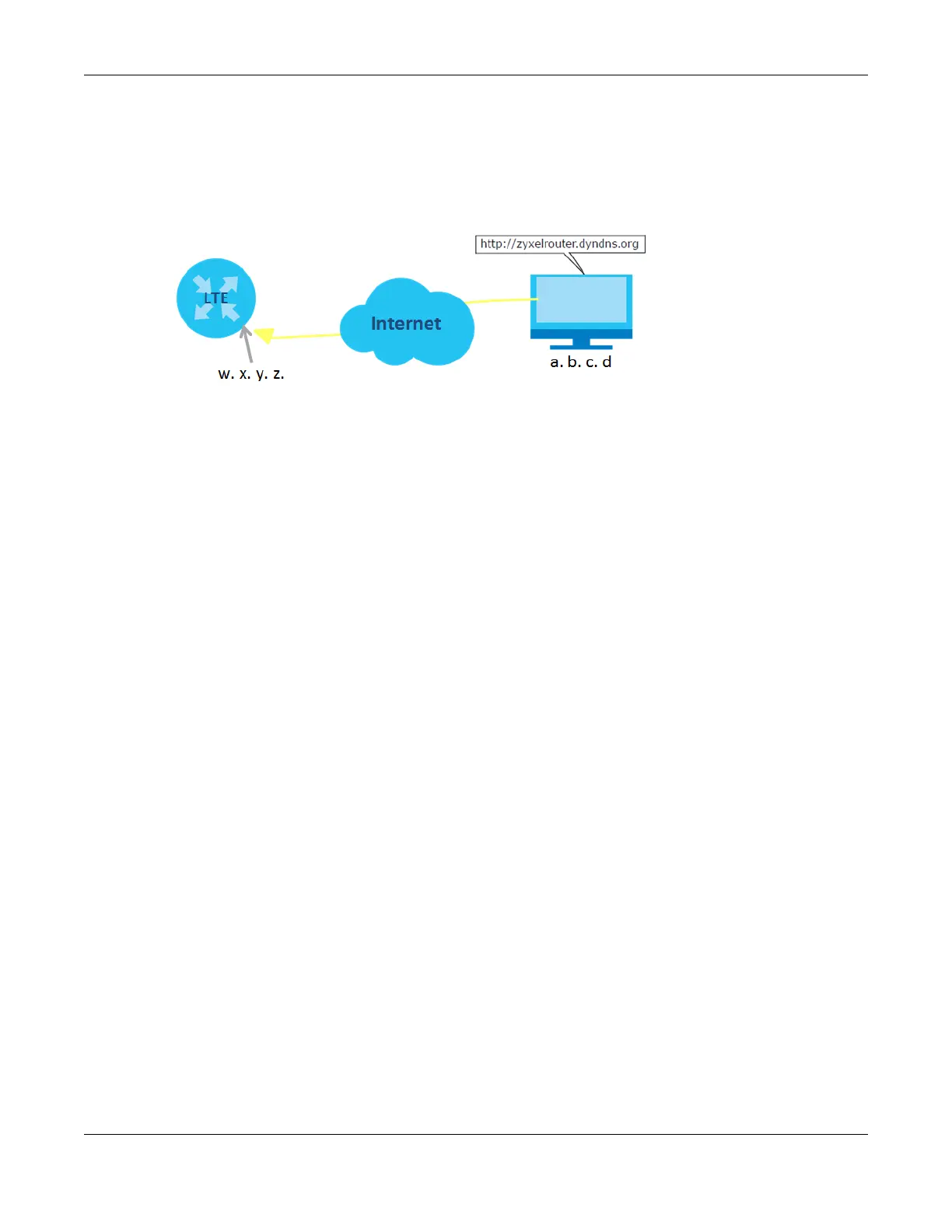Chapter 4 Tutorials
LTE Series User’s Guide
68
4.14 Access the Zyxel Device Using DDNS
If you connect your Zyxel Device to the Internet and it uses a dynamic WAN IP address, it is inconvenient
for you to manage the device from the Internet. The Zyxel Device’s WAN IP address changes
dynamically. Dynamic DNS (DDNS) allows you to access the Zyxel Device using a domain name.
To use this feature, you have to apply for DDNS service at www.dyndns.org.
This tutorial covers:
• Registering a DDNS Account on www.dyndns.org
• Configuring DDNS on Your Zyxel Device
• Testing the DDNS Setting
Note: If you have a private WAN IP address, then you cannot use DDNS.
4.14.1 Register a DDNS Account on www.dyndns.org
1 Open a browser and type http://www.dyndns.org.
2 Apply for a user account. This tutorial uses UserName1 and 12345 as the username and password.
3 Log into www.dyndns.org using your account.
4 Add a new DDNS host name. This tutorial uses the following settings as an example.
• Hostname: zyxelrouter.dyndns.org
• Service Type: Host with IP address
• IP Address: Enter the WAN IP address that your Zyxel Device is currently using. You can find the IP
address on the Zyxel Device’s Web Configurator Home page.
5 Then you will need to configure the same account and host name on the Zyxel Device later.
4.14.2 Configure DDNS on Your Zyxel Device
Configure the following settings in the Network Setting > DNS > Dynamic DNS screen.
•Select Enable Dynamic DNS.
• Select www.DynDNS.com as Service Provider.
• Type zyxelrouter.dyndns.org in the Host Name field.
