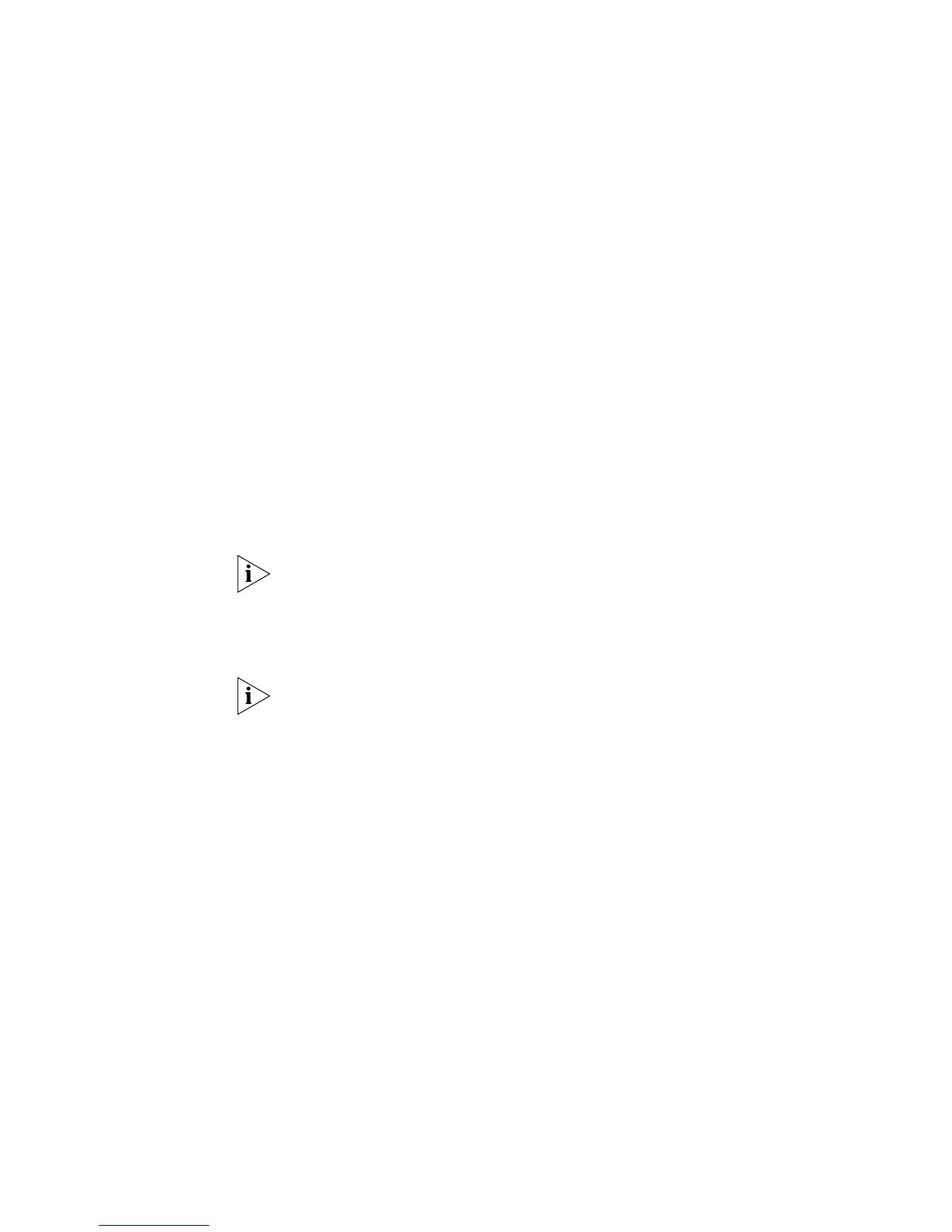Manually Configuring IP Information 43
2 Open your terminal emulation software and configure the COM port settings to
which you have connected the cable. The settings must be set to match the
default settings for the switch, which are:
■ 19,200 baud (bits per second)
■ 8 data bits
■ no parity
■ 1 stop bit
■ no hardware flow control
Refer to the documentation that accompanies the terminal emulation software for
more information.
3 Power up the switch. The Power on Self Test (POST) runs automatically. The Switch
4210 takes approximately one minute to boot.
Setting Up the Switch with IP Information
To manually set up the switch with IP information using the command line
interface perform the following steps
1 The command line interface login sequence begins as soon as the switch detects a
connection to its console port.
If the login prompt does not begin immediately, press Return a few times until it
starts.
2 At the login prompts, enter
admin as your user name and press Return and at the
password prompt press Return again. If you have logged on correctly, <4210>
appears as shown below.
Once you have logged in you are automatically in User View.
***********************************************************
* *
* Switch 4210 9-Port BOOTROM, Version 4.01 *
* *
***********************************************************
Copyright(c) 2004-2007 3Com Corporation and its licensors.
Creation date : May 29 2007, 19:14:41
CPU Clock Speed : 200MHz
BUS Clock Speed : 33MHz
Memory Size : 64MB
Mac Address : 001ac16d080a
Press Ctrl-B to enter Boot Menu... 0
Auto-booting...
Decompress Image....................................................
....................................................................
....................................................................
....................................................................
.........................OK!
Starting at 0x80100000...
User interface aux0 is available.