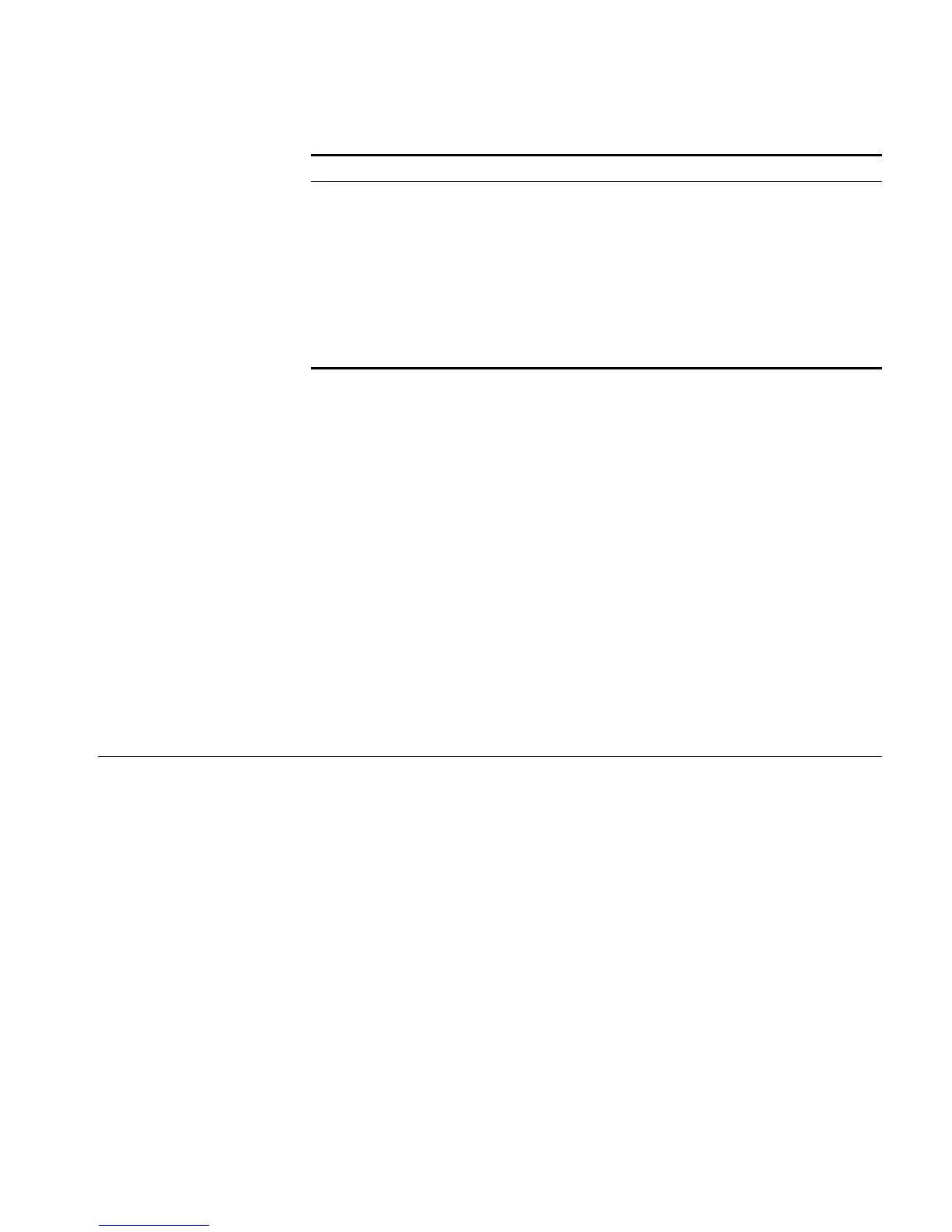Installing and Removing Optional Interface Modules 47
Connection Procedure When you want to use the terminal to configure the switch, follow these steps to
connect a terminal device to the switch using the console cable:
1 Plug the DB-9 female connector of the console cable to the serial port of the PC or
terminal where the switch is to be configured.
2 Connect the RJ-45 connector of the console cable to the console port of the
switch.
c
CAUTION: Pay attention to the mark on the console port and be sure to plug the
connector to the right port.
n
■ When connecting a PC to a powered-on switch, you are recommended to
connect the DB-9 connector of the console cable to the PC before connecting
the RJ-45 connector to the switch.
■ When disconnecting a PC from a powered-on switch, you are recommended to
disconnect the DB-9 connector of the console cable from the PC after
disconnecting the RJ-45 connector from the switch.
Installing and
Removing Optional
Interface Modules
The Switch 4800G provide two 10 GE extended module slots on the rear panel.
You can select the following extended modules:
■ One-port 10 GE XFP interface module
■ Dual-port 10 GE XFP interface module
■ Short-haul dual-port 10 GE CX4 interface modules
Table 14 Console cable pinouts
RJ-45 Signal Direction DB-9
1 RTS ← 7
2 DTR ← 4
3 TXD ← 3
4 CD → 1
5 GND -- 5
6 RXD → 2
7 DSR → 6
8 CTS → 8