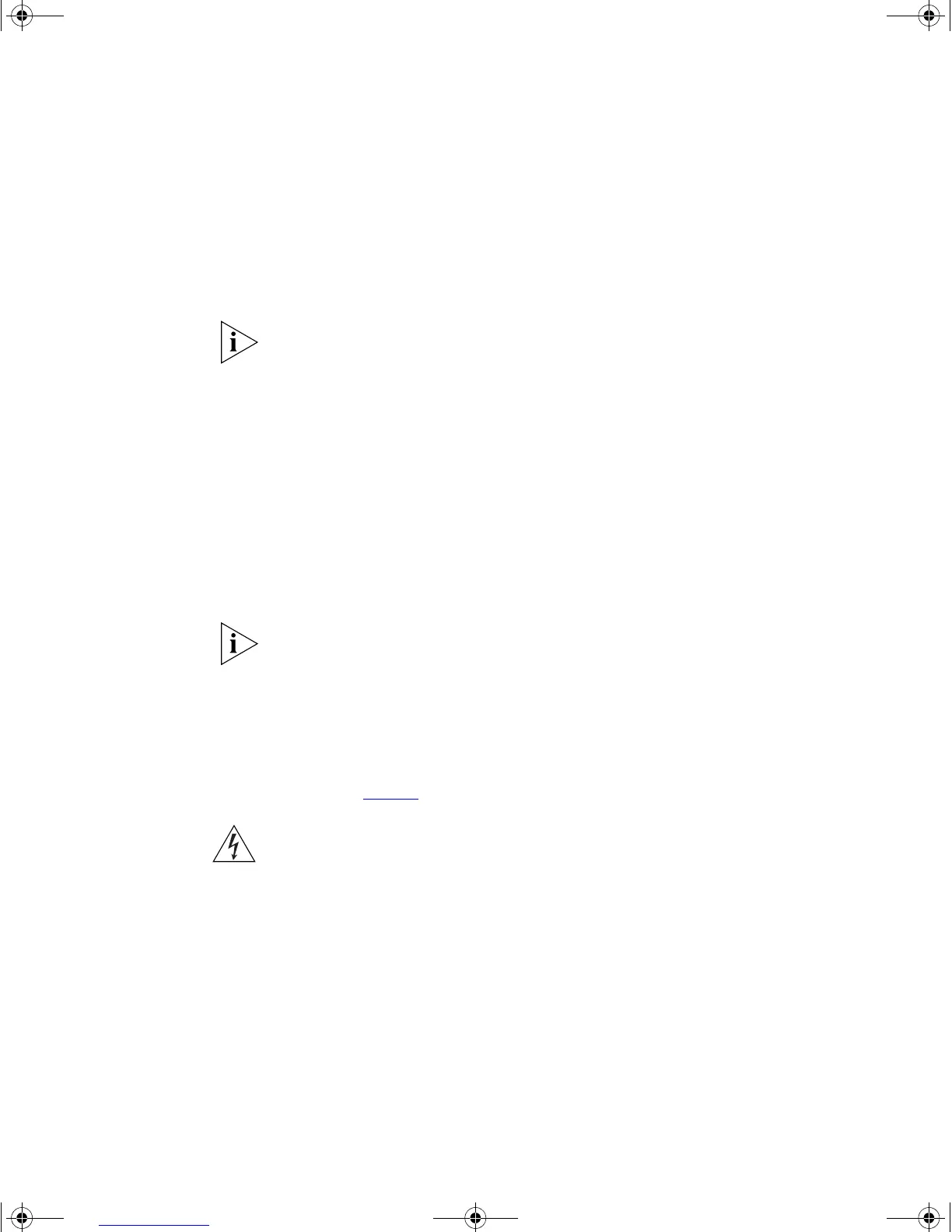32 CHAPTER 2: INSTALLING THE SWITCH
■ Network Jacks:
■ 3Com NJ95 (3CNJ95).
■ 3Com NJ100 (3CNJ100, 3CNJ100-CRM).
■ 3Com NJ200 (3CNJ200, 3CNJ200-CRM)
For the latest list of supported devices, go to the product page on the
3Com web site
http://www.3com.com/.
For further information about Power Over Ethernet, refer to “Power
Management and Control” in the Switch Implementation Guide supplied
on the CD-ROM that accompanies your Switch. PoE management is
available using the web interface or the command line interface (CLI).
Choosing the Correct
Cables
All of the ports on the front of the Switch 4400 are Auto-MDIX, that is
they have a cross-over capability. The port can automatically detect
whether it needs to operate in MDI or MDIX mode. Therefore you can
make a connection to a port with a straight-through (MDI) or a cross-over
cable (MDIX).
The Auto-MDIX feature only operates when auto-negotiation is enabled.
If auto-negotiation is disabled, all the Switch ports are configured as
MDIX (cross-over). If you want to make a connection to another MDIX
port, you need a cross-over cable. Many ports on workstations and
servers are configured as MDI (straight-through). If you want to make a
connection to an MDI port, you need to use a standard straight-through
cable. See Ta b l e 7
.
WARNING: The 4400 PWR (3C17302) supports Power over Ethernet on
all front ports. These ports should only be used for ethernet wiring within
the same building.
Because of the PoE ability of the front ports of the Switch 4400 PWR
(3C17205) these ports should only be used for ethernet wiring within the
same building. The Rear Module ports of the Switch 4400 PWR, however,
can be used for ethernet wiring between buildings.
3Com recommends that you use Category 5 twisted pair cable — the
maximum segment length for this type of cable is 100 m (328 ft).
DUA1720-3AAA05.book Page 32 Friday, March 7, 2003 11:53 AM