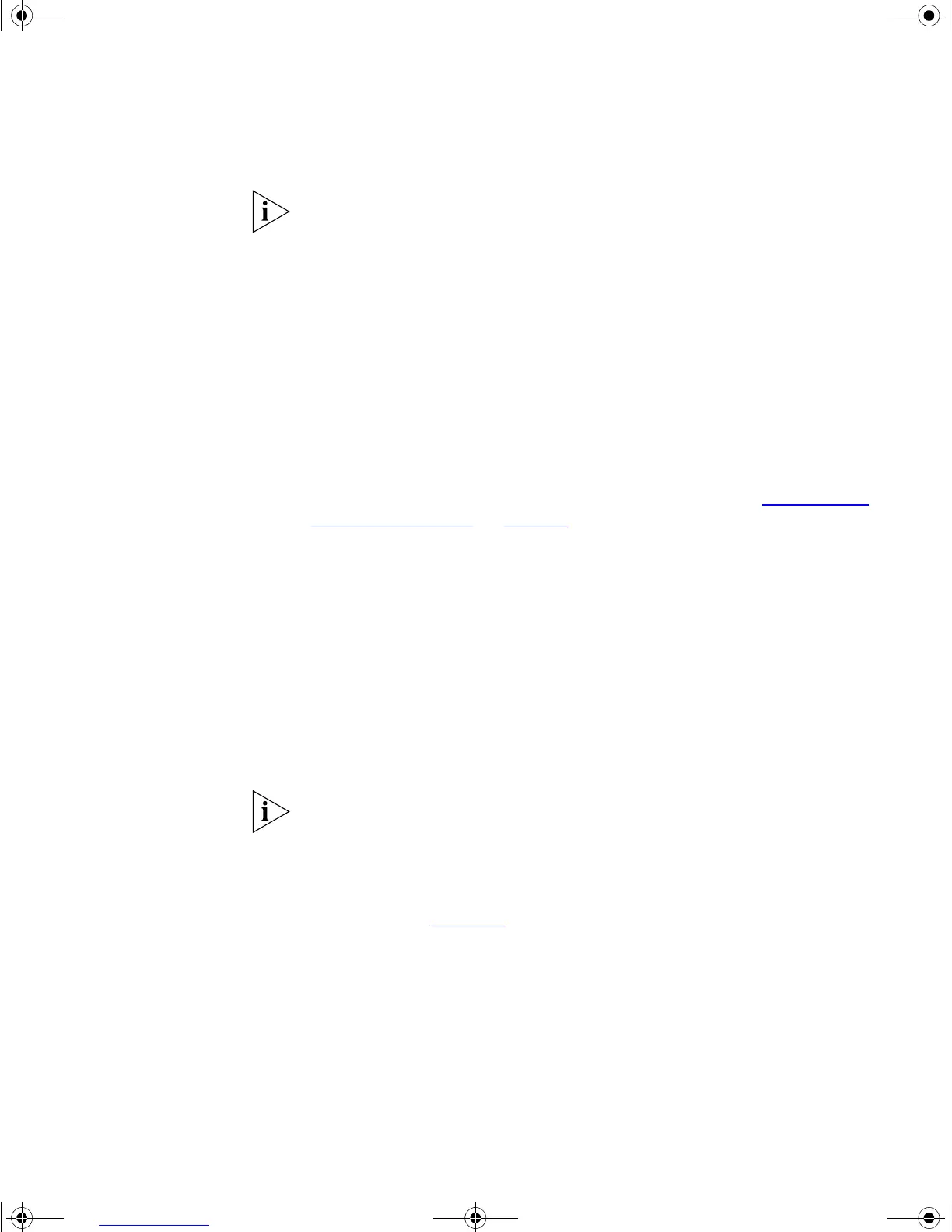Manually Configuring IP Information 41
If there is no response, wait for one minute then re-enter the default IP
address.
3 At the login and password prompts, enter admin as your user name and
press Return at the password prompt (default user name and password).
If you have logged on correctly, a set of Getting Started pages are
displayed.
4 The Getting Started pages allow you to enter basic setup information for
the Switch. Select Manual and then enter the IP address, subnet mask,
and default gateway that you want the Switch to use when it is
connected to the network. The final page displays a summary of the
information entered.
The initial set up of your Switch is now complete and the Switch is ready
for you to set up your chosen management method. See “Methods of
Managing a Switch” on page 49.
Using Command Line Interface via Telnet
1 To start a Telnet session to the unit, click Start in Microsoft Windows
95/98/2000/NT/XP.
a Click Run.
b In the dialogue box that appears type the default IP address of the
unit, that is: Telnet 169.254.100.100
c Click OK.
2 Press Enter to open a login prompt.
If the login prompt does not begin immediately, press Return a few times
until it starts.
3 At the login and password prompts, enter admin as your user name and
press Return at the password prompt. If you have logged on correctly, the
top-level menu of the command line interface is displayed as shown in
the example in Figure 13
.
DUA1720-3AAA05.book Page 41 Friday, March 7, 2003 11:53 AM
