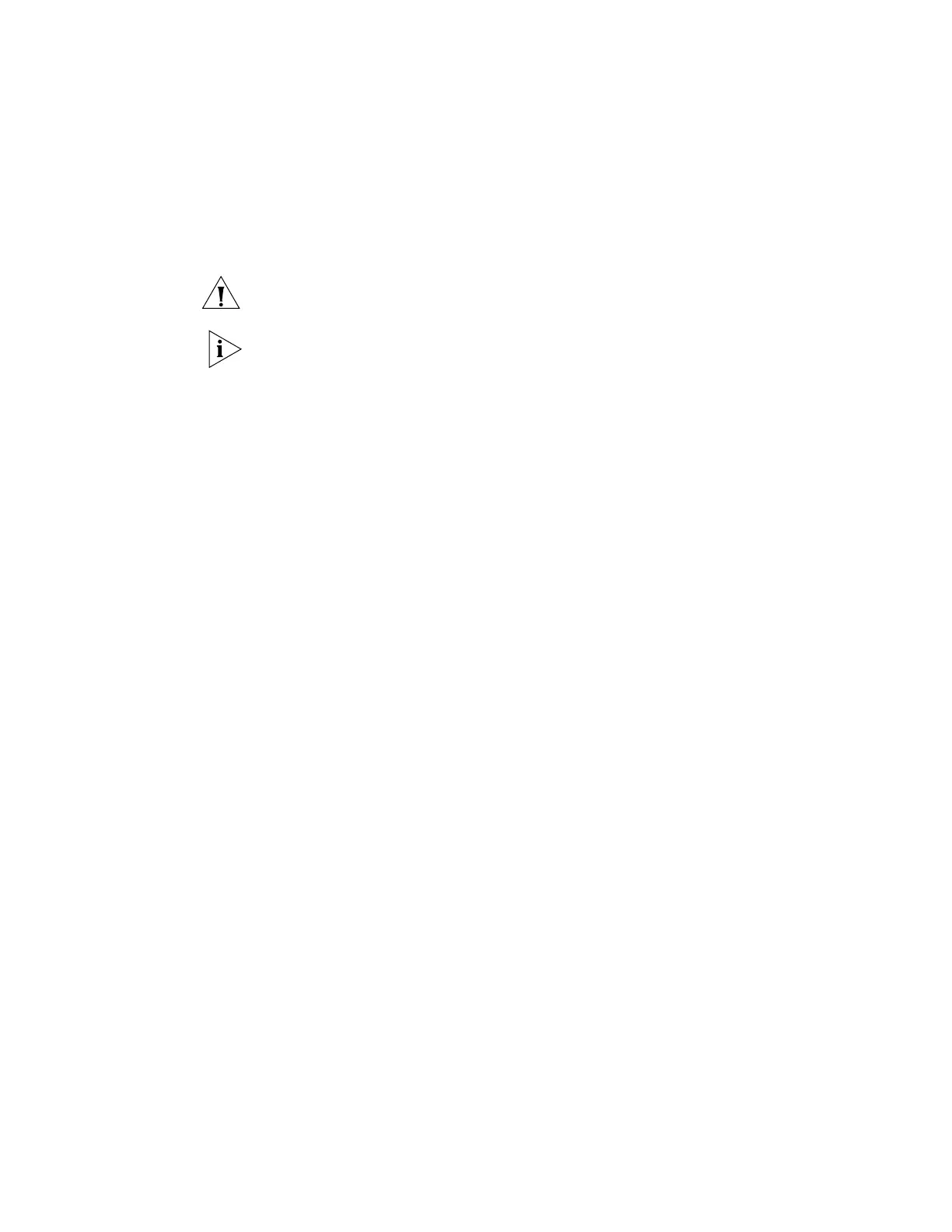28 CHAPTER 2: INSTALLING THE SWITCH
Connecting Console
Cable
When you want to use the terminal to configure the switch, follow these steps to
connect a terminal device to your switch using console cables:
1 Plug the DB-9 female connector of the Console cable to the serial port of the PC
or terminal where the switch is to be configured.
2 Connect the RJ-45 connector of the Console cable to the Console port of the
switch.
CAUTION: Pay attention to the mark on the Console port and be sure to plug the
connector to the right port.
If the switch has been powered on:
■ First connect the DB-9 connector of the Console cable to the PC before
connecting the RJ-45 connector to the switch.
■ Disconnect the DB-9 connector of the Console cable from the PC after
disconnecting the RJ-45 connector from the switch.
