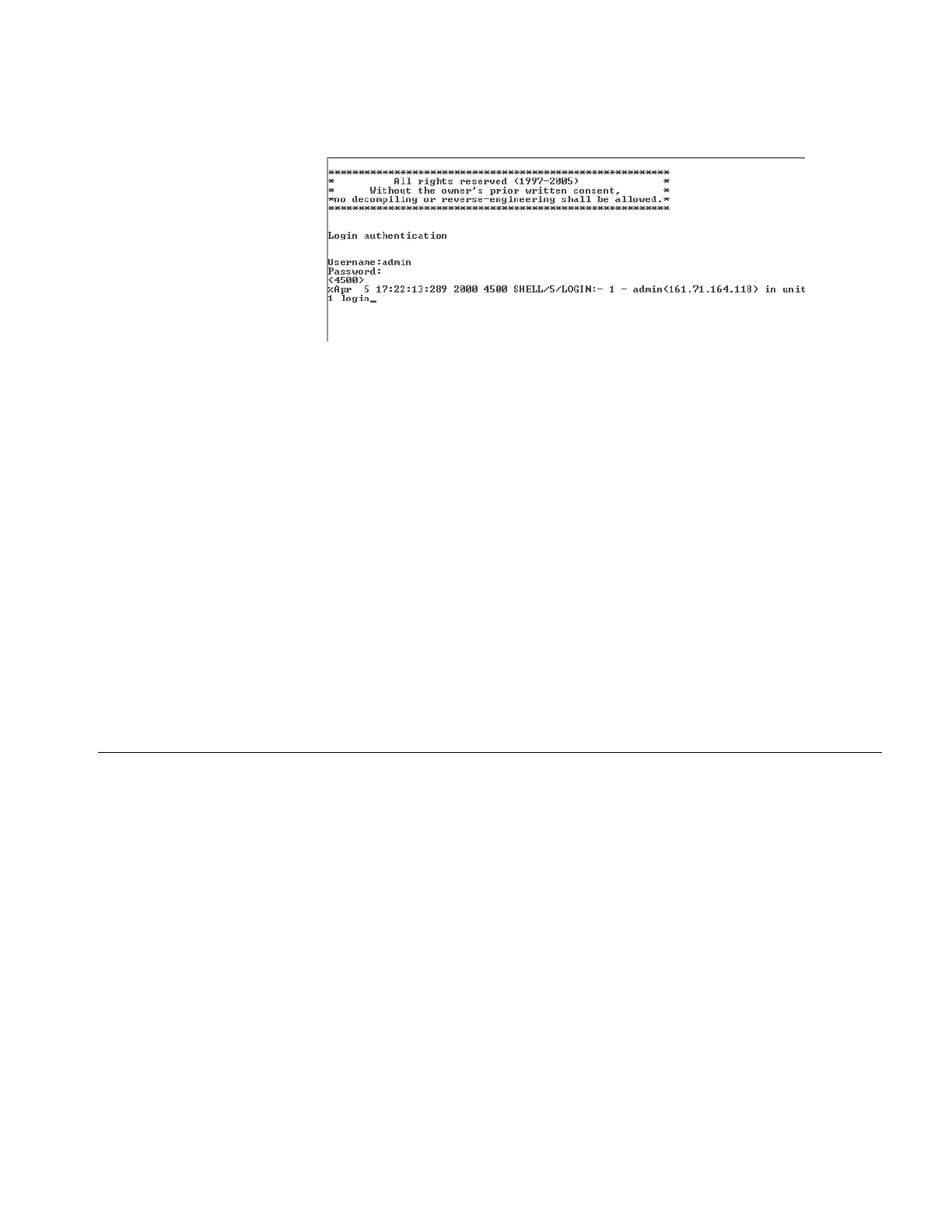Setting Up Command Line Interface Management 41
Figure 36 User View Login using Telnet
4 Enter the system-view command and Enter.
5 Enter interface vlan 1 and Enter.
6 Enter the IP address and subnet mask for the switch as follows:
ip address xxx.xxx.xxx.xxx mmm.mmm.mmm.mmm
(where
xxx.xxx.xxx.xxx is the IP address and mmm.mmm.mmm.mmm is the subnet
mask of the switch)
7 Enter the default gateway for the switch:
ip route-static 0.0.0.0 0.0.0.0 xxx.xxx.xxx.xxx
(where xxx.xxx.xxx.xxx is the IP address of the default gateway)
8 Enter the save command to save the configuration to your switch as the
configuration is not saved automatically when the switch is powered down.
The initial set up of your switch is now complete and the switch is ready for you to
set up your chosen management method. See “Methods of Managing a Switch”
on page 29.
Setting Up Command
Line Interface
Management
This section describes how you can set up command line interface management
using a local console port connection or over the network.
User Interface Overview User interface configuration is provided by the switch to configure and manage
the port data. There are two types of user interfaces:
■ AUX User Interface—used to log in to your switch using the console port. A
fabric can have up to eight AUX user interfaces.
■ VTY User Interface—used to Telnet to the switch. The switch can have up to
five VTY user interfaces.
CLI Management using
the Console Port
To manage a switch using the command line interface using the local console port
connection:
1 Ensure you have connected your workstation to the console port correctly as
described in “Connecting to the Console Port” on page 36.
2 Your switch is now ready to continue being managed and/or configured through
the CLI using its console port.