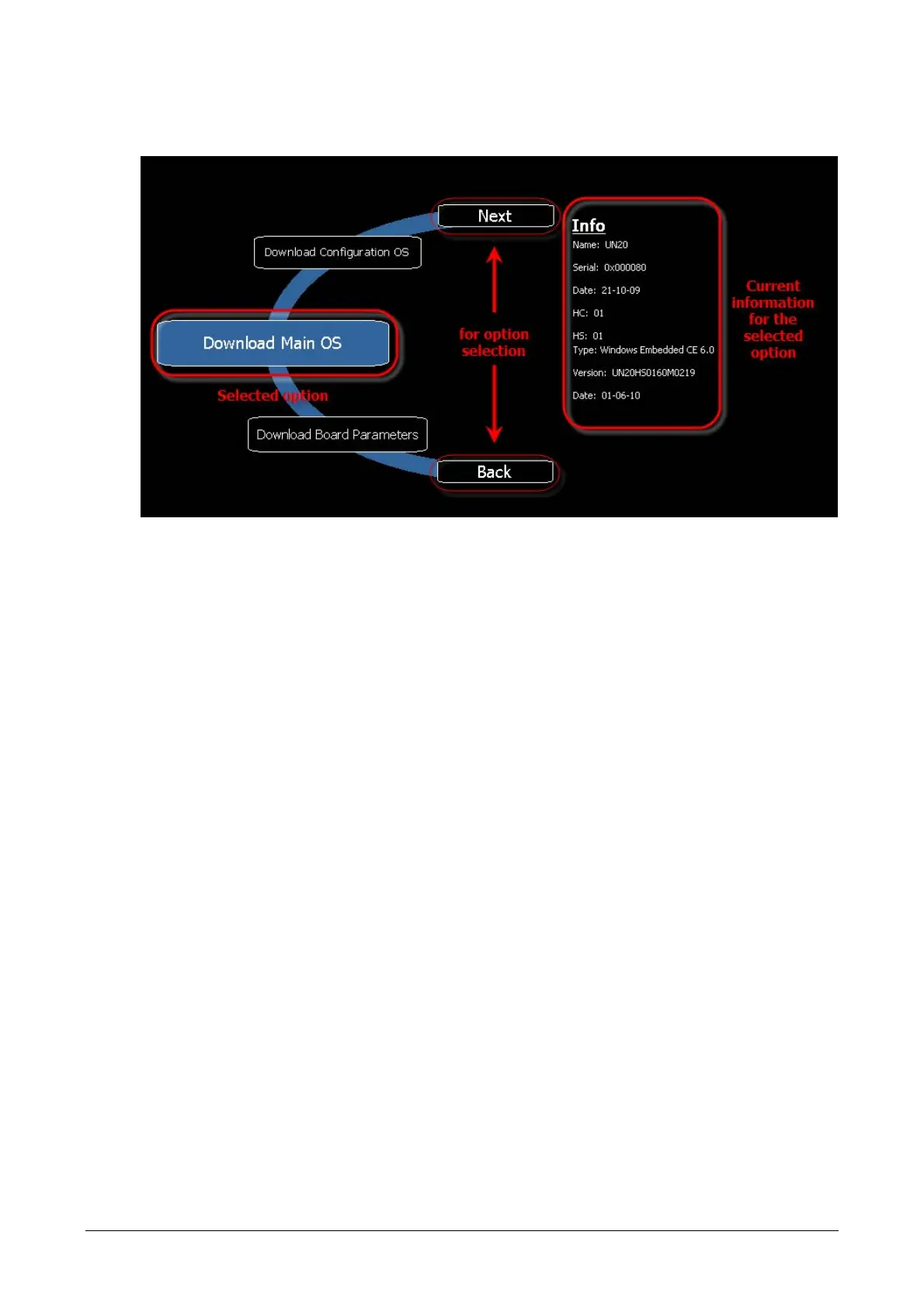25 CP620, CP630, CP635, CP651, CP661, CP665, CP676
System Settings
The Control Panels have a system settings tool to allow basic and preliminary settings to the unit.
System settings tool
The system settings tool is a rotating menu.
Use the navigation buttons Next and Back to scroll between the available options.
On the left side the selected component and function are highlighted.
On the right side, on the “Info” pane, the information about the selected option is shown.
For example the version of the Main OS component.
The system settings tool has two operating modes: User Mode and System Mode. The difference be-
tween them is the number of available options.
System settings in User Mode is activated from the contextual menu, accessible by clicking and holding
any unused area on the touchscreen for a few seconds. Default holding time is 2 sec. This is a runtime
parameter that could have been changed.
System settings in System Mode can be activated with the so-called emergency system access proce-
dure. This procedure consists in tapping in the middle of the touchscreen with a finger at a high frequency
while the system is powering up. The emergency procedure can only be accessed at power up.
User Mode
User Mode is the simplest possible interface where a generic user can get access to the basic settings of
the panel:
Calibrate Touch: allows to calibrate the touchscreen interface
Network: allows to change the options of the panel on-board network card
Time: allows to change the panel RTC (real time clock) options, including time zone and DST (day-
light saving time)
Display settings: automatic backlight turnoff and brightness adjustment
BSP settings: allows to check the BSP (Board Support Package) version (example 2.37), check the
operating hours timers for the unit and separately for the backlight, enable/disable the buzzer, ena-
ble/disable the use of the “low battery” front LED indicator
