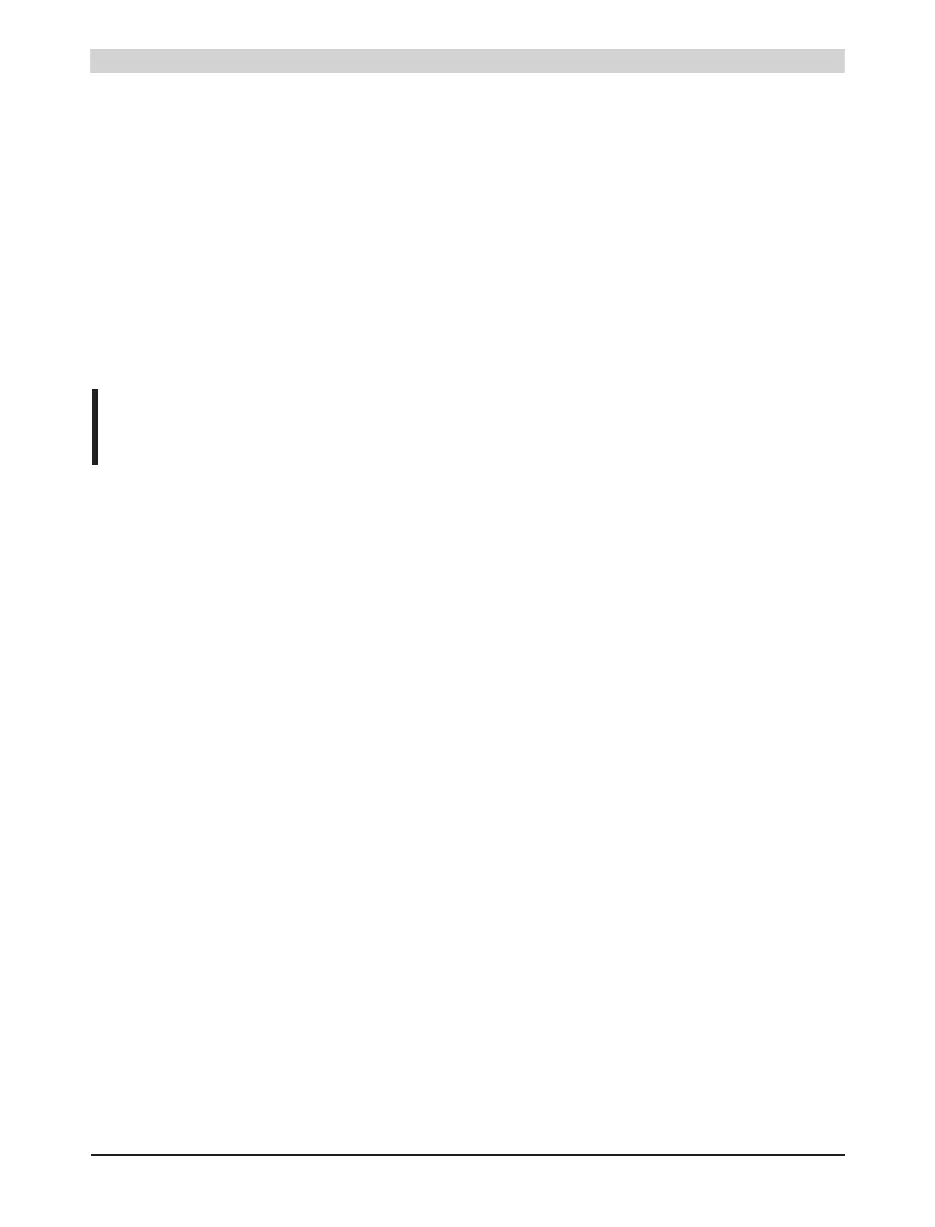24
CP1484, CP1485, CP1486, CP3484, CP3485, CP3486
Data sheet V 1.00
5) A dialog box is displayed for configuring the runtime system version. The runtime system
version is already preselected by the user's project settings. Using the drop-down menu, the
runtime system versions stored in the project can be selected. Clicking on the Browse button
allows the selected runtime system version to be loaded from the hard drive or from the CD.
Pressing Next > opens a pop-up window, which allows the user to select whether the
modules should be downloaded with SYSTEM ROM target memory using the following
runtime system update. Otherwise, modules can also be downloaded using a later
application download.
Pressing Next > brings the user to a control box where the current settings are displayed.
6) The update procedure is started by pressing Finish. The update progress is shown in a
message box.
7) When the update procedure is complete, the online connection is automatically
reestablished.
8) The PLC is now ready for use.
Runtime system generation/update with the PVI Transfer Tool
1) In the Tools menu, select the command Generate transfer list.
2) In the dialog box that appears, select Generate complete transfer list and activate the
option Include operating system. Continue by clicking on OK.
3) In the Tools menu, select the command PVI Transfer Tool. This starts the PVI Transfer
Tool. For further steps, please refer to the Help for the PVI Transfer Tool (Tools - Create
CompactFlash).
Information:
The User Flash is cleared.