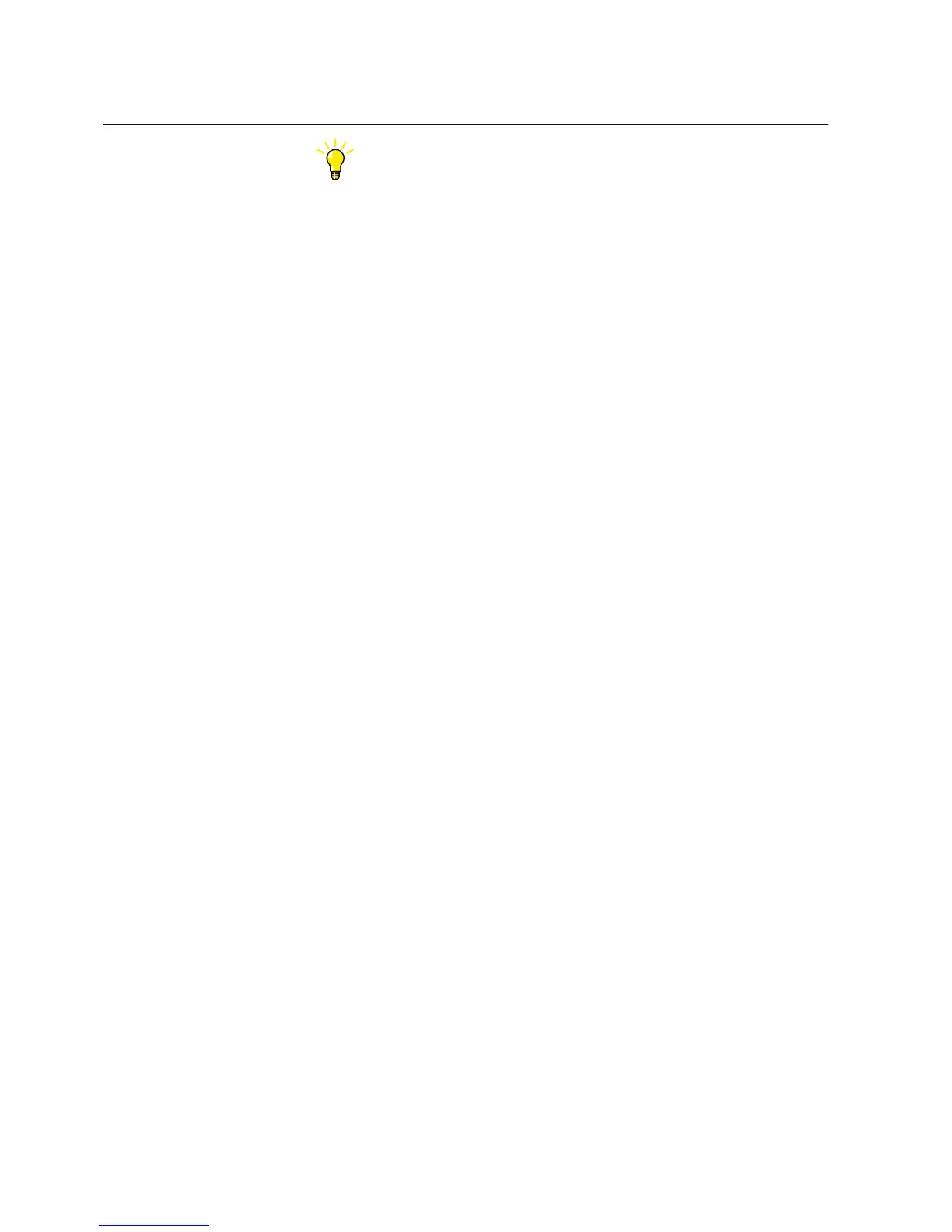Objects can also be renamed by selecting the object and pressing F2.
5.1.3 Moving objects in the project tree
The drag-and-drop operation follows the typical windows principles.
• In Plant Structure, move an object in the project tree by dragging.
5.1.4 Creating IEDs
1. Select and add the IED in one of the alternative ways.
• On the View menu, click Object Types and select the IED from the
Object Types window, and drag it under the bay in Plant structure.
• Right-click the bay in Plant Structure, and from the shortcut menu, point
to New and select Create from template.
• Right-click a bay object in Plant Structure, and on the shortcut menu,
point to New and select the IED to be added.
2. In the Configuration Wizard, select the configuration mode and click Next.
• Select Online configuration when the IED is already connected to
PCM600.
• Select Offline Configuration when the IED is not available or is not
connected to PCM600.
3. Set up the IED following the steps in the Configuration Wizard.
The available steps and settings depend on the IED.
• Communication protocol
• Port and IP address
• IED version
• Housing type
• Display type
• Order code
4. Click Finish to confirm the configuration.
5.1.5 Creating IEDs from templates
IEDs in Plant Structure can be exported to templates that can be used to create new
IEDs including the IED application configuration, graphical display configuration,
communication mappings and parameters.
Section 5 1MRS757866 C
Use cases for engineering and commissioning
36 PCM600
Getting Started Guide
