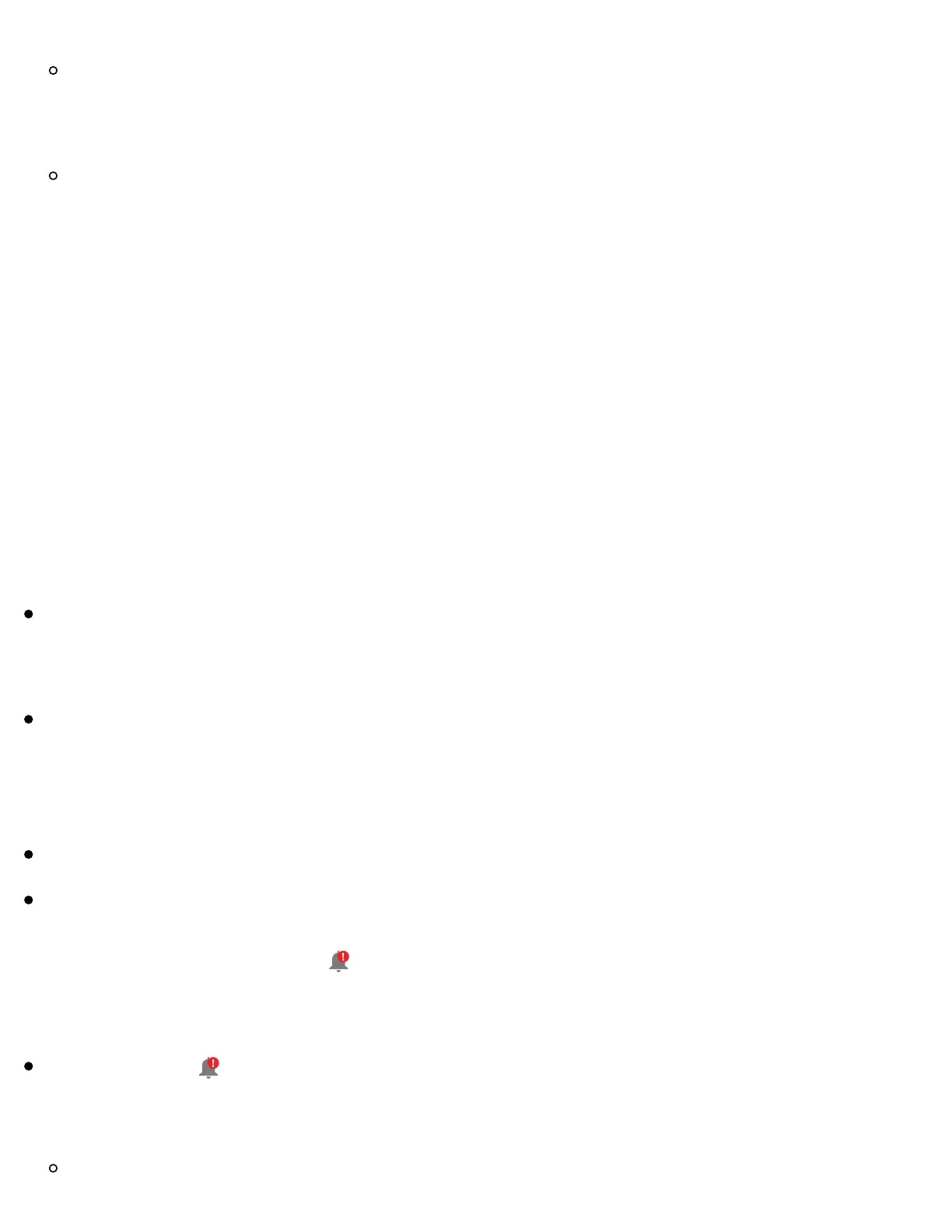system update, open your App and check your device settings to make sure
it’s working properly.
Some operating system features may impact your ability to receive alarms.
For example, if you use an iPhone and the iOS Screen Time feature, add
FreeStyle Libre 3 to the list of always allowed apps to ensure that you receive
alarms or if you use an Android phone do not use the Android Digital
Wellbeing app.
Note: To receive alarms, make sure notifications for the App are enabled. If you
want to receive a sound/vibration with your alarm, ensure that sound/vibration
on your phone is turned on, sound is set at a level you can hear and your
phone’s Do Not Disturb feature is turned o". If Do Not Disturb is on, you will
only see your alarm on the screen.
IMPORTANT:
The Low and High Glucose Alarms should not be used exclusively to detect low
or high glucose conditions. The glucose alarms should always be used along
with your current glucose, glucose trend arrow and glucose graph.
Low and High Glucose Alarm levels are di"erent from your Target Glucose
Range values. Low and High Glucose Alarms tell you when your glucose has
passed the level you set in the alarm. Your Target Glucose Range is displayed on
glucose graphs in the App and used to calculate your Time In Ranges.
Make sure your phone is near you. The Sensor itself will not issue alarms.
If the Sensor is not communicating with the App, you will not receive
glucose alarms, and you may miss detecting low glucose or high glucose
episodes. You will see the
symbol on the screen when the Sensor is not
communicating with the App. If the Signal Loss Alarm is on, you will be notified if
your Sensor has not communicated with the App for 20 minutes.
If you see the symbol, this means you are not getting glucose alarms because
the Sensor is not communicating with the App, or the phone settings are
incorrect. Confirm your settings are as follows:
iPhone settings: