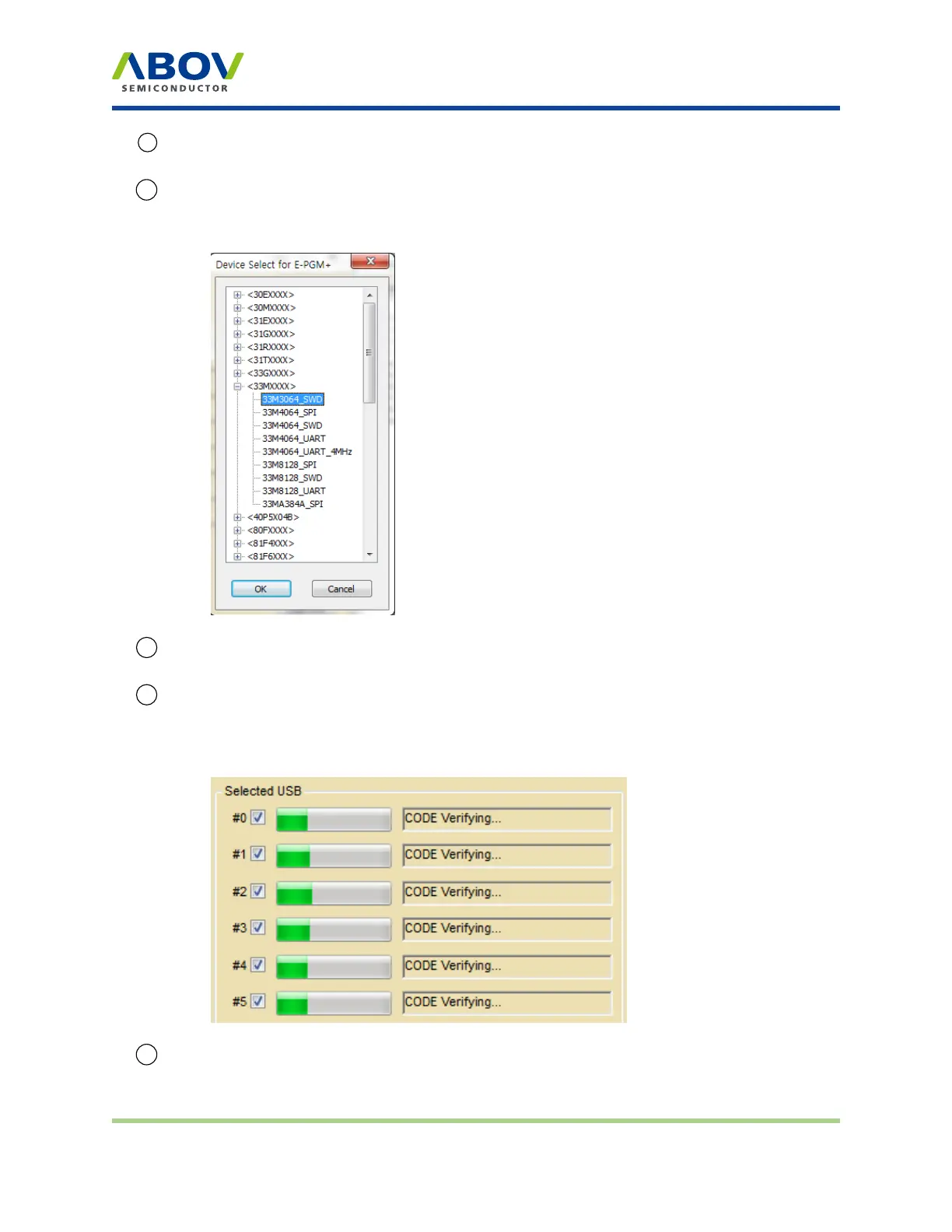Software UI descriptions
9 The Option section shows the hexadecimal value of a selected option. Option values must also
be checked in the programming process.
10 The Device Select button is the first button to press after starting programming. When the button
is pressed, the list of device categories is displayed. Click + or - to see the specific devices under
each category, and select the desired device.
11
If you have successfully selected a device using the Device Select button, the name of the
device is displayed in text form.
12
When E-PGM+, E-GANG4/6, or E-PGM Serial is connected, the #0 checkbox in the Selected
USB area is automatically ticked. For E-GANG4, the #1, #2, #3, and #4 checkboxes are ticked.
For E-GANG6, #1, #2, #3, #4, #5, and #6 checkboxes are ticked. The progress is shown in the
progress bar next to each activated checkbox.
13 This button allows you to select a language. The supported languages in E-PGM+.exe are
English and Chinese. Choose the desired language.
Version 1.0.0 Page 21 / 33 E-PGM+ E-GANG4/E-GANG6 E-PGM Serial