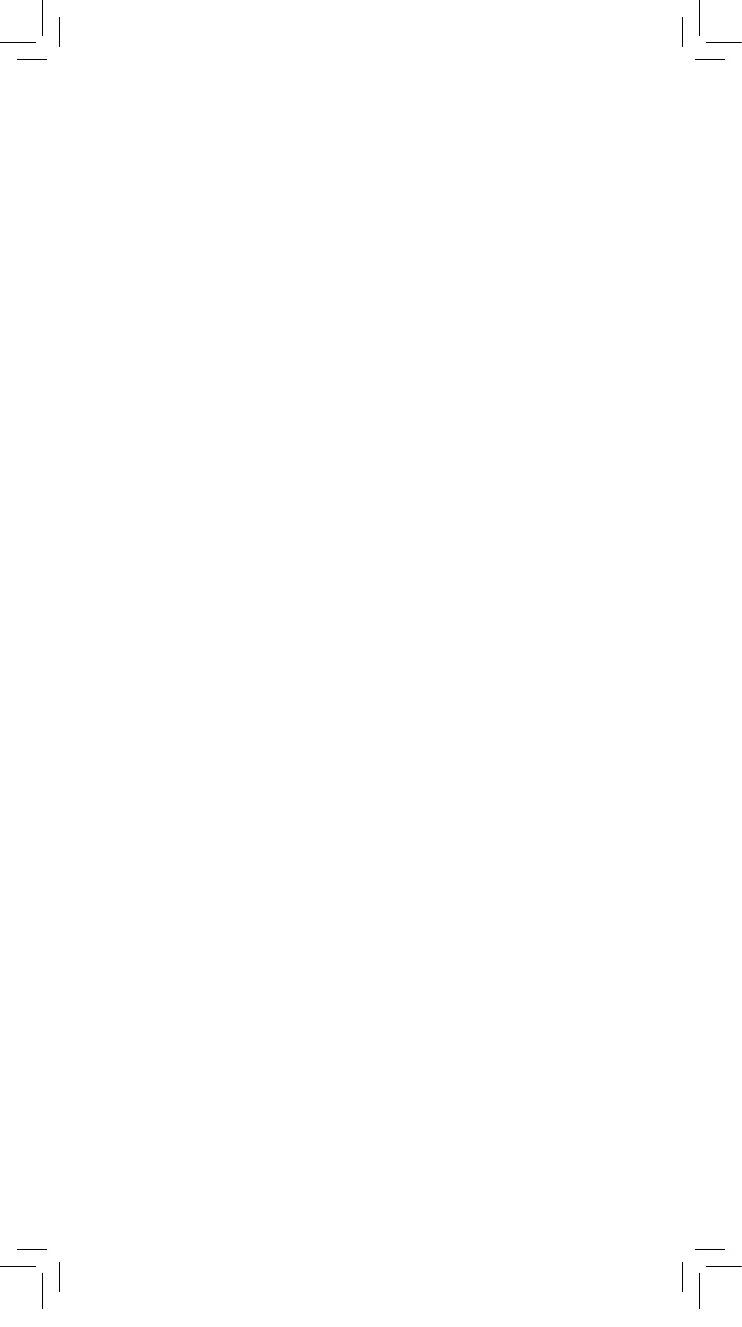28
with a key permanently inserted
in the lock, the cylinder must have
an “emergency” feature where the
door can be opened with a key from
the outside even when another key
is inserted on the inside. In additi-
cylinder compliant with DIN 18252.
Prepare for Installation / Reset
Please read this user manual before
installing the product.
In order to include (add) a Z-Wa-
ve device to a network it must
be in factory default state. Please
make sure to reset the device into
factory default. You can do this by
controller is able to perform this
operation however it is recommen-
ded to use the primary controller of
the previous network to make sure
from this network.
Installation
A particular plus point is that the
device can be built in without
needing to use a special cylinder. So
locking system. The only require-
ment is that the door cylinder must
be a cylinder with an emergency
and danger function. This function
that you can unlock your front
door with your normal house key,
when required. In addition, there
should be a cylinder projection of
can be built in quickly without any
problems.
Enable Fallback to S0 Security
does not support the S2 standard,
inclusion is not possible immedia-
tely. To perform an inclusion, the S0
standard must be activated manual-
ly. (Since the Z-Wave S0 standard
has a minimal security risk during
teach-in, it is deactivated by default
for the entry solution). Press the
two arrow keys for 3 seconds until
indicates the management mode.
Press both arrow keys again for 3
green. Now press the „up“ arrow
green = Standard S2. Press the down
and the right lights up red = S0
to S0 by pressing the Close“ key.
Inclusion/Exclusion
On factory default the device does
not belong to any Z-Wave network.
The device needs to be added to
an existing wireless network to
communicate with the devices of
this network. This process is called
Inclusion.
Devices can also be removed from
a network. This process is called
Exclusion. Both processes are ini-
tiated by the primary controller of
the Z-Wave network. This controller
-
ve inclusion mode. Inclusion and
special manual action right on the
device.
Process:
controller to Inclusion or
2. Now press the two arrow keys on
the drive for 3 seconds until the
indicates the management mode.
3. Press the „lock“ button to start
what was previously set on the
primary Z-Wave controller.
that the unit is ready.
ful or if a timeout occurs, the
Please also note the transcription
of the primary Z-Wave controller.
6. Pressing the „Unlock“ button will
CFA3010 Z-Wave6.indd 28 09.01.2019 16:19:48