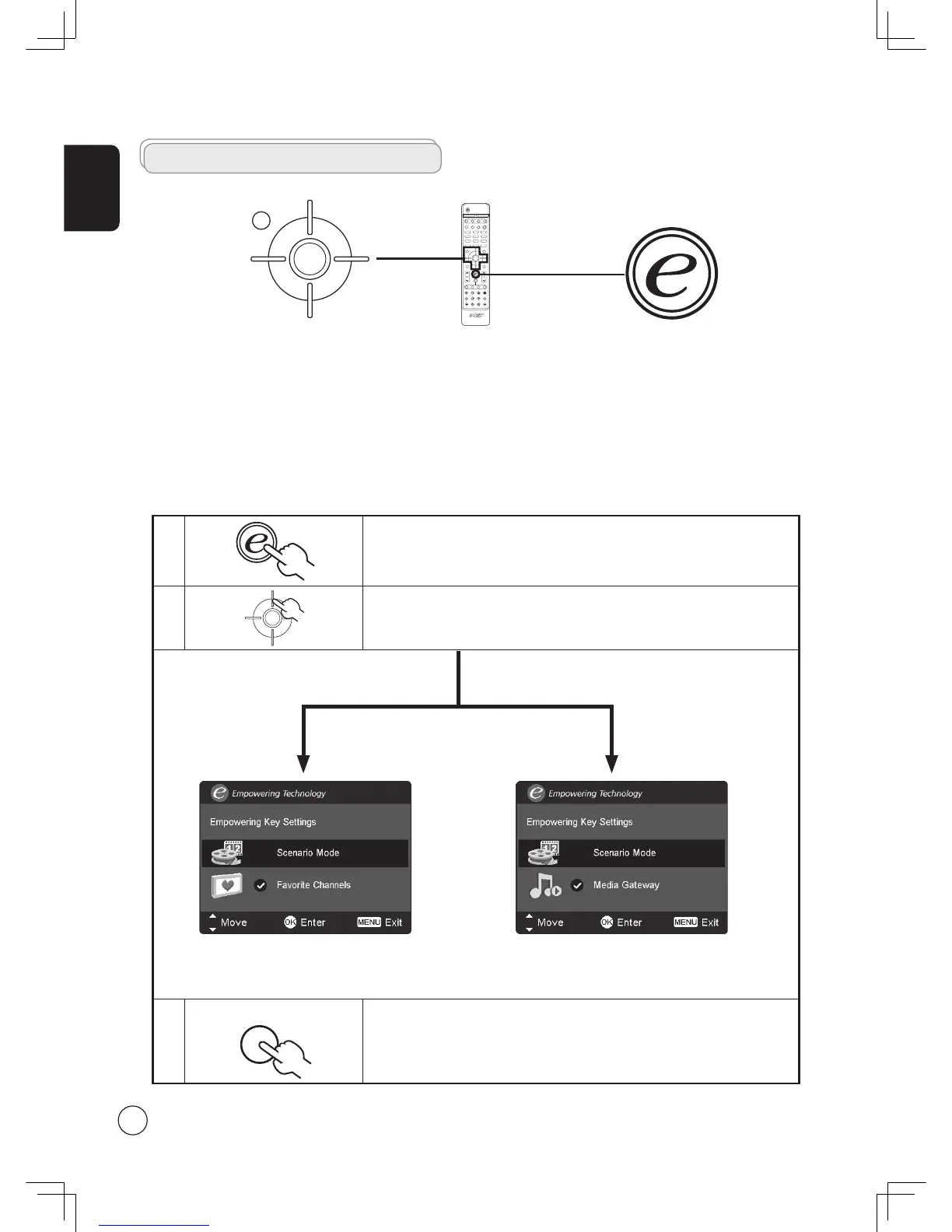Press MENU to exit. Now, when you press the Empowering Key, your chosen selection
will be accessed.
Empowering Technology
Changing the default setting
To change your Empowering Key's default setting:
The Empowering Key opens up the Acer Empowering Technology functions.
Empowering Technology has different functions depending on your current mode.
In TV mode, the choice is between Scenario mode and Favorite channel; see page 19 for details.
TV mode Empowering Key settings menu
MGW mode Empowering Key settings menu
In MGW mode, the choice is between Scenario mode and Media Gateway; see page 20 for details.
The default setting for both modes is Scenario mode.
