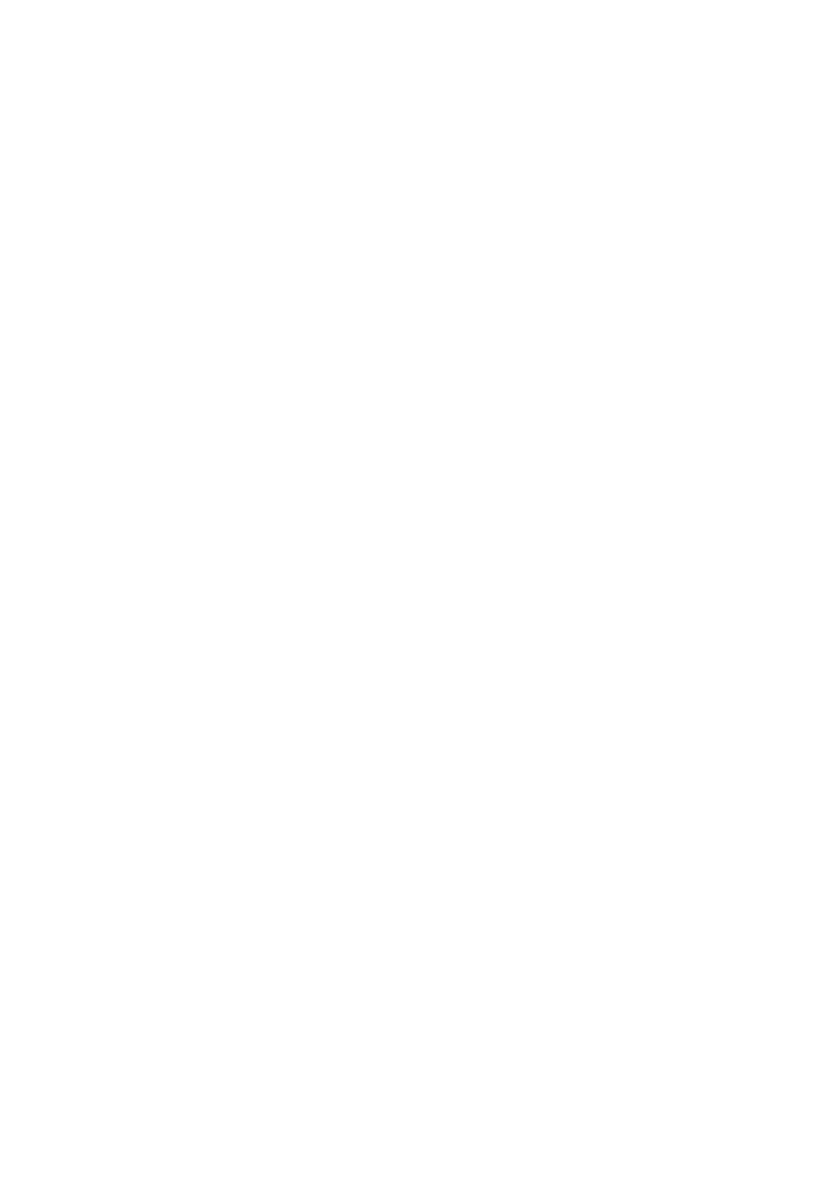ixviii
• pain,swellingorthrobbing
• stiffnessortightness
• coldnessorweakness
If you have these symptoms, or any other recurring or persistent discomfort and/or pain
related to computer use, consult a physician immediately and inform your company’s
health and safety department.
The following section provides tips for more comfortable computer use.
Findingyourcomfortzone
Find your comfort zone by adjusting the viewing angle of the monitor, using a footrest,
or raising your sitting height to achieve maximum comfort. Observe the following tips:
• refrainfromstayingtoolonginonefixedposture
• avoidslouchingforwardand/orleaningbackward
• standupandwalkaroundregularlytoremovethestrainonyourlegmuscles
Takingcareofyourvision
Long viewing hours, wearing incorrect glasses or contact lenses, glare, excessive room
lighting, poorly focused screens, very small typefaces and low-contrast displays could
stress your eyes. The following sections provide suggestions on how to reduce eyestrain.
Eyes
•
Restyoureyesfrequently.
• Giveyoureyesregularbreaksbylookingawayfromthemonitorandfocusingona
distantpoint.
• Blinkfrequentlytokeepyoureyesfromdryingout.
Display
• Keepyourdisplayclean.
• Keepyourheadatahigherlevelthanthetopedgeofthedisplaysoyoureyes
pointdownwardwhenlookingatthemiddleofthedisplay.
• Adjustthedisplaybrightnessand/orcontrasttoacomfortablelevelforenhanced
textreadabilityandgraphicsclarity.
• Eliminateglareandreflectionsby:
• placingyourdisplayinsuchawaythatthesidefacesthewindoworanylight
source
