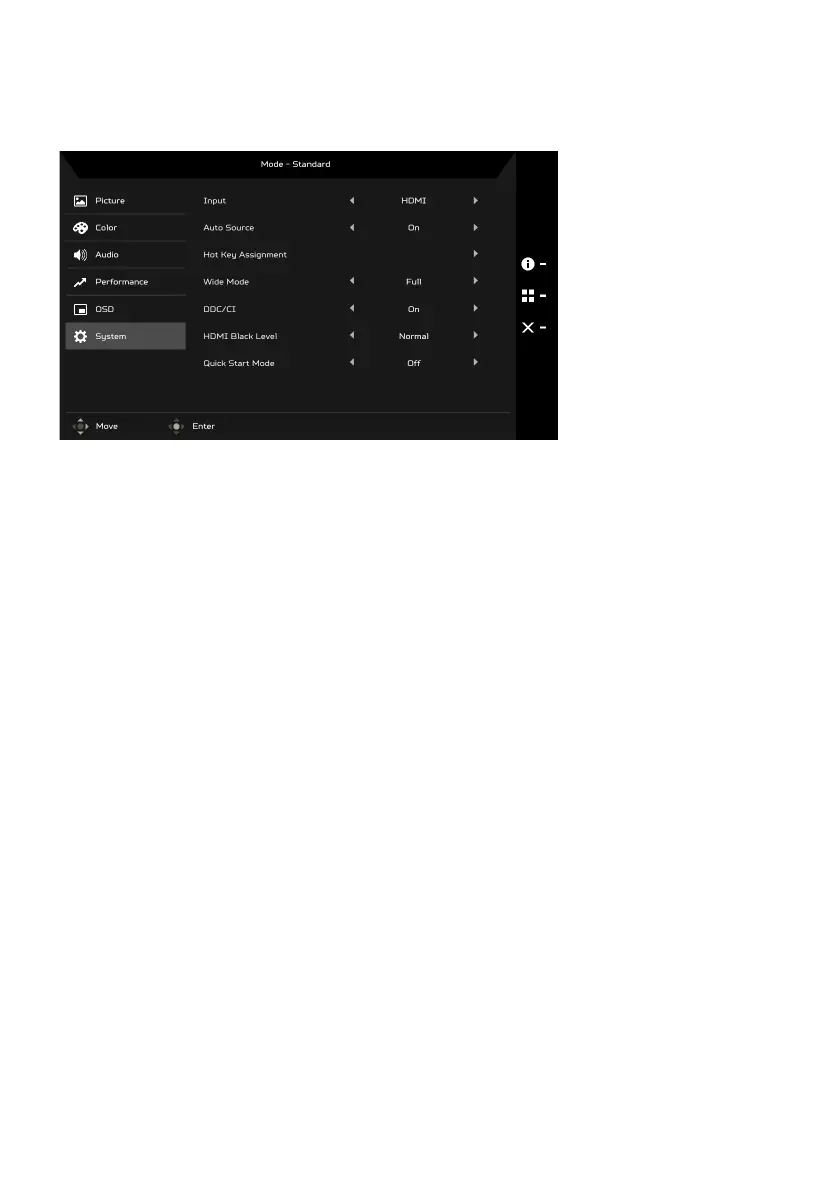EN-19
Adjusting the System
1. Press the MENU button to open the OSD.
2. Using the Navi/OK button, select System from the OSD. Then navigate to
the setting you wish to adjust.
3. Use the Navi/OK button to select the setting.
4. Input: Select the source from an available input source.
5. Auto Source: Automatically searches for available input sources.
6. Hot Key Assignment: Select the function of Hot Key 1 or Hot Key 2.
7. Wide Mode: You can select which screen aspect you are using. The
options are Full and Aspect.
8. DDC/CI: Allows the monitor settings to be set through the software on
the PC.
9. HDMI Black Level: You can select the level of blackness under HDMI
source. The options are Normal and Low.
10. Quick Start Mode: Enable monitor rapidly.
