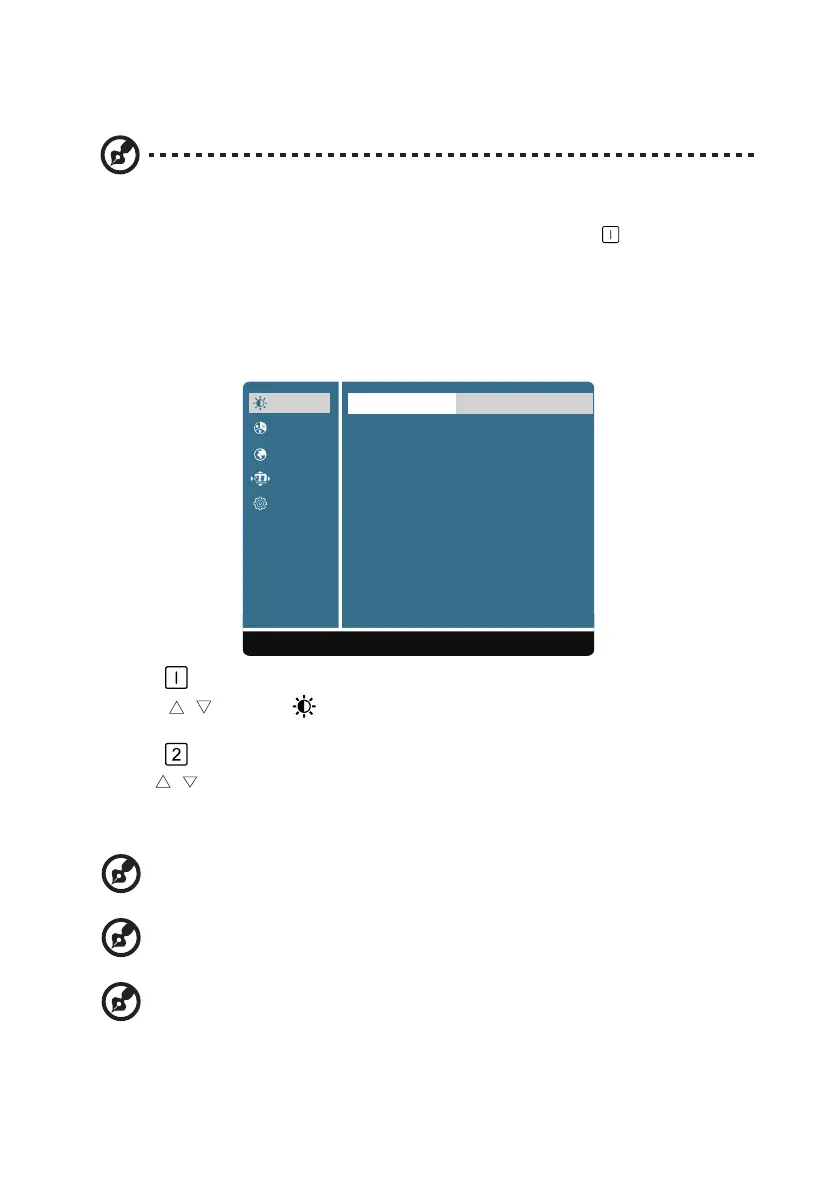8
Adjusting the OSD settings
Note: The following content is for general reference only. Actual product specifications may
vary.
The OSD can be used for adjusting the settings of your LCD Monitor. Press the key to open
the OSD. You can use the OSD to adjust the picture quality, OSD setting and general settings. For
advanced settings, please refer to following page:
Adjusting the picture quality
Picture
Color
Language
OSD Settings
Setup Menu
1:Exit
Select:2
Brightness IIIIIIIIII 80
Contrast IIIII 50
Sharpness
Over Drive On
1. Press the key to bring up the OSD.
2. Using the / keys, select Picture from the OSD. Then navigate to the feature you wish to
adjust.
3. Press the key to confirm your select.
4. Use the / keys to adjust the sliding scales.
5. The Picture menu can be used to adjust the current Brightness, Contrast, Sharpness, Overdrive
qualities.
6. Brightness: Adjust the brightness from 0 to 100.
---------------------------------------------------------------------------------------------------------------
Note: Adjusts the balance between light and dark shades.
7. Contrast: Adjust the contrast from 0 to 100.
---------------------------------------------------------------------------------------------------------------
Note: Sets the degree of difference between light and dark areas.
8. Sharpness: Adjust the contrast from 0 to 100.
---------------------------------------------------------------------------------------------------------------
Note: Change Image's sharpness/Smooth effect. 0 is most smooth, 100 is most sharpness.
"50" have no effect for image.
