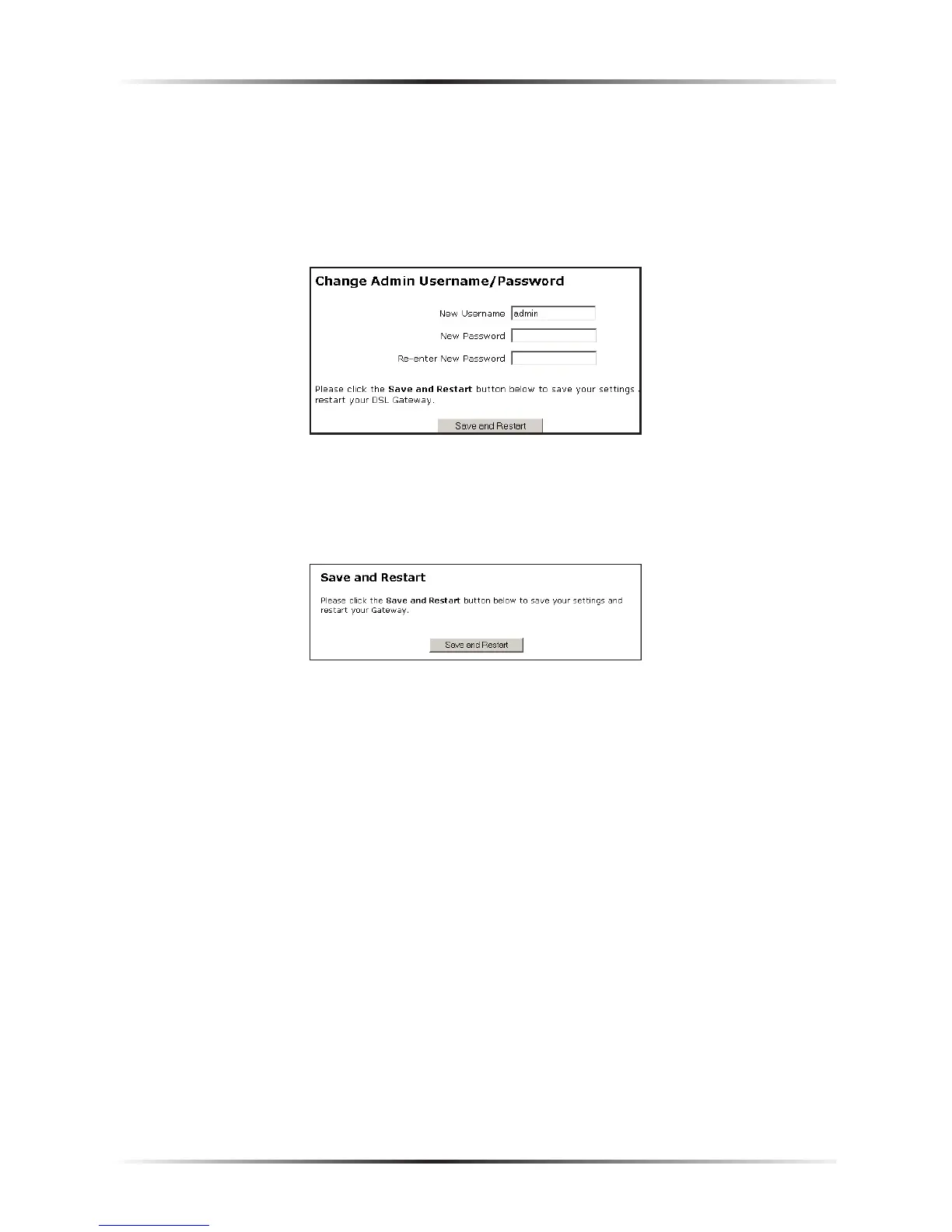36
Actiontec USB/Ethernet DSL Gateway User Manual
2. The “Change Admin Username/Password” screen appears. Enter a new
user name (optional) in the “New Username” text box, then a password in
the “New Password” text box. Re-enter the password in the “Re-enter New
Password” text box. Make sure to write the user name and password down
and keep them in a secure location. They will be needed to access to the
Gateway’s Web Configurations screens in the future.
3. Click Save and Restart at the bottom of the screen.
4. The “Save and Restart” page appears. Click the Save and Restart button to
save the settings changed in the Change Admin Username/Password screen.
Once the Gateway has rebooted, the password is active. To access the Gateway’s
Web Configuration screens, the username and password must be entered.
