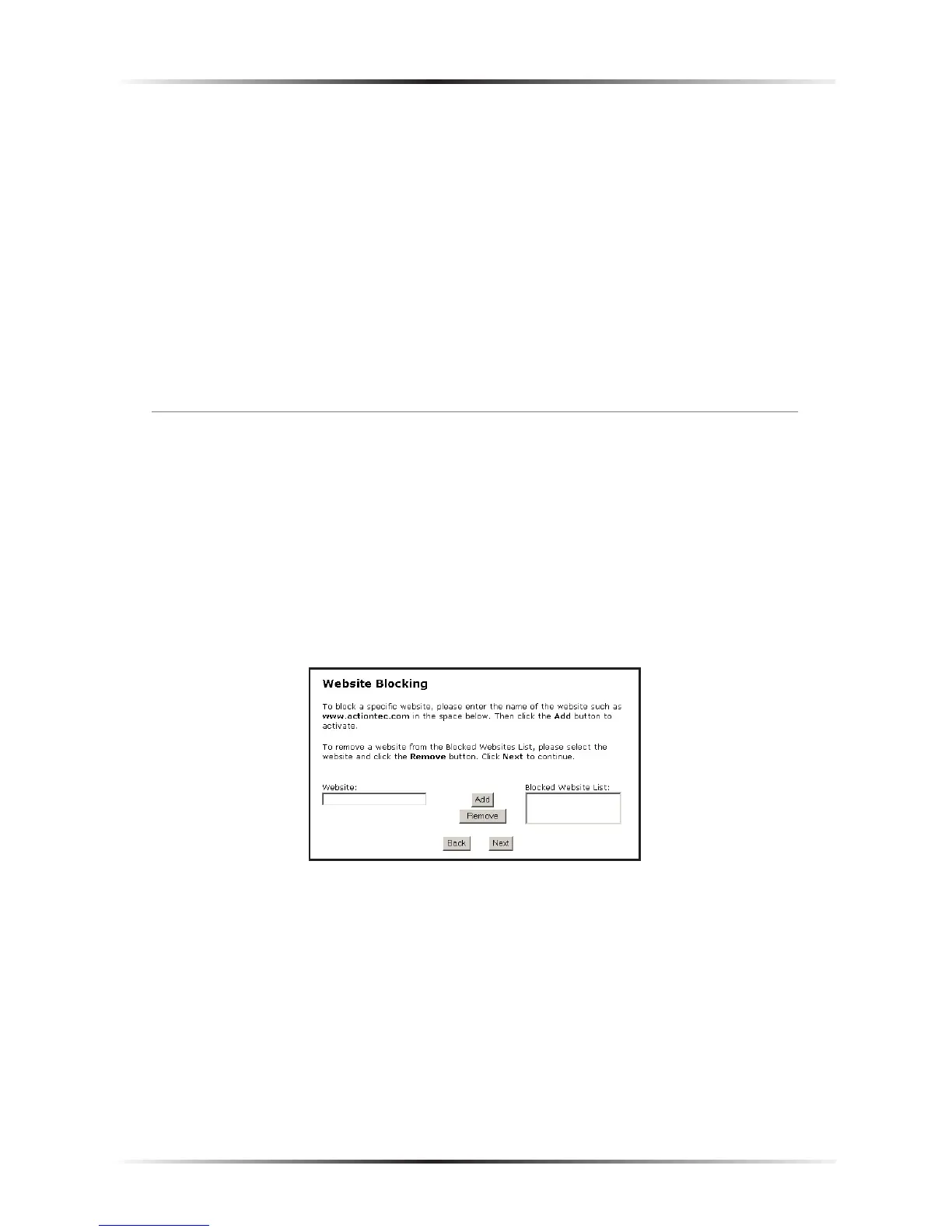45
Chapter 4 Using Advanced Setup
To modify Internet privileges (Web, FTP, Newsgroups, etc.) for the computers on
the network:
1. Enter the computer’s IP address in the IP Address: text box.
2. Select the Internet service(s) to be blocked.
3. Click Add to enter the computer’s IP address in the “Blocked IP Address List”
text box.
4. To remove blocked services, select the computer’s IP address in the “Blocked
IP Address List” text box and click Remove.
Website Blocking
Selecting Website Blocking in the “Configuring the Advanced Settings” screen
generates the “Website Blocking” screen. This feature enables the Gateway to block
Web sites to all computers on the network. To block a Web site, enter the address
of the Web site in the “Website” text box and click Add. The blocked Web site
address is displayed in the “Blocked Website List” text box, and will not be avail-
able to computers on the network. To remove a blocked Web site, click on it in the
“Blocked Website List,” then click Remove. Website Blocking supports blocking up
to 50 Web sites.
