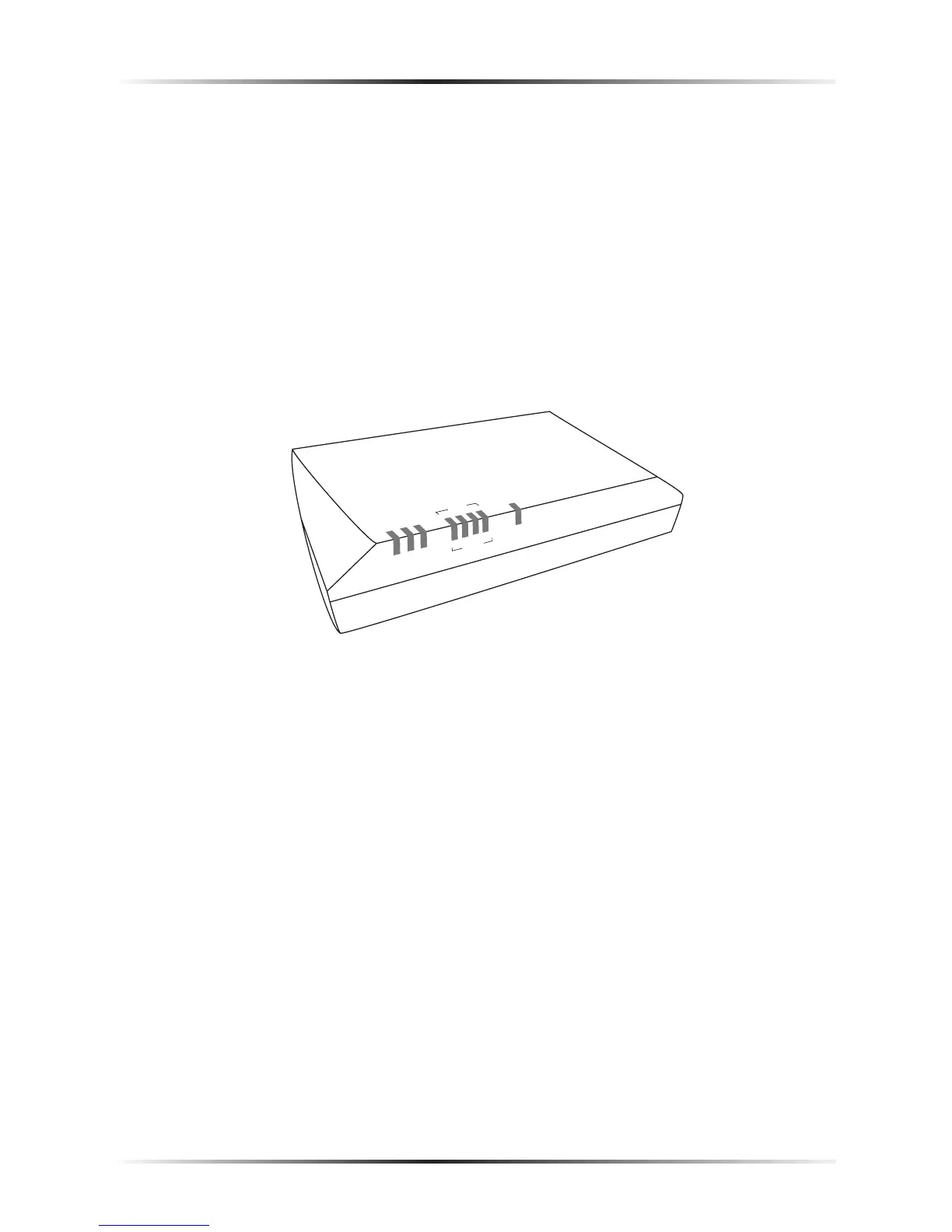4
Actiontec USB/Ethernet DSL Gateway User Manual
Getting to Know the Gateway
This section contains a quick description of the Gateway’s lights, ports, etc.
The Gateway contains several indicator lights (LEDs) on its front panel and a series
of ports on its rear panel.
Front Panel
The front panel of the Gateway features eight lights: Power, DSL, Internet,
Ethernet (4), and USB.
Powe
r
DSL
Internet
Etherne
t
USB
Power
DSL
Internet
Ethernet
1
2
3
4
USB
1
2
3
4
Power Light
The Power light displays the Gateway’s current status. If the Power light glows
steadily green, the Gateway is receiving power and fully operational. When the
Power light flashes rapidly, the Gateway is initializing. If the Power light is not
illuminated when the Power cord is plugged in and the Power switch is turned
on, the Gateway has suffered a critical error and technical support should be
contacted.
DSL Light
The DSL light illuminates when the Gateway is connected to a DSL line.
