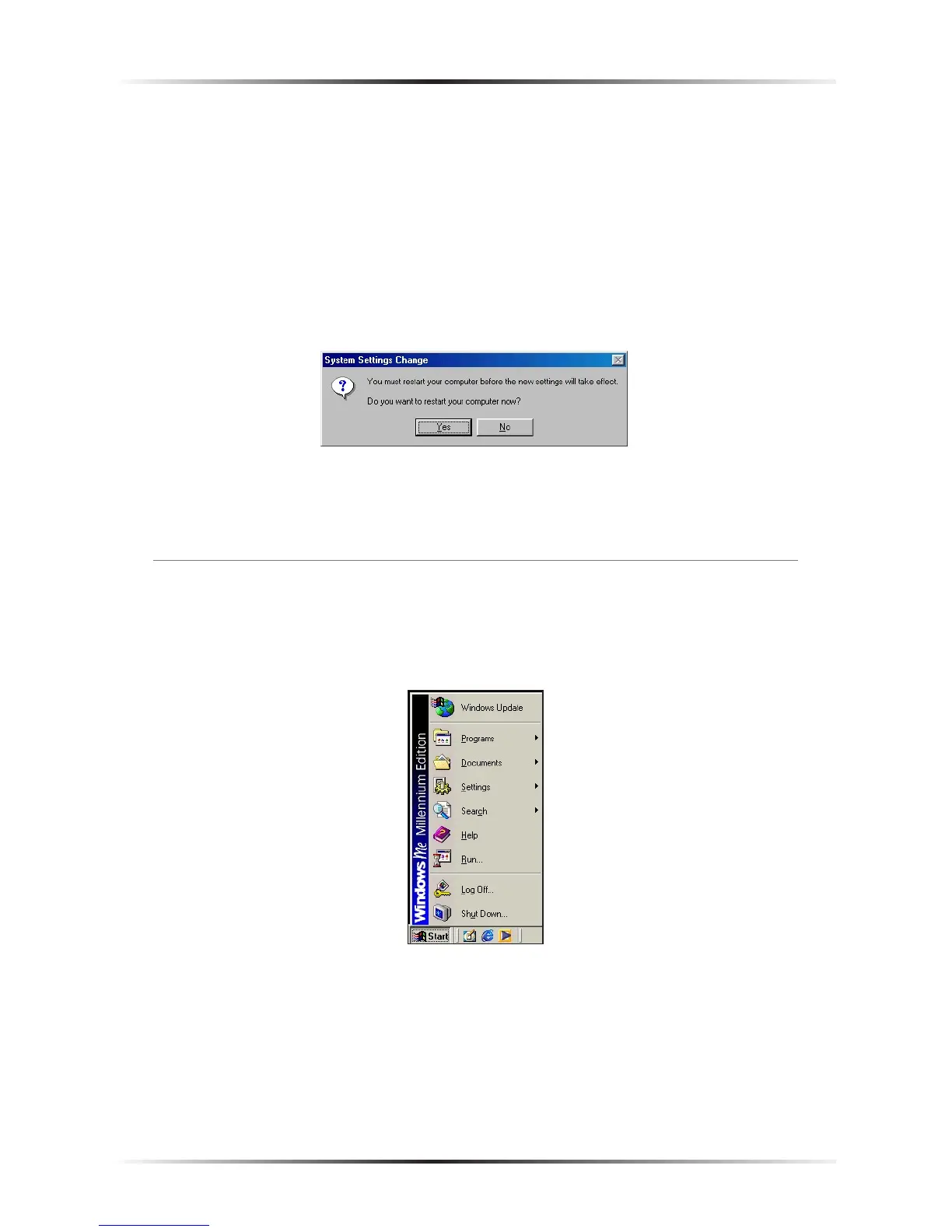9. Enter the following address in the “Subnet mask” text box:
255.255.255.0
Enter the periods in the address by pressing the space bar on the keyboard.
10. Click OK. The TCP/IP Properties window disappears.
11. In the Network window, click OK. The Network window disappears.
12. The “System Settings Change” window appears, asking whether the computer
should be restarted. Click Yes.
The computer restarts. It is now set up with a static IP address, allowing access to
the Gateway’s Web Configurator utility (as shown in chapters 3, 4, 5, and 6).
Windows Me
1. From the desktop, click on the Start button in the lower left corner.
2. From the menu that appears, select Settings.
