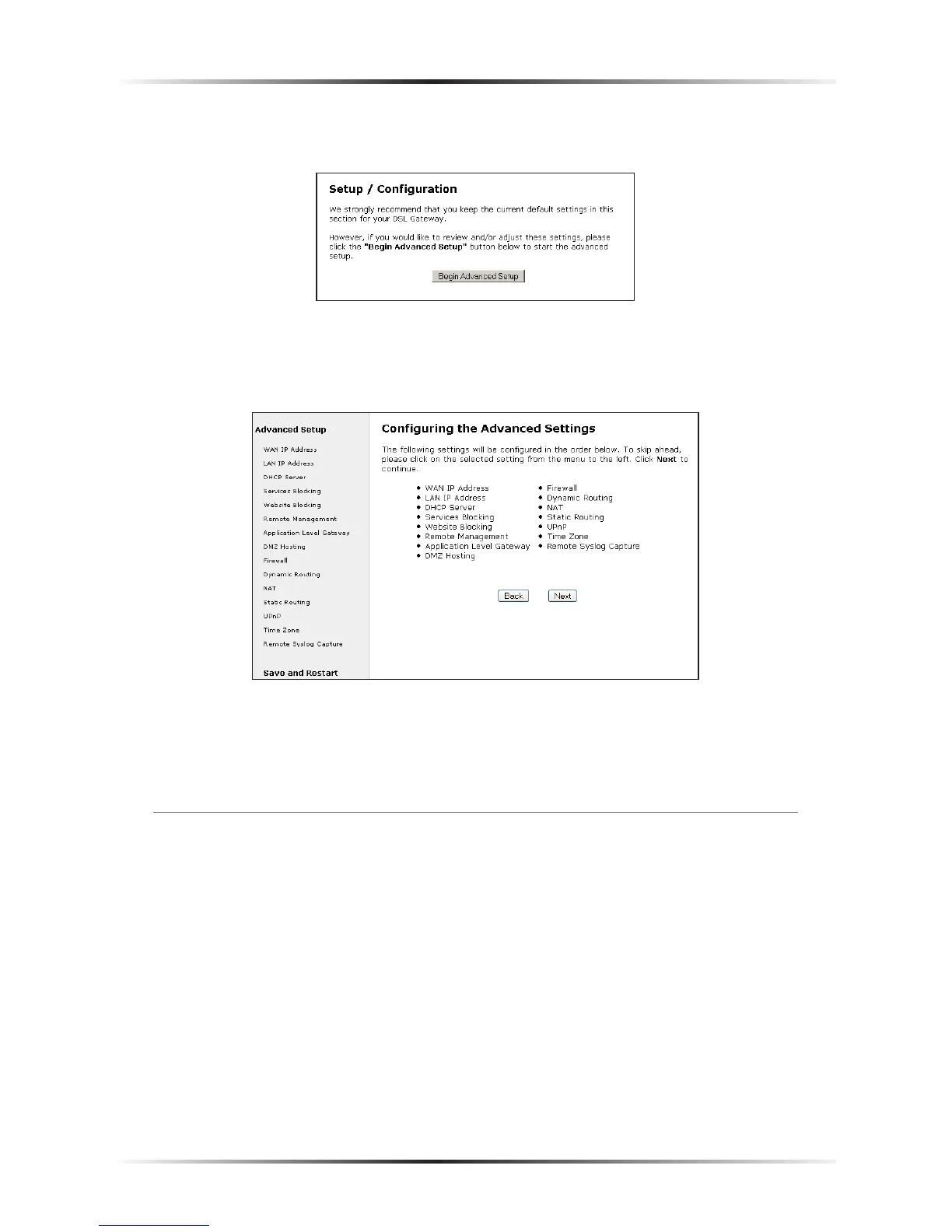4. In the next screen, read the recommendations. To perform an advanced setup
on the Gateway, click Begin Advanced Setup.
5. The “Configuring the Advanced Settings” screen appears. To check all the set-
tings, or if unsure of which settings to modify, select Next. To modify a spe-
cific configuration, click on its name in the menu bar on the left.
☞
Note: To save changes made in any of the Advanced Setup
screens, click Save and Restart at the bottom of the gray menu
on the left side of the screen.
WAN IP Address
Selecting WAN IP Address in the “Configuring the Advanced Settings” screen gen-
erates the “WAN IP Address” screen. WAN IP Address allows manual set up of the
IP address of the Gateway. There are five ways to do this: Transparent Bridging,
Obtain an IP Address through PPPoE, Obtain an IP Address Through PPPoA,
Obtain an IP Address through DHCP, and Specify a Static IP Address.
☞
Note: Some DSL providers use PPPoE/PPPoA to establish com-
munication with an end user. Other types of broadband Internet
connections (such as fixed point wireless) may use either
DHCP or static IP address. If unsure about which connection is
present, check with the Internet Service Provider (ISP) before
continuing.
