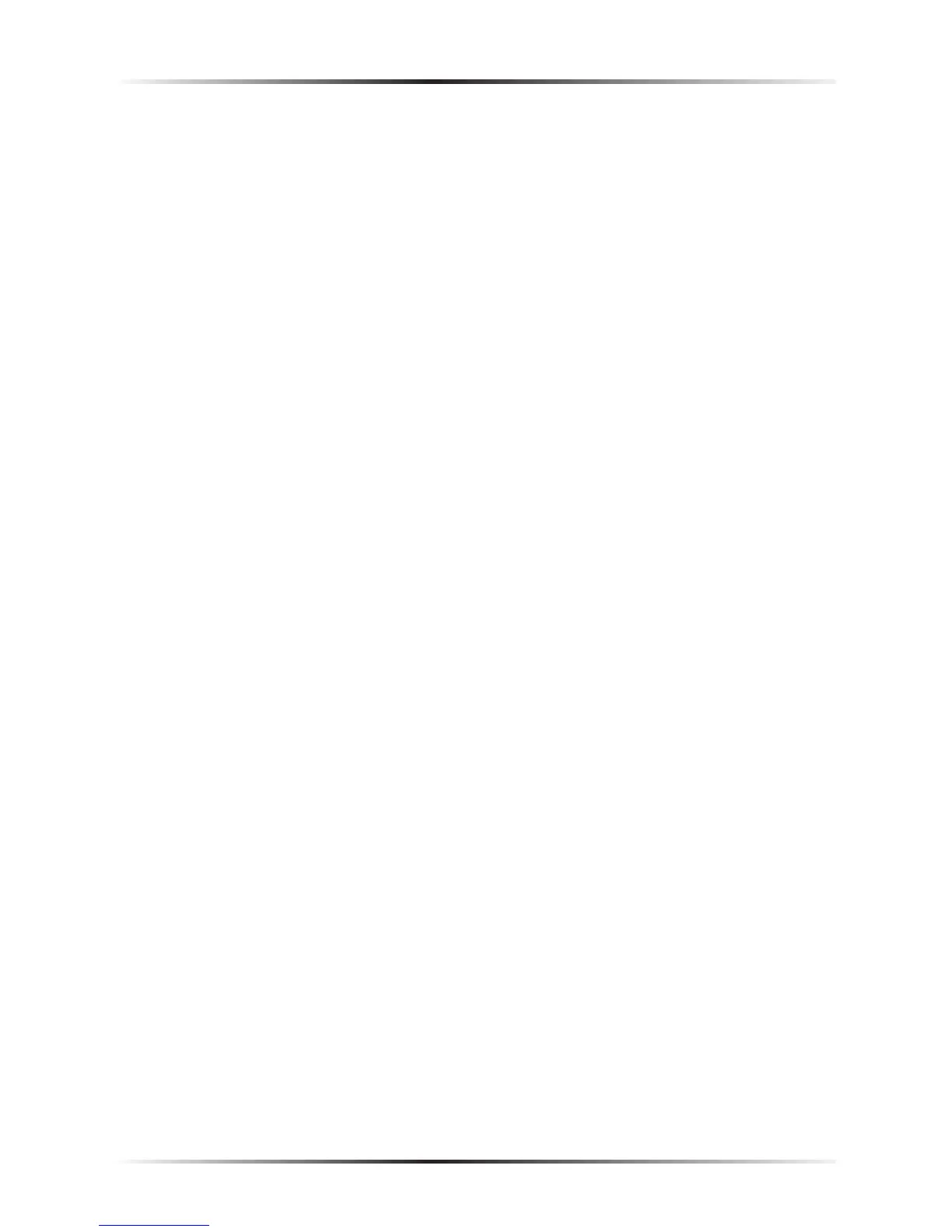6
Actiontec USB/Ethernet DSL Gateway User Manual
USB Port
The USB port is used to connect a computer to the Gateway via USB cable.
☞
Note: It is not recommended to perform a recovery or update
for the Gateway from a computer connected via USB.
Ethernet Ports
The Ethernet ports are used to connect computers to the Gateway via Ethernet
cable. The Ethernet ports are 10/100 Mbps auto-sensing ports, and either a
straight-through or crossover Ethernet cable can be used when connecting to
the ports.
Reset Switch
Depressing the Reset switch for one or two seconds will power cycle the Gateway
(similar to unplugging and then plugging in the Gateway’s Power cord). To
restore the Gateway’s factory default settings, depress and hold the Reset switch
for approximately 15 seconds. The reset process will start about 10 seconds after
releasing the switch.
Power Port
The Power port is used to connect the Power cord to the Gateway.
N
Warning: Do not unplug the Power cord from the Gateway
during the reset process. Doing so may result in permanent
damage to the Gateway.
Power Switch
The Power switch is used to power the Gateway on and off.
N
Warning: Do not click the Power switch to its “off” postion
during the reset process. Doing so may result in permanent
damage to the Gateway.
