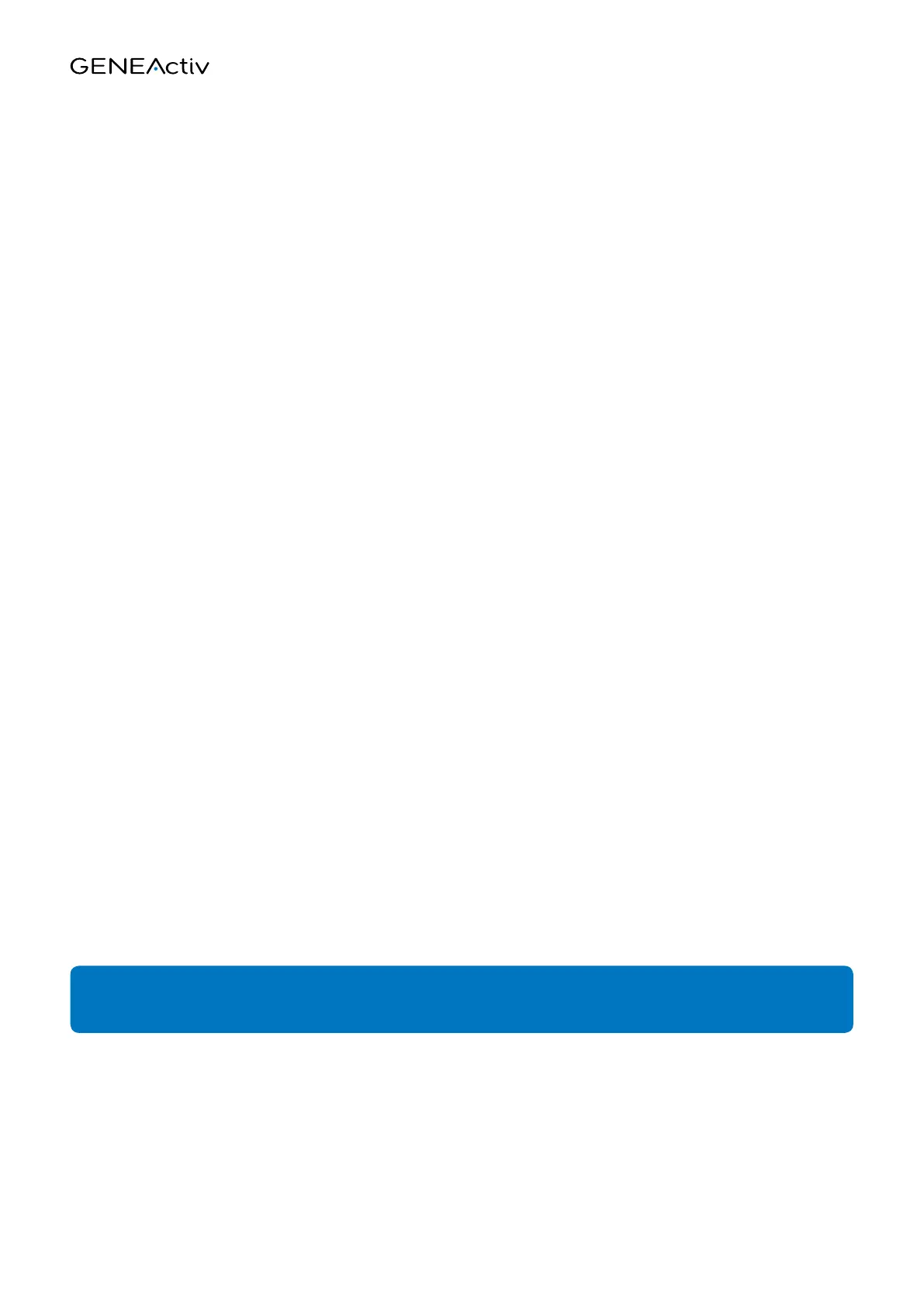Section 1 Getting Started
6
Windows 7 Loading Process
1 Windows will attempt to install automatically however due to there currently being no driver
it will fail
2 To install the driver go to your ‘Start Menu’ and choose ‘Devices and Printers’
3 Right click on a clear area of this new screen. When a pop up appears click ‘Device Manager’
4 You will see ‘GENEActiv’ listed under ‘Other Devices’ on the ‘Device Manager’ window. Right click on
‘GENEActiv’ and select ‘Update Driver Software’ from the menu
5 From this new window select ‘Browse My Computer for driver Software’
6 Click ‘Browse’ and select your CD/DVD drive. Make sure the ‘Sub Folders’ are selected and click ‘Next’
7 You will get a ‘Windows Security Message’ at this point, select ‘Install the Driver Software’ for it
to run. Congratulations you have now successfully installed the GENEActiv driver!
Windows XP Loading Process
1 The wizard will ask if windows can connect to ‘Windows Update’ to search for software. Ensure you select ‘No
Not at this Time’ to proceed and then click ‘Next’
2 You will then be asked to either select ‘Install Automatically’ or ‘Install from List’. Please tick ‘Install from List’
to proceed. Then click ‘Next’
3 The next page will ask if you want to ‘Search Removable Media’ or ‘Include this location in the search’ Ensure
‘Search Removable Media’ is ticked then click ‘Next’. You will then get an installation pop up, please ignore this
and click ‘Continue Anyway’ to let the installation run
4 Once installation is complete click ‘Finish’. Congratulations you have now successfully installed the GENEActiv
driver!
Windows Vista Loading Process
1 From the disk select ‘GENEActiv PC Software Installer’
2 The GENEActiv set up wizard will appear click ‘Next’
3 Accept the license agreement and follow instructions
4 Congratulations, you will now have the GENEActiv icon on your desktop and it is ready to use
IMPORTANT: if the PC does not automatically start the driver installation process, it will need to be initiated
from the Device Manager in ‘Control Panel > System > Hardware’.
