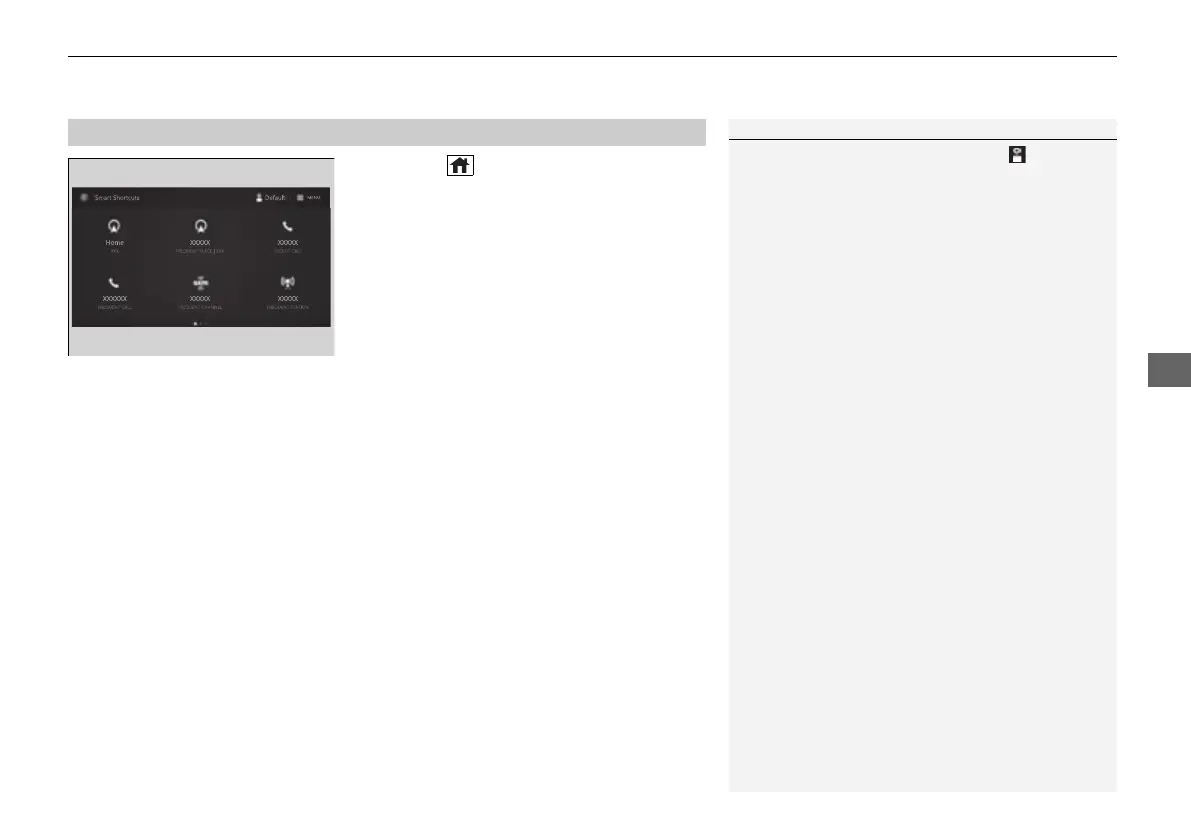Continued
263
uuAudio System Basic OperationuSmart Shortcuts
1. Press the (home) button.
2. Select Smart Shortcuts.
3. Select a shortcut to take the action
suggested.
• Call Suggestions: When selected, a call to the contact or number suggested will
be placed and shown in the B-zone. Based on your calling patterns, contacts will
be suggested for you to call.
u Connect your smartphone through Bluetooth® to get contact suggestions.
u Call suggestions will not be displayed when you are connected to Apple
Carplay.
• Navigation Suggestions
*
: When selected, a route will be started to the
suggested destination and the embedded navigation app will open.
u When a long route is set in your navigation system, you can receive
recommendations for gas stations and places to stop at along the way.
u The places you frequently navigate to while using the embedded navigation
system will be suggested as shortcuts.
u Save your home location in the embedded navigation app to have a shortcut
suggestion for it when you’re away from home.
■
How to Use
1How to Use
You can change the profile by selecting on the top
of the Smart Shortcuts screen.
You can customize the following items by selecting
MENU on the top of the Smart Shortcuts screen.
• Profiles: Create, change, and manage profiles.
• View App Walkthrough: View the Smart
Shortcuts walkthrough.
• Suggestion Settings: Change where suggestions
can appear.
To create a profile:
1. Select MENU on the Smart Shortcuts screen.
2. Select Profiles.
3. Select Manage Profiles.
4. Select + Add New Profile.
5. Enter name for your profile.
6. Click on the A-zone touchpad to confirm.
To change a profile:
1. Select MENU on the Smart Shortcuts screen.
2. Select Profiles.
3. Select Change Current Profile.
4. Select a profile from the list.
uA new profile has been created and the Smart
App will automatically switch to that profile.
uThe change to the selected profile has been
made.
* Not available on all models
22 ACURA MDX-31TYA6000_02.book 263 ページ 2020年11月5日 木曜日 午前11時39分
