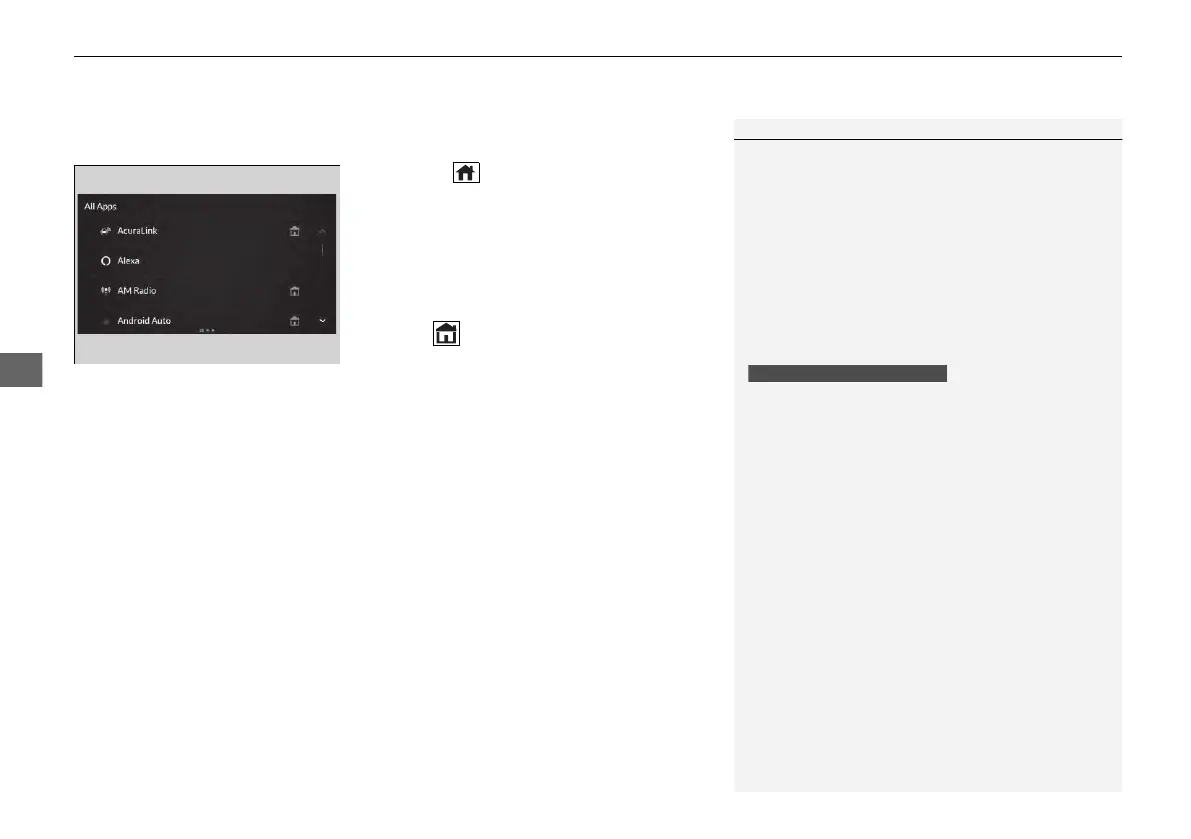uuAudio System Basic OperationuAudio/Information Screen
260
■
To add app icons to the home screen and the head-up display
*
You can add app icons to the home screen and the head-up display
*
.
1. Press the (home) button.
2. Swipe right to display the All Apps screen.
3. Go to an app on the list, then press and
hold A-zone touchpad.
4. From the pop-up menu, select Add to
Home Page or Add to Heads-Up
Display
*
.
u The icon or HUD
*
appears next to
the app on the list when the
corresponding icon has been added to
the home screen or the head-up display
*
.
1To add app icons to the home screen and the head-up display
*
Pre-installed apps may not start up normally. If this
occurs, you need to reset the system.
2 Defaulting All the Settings P. 371
If you perform Factory Data Reset, it may reset all
the settings to their factory default.
2 Defaulting All the Settings P. 371
In case those apps still do not startup normally, even
after Factory Data Reset, contact your dealer.
Each item with HUD is listed on the head-up display
menu.
If you want to hide the item from the head-up display
menu, select Remove from Heads-Up Display.
Models with head-up display
* Not available on all models
24 ACURA MDX-31TYA6200.book 260 ページ 2023年3月2日 木曜日 午後12時44分