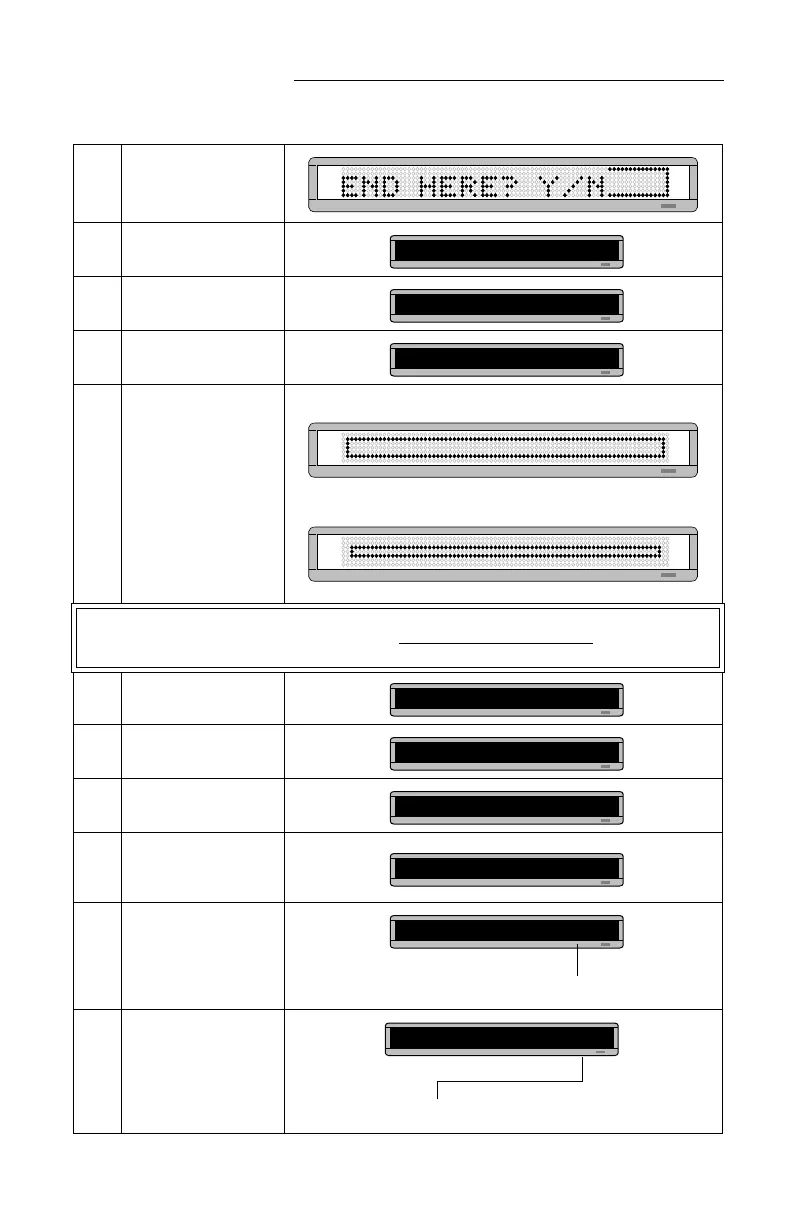BETA BRITE Programming Manual
34 Graphics: Example 11 — Creating a movie marquee
8 Press RUN.
9
Then press Y to save
graphic
A
.
10
Press SELECT until a
question mark appears.
11
Type
B
as the name of the
next graphics file.
12
Repeat the previous steps
to draw graphics
B
and
C.
(Both are just smaller
versions of graphic
A.
)
Use the COLOR key to
make all the dots in graphic
B green, and all the dots in
graphic C amber.
NOTE:
In order to display a DOTS graphic, it must be placed in a text message.
In the following steps, we’ll create a text message and add the three DOTS graphics just created.
13
Press BACK until
PROG
TEXT A
appears.
14
Press SELECT until a
question mark appears.
15 Press A.
16
Press MODE and then
SELECT until
[FLS]
(Flash) appears.
17
Press SPEED and then
SELECT until
[SP5]
appears.
18
Insert the first DOTS
graphic you created (file A)
by pressing DOTS.
PROG DOTS A
PROG DOTS ?
PROG DOTS B
DOTS graphic
B
DOTS graphic
C
PROG TEXT A
PROG TEXT ?
A]
A] [FLS]
A] [FLS][SP5]
[SP5]
is a fast message speed.
The letter
A
is the name of the graphic file.
A] FLS][SP5][DOT]A