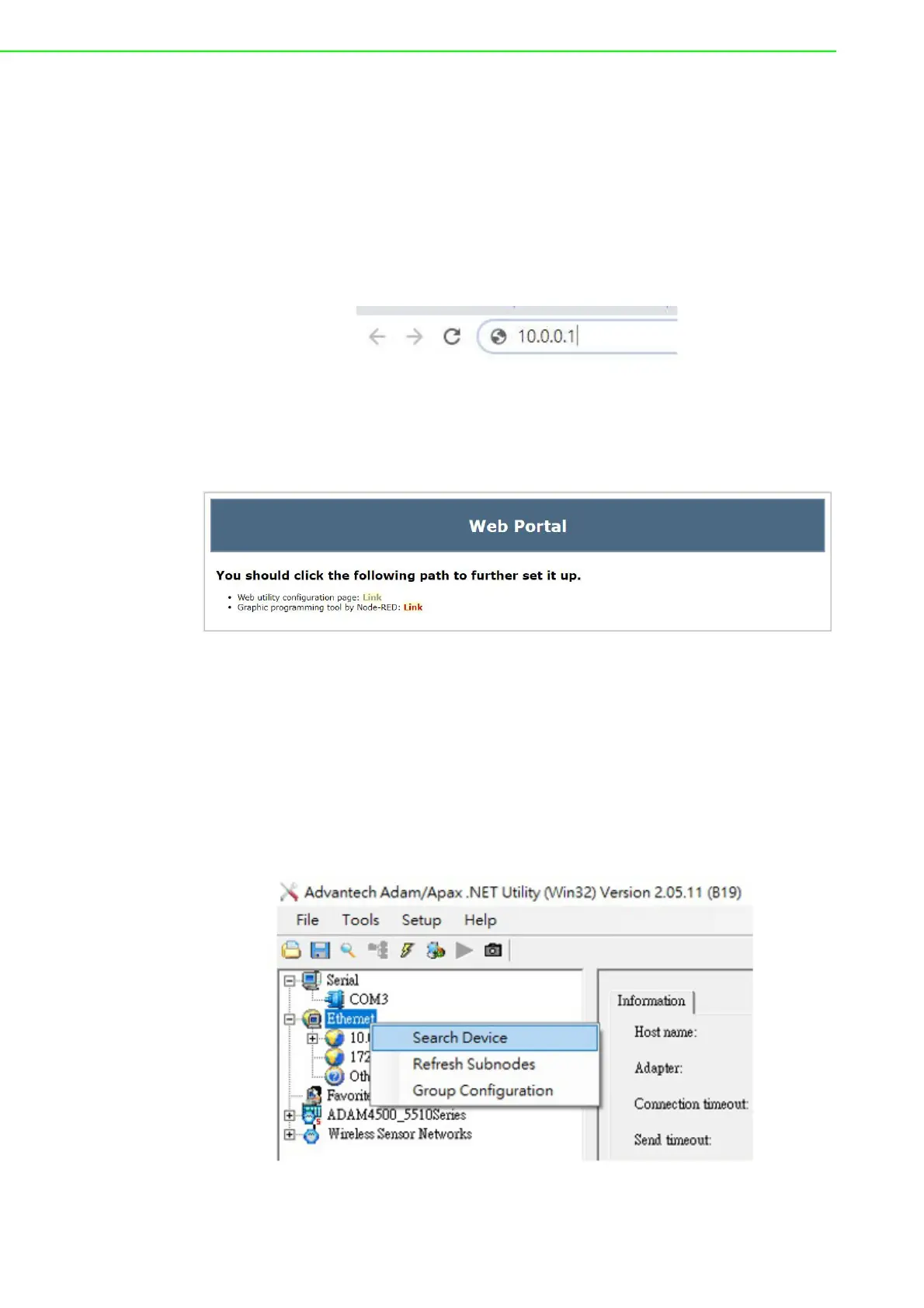ADAM-6700 User Manual 16
ADAM-6700 series gateways. To access the web portal, users must obtain the IP
address of the assigned LAN port. Then open a browser and type the IP address of
the LAN port. The default IP setup mode is “DHCP”.
1. If the IP mode is set as “DHCP” and the gateway is connected to the DHCP
server, type the IP address of the assigned LAN port.
2. If the IP mode is set as “DHCP”, but the gateway is not connected to the DHCP
server, the LAN port will be automatically set to (Eth0)10.0.0.1 and (Eth1)
11.0.0.1
3. If the IP mode is set as “static IP”, input the assigned static IP address.
Figure 3.1 Input the LAN Port IP Address
After inputting the LAN port IP address, the web portal interface should be displayed.
Click “Link” to navigate to the web utility configuration page or Node-RED program.
Figure 3.2 Web Portal
Obtain the Gateway IP
To obtain the gateway IP address, connect the LAN port of the ADAM-6700 device to
your computer. Then use the ADAM/Apax.NET Utility, version 2.05.11 B19 or later, to
obtain the IP address (static or DHCP mode).
Step 1. Enter the ADAM/Apax.NET Utility. Right-click the Ethernet icon and click
Search Device.
Figure 3.3 Web Utility Searching Devices
