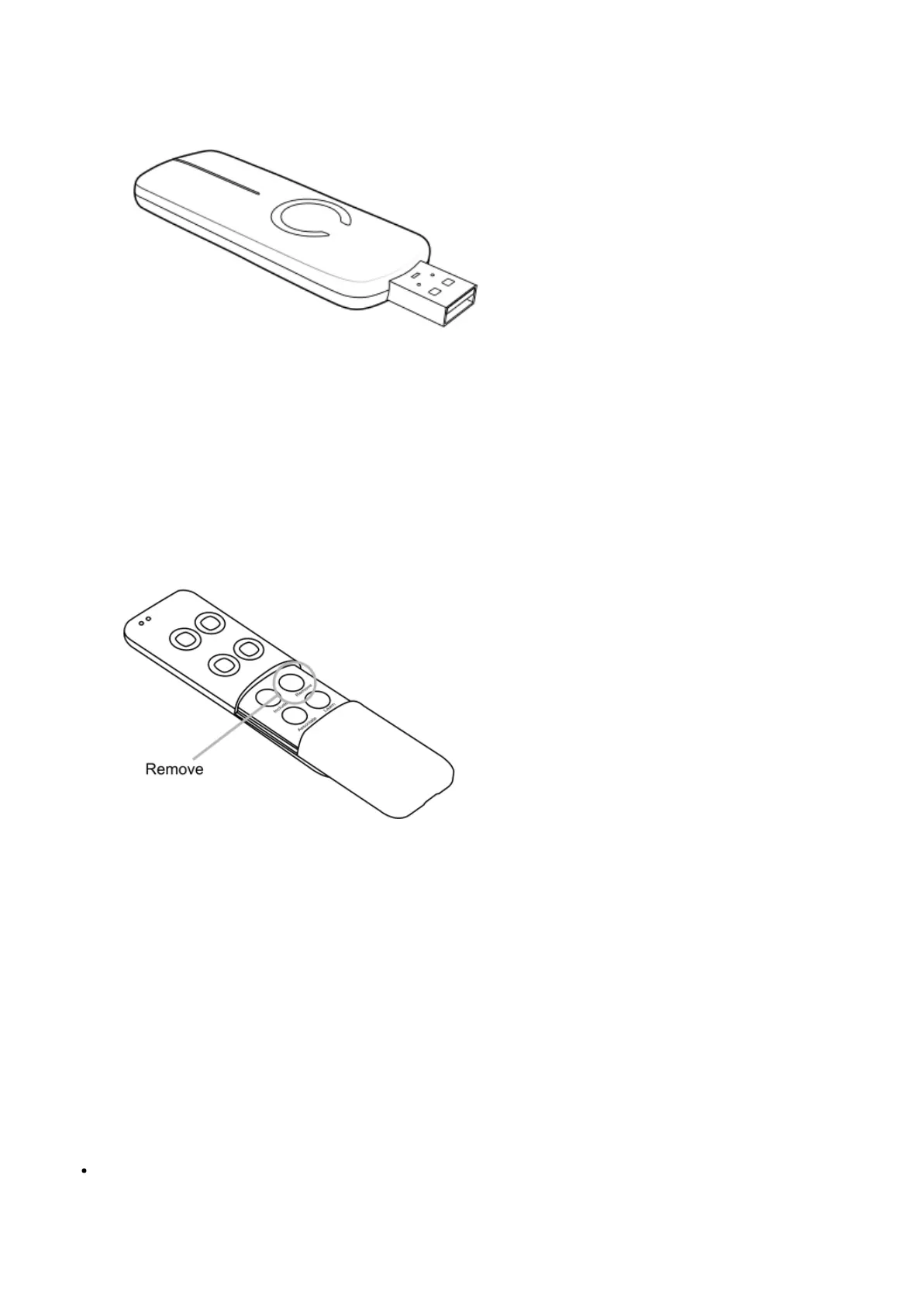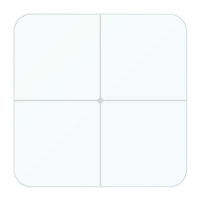If you’re using a Z-Stick:
1. If your Z-Stick is plugged into a gateway or a computer, unplug it.
2. Take your Z-Stick to your Garage Door Controller.
3. Press the Action Button on your Z-Stick.
4. Press the Z-Wave Button on your Garage Door Controller.
5. If your Garage Door Controller has been successfully removed from your network, its Network LED will blink. If the
removal was unsuccessful, the Network LED will not blink.
6. Press the Action Button on the Z-Stick to take it out of removal mode.
If you’re using a Minimote:
1. Take your Minimote to your Garage Door Controller.
2. Press the Remove Button on your Minimote.
3. Press the Z-Wave Button on your Garage Door Controller.
4. If your Garage Door Controller has been successfully removed from your network, its Network LED will blink. If the
removal was unsuccessful, the Network LED will not blink.
5. Press any button on your Minimote to take it out of removal mode.
Reset your Garage Door Controller.
If your primary controller is missing or inoperable, you may wish to reset your Garage Door Controller to its default
factory settings. To do this:
Press and hold the Z-Wave Button for 20 seconds and then release it.