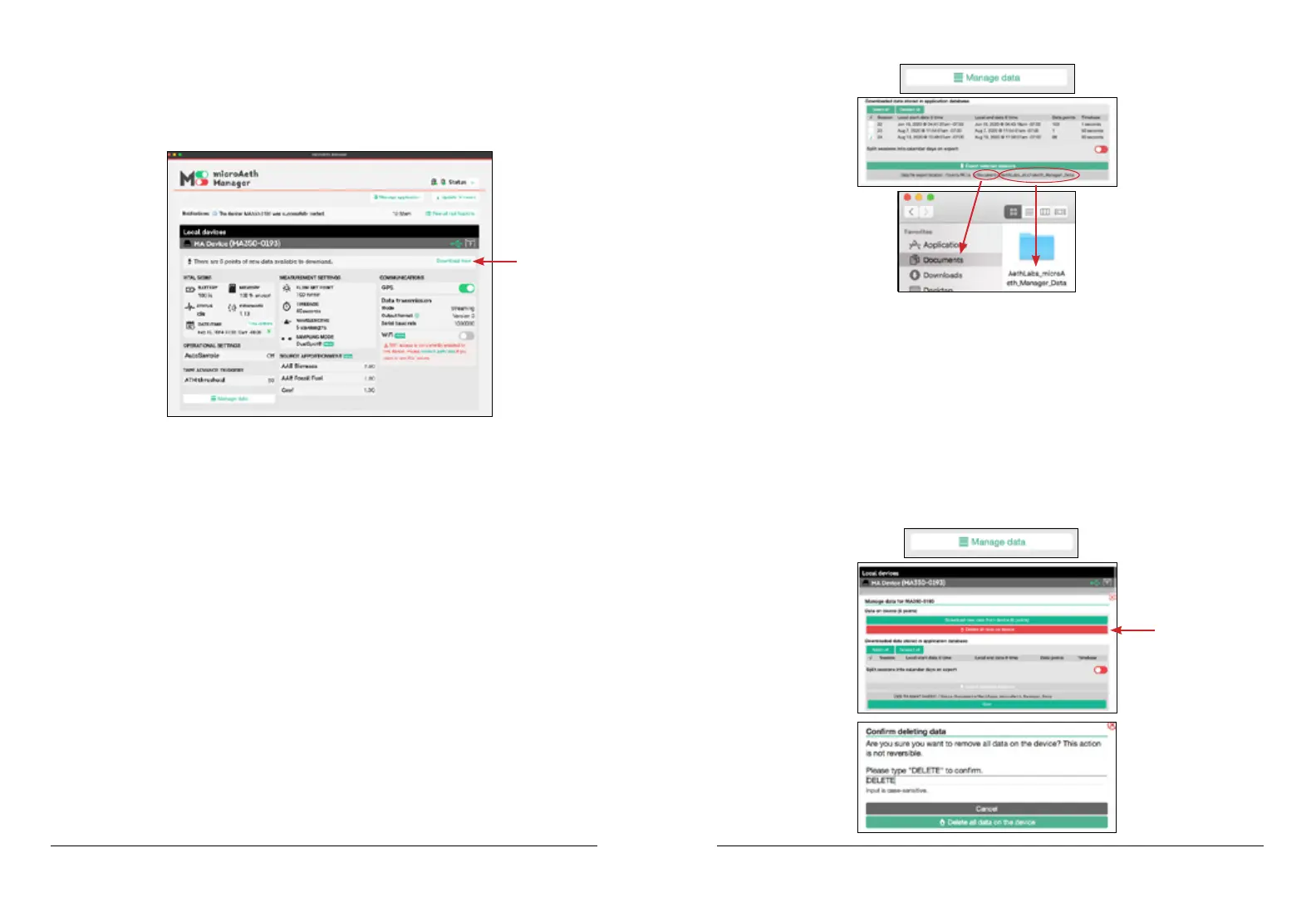microAeth
®
MA Series MA200, MA300, MA350 Quick Start Guide
AethLabs
microAeth
®
MA Series MA200, MA300, MA350 Quick Start Guide
AethLabs
22 23
To download data to the microAeth Manager local database:
1) Connect the microAeth instrument to your computer using the provided mini USB cable.
2) Turn on the microAeth instrument.
3) Open the microAeth Manager application. The microAeth information will be loaded into
the microAeth Manager instrument device pane.
4) If there is new data stored on the microAeth that has not been downloaded to the
microAeth Manager application local database, then the text ‘There are <xxxx> points
of new data available to download’ and a ‘Download now’ button will appear below the
instrument device pane title bar.
5) Click the ‘Download now’ button.
6) When the download is completed, the ‘Close’ button can be clicked to return to the
main application window.
To export downloaded data from microAeth Manager to data les on computer:
1) Connect the microAeth instrument to your computer using the provided mini USB cable.
2) Turn on the microAeth instrument.
3) Open the microAeth Manager application. The microAeth information will be loaded into
the microAeth Manager instrument device pane.
4) Click the ‘Manage data’ button.
5) In the new window that opens, there is the ‘Data on device’ section to manage the data
for this microAeth that is stored on the instrument.
6) Select the checkboxes of all data sessions to export to .csv les. The ‘Split sessions
into calendar days on export’ toggle switch can be used to split exported data sessions
that span multiple calendar days into multiple single- date les.
7) Click the ‘Export selected sessions’ button at the bottom of the window. Data session
les are exported to a folder named with the instrument serial number in the directory
shown at the bottom of the Manage data window.
To delete all data on the microAeth:
NOTE: ONCE THIS ACTION IS COMPLETED, IT IS NOT REVERSIBLE.
1) Connect the microAeth instrument to your computer using the provided mini USB cable.
2) Turn on the microAeth instrument.
3) Open the microAeth Manager application. The microAeth information will be loaded into
the microAeth Manager instrument device pane.
4) Click the ‘Manage data’ button.
5) In the new window that opens, all data les that were downloaded from the microAeth
and are currently stored in the microAeth Manager application local database on the
computer are displayed.
6) Click the ‘Delete all data on device button’.
7) The ‘Conrm deleting data’ window will open.
8) Type ‘DELETE’ into the text eld.
9) ONCE THIS ACTION IS COMPLETED, IT IS NOT REVERSIBLE. Press the ‘Delete all
on the device’ button to conrm. All data on the microAeth is now erased.
