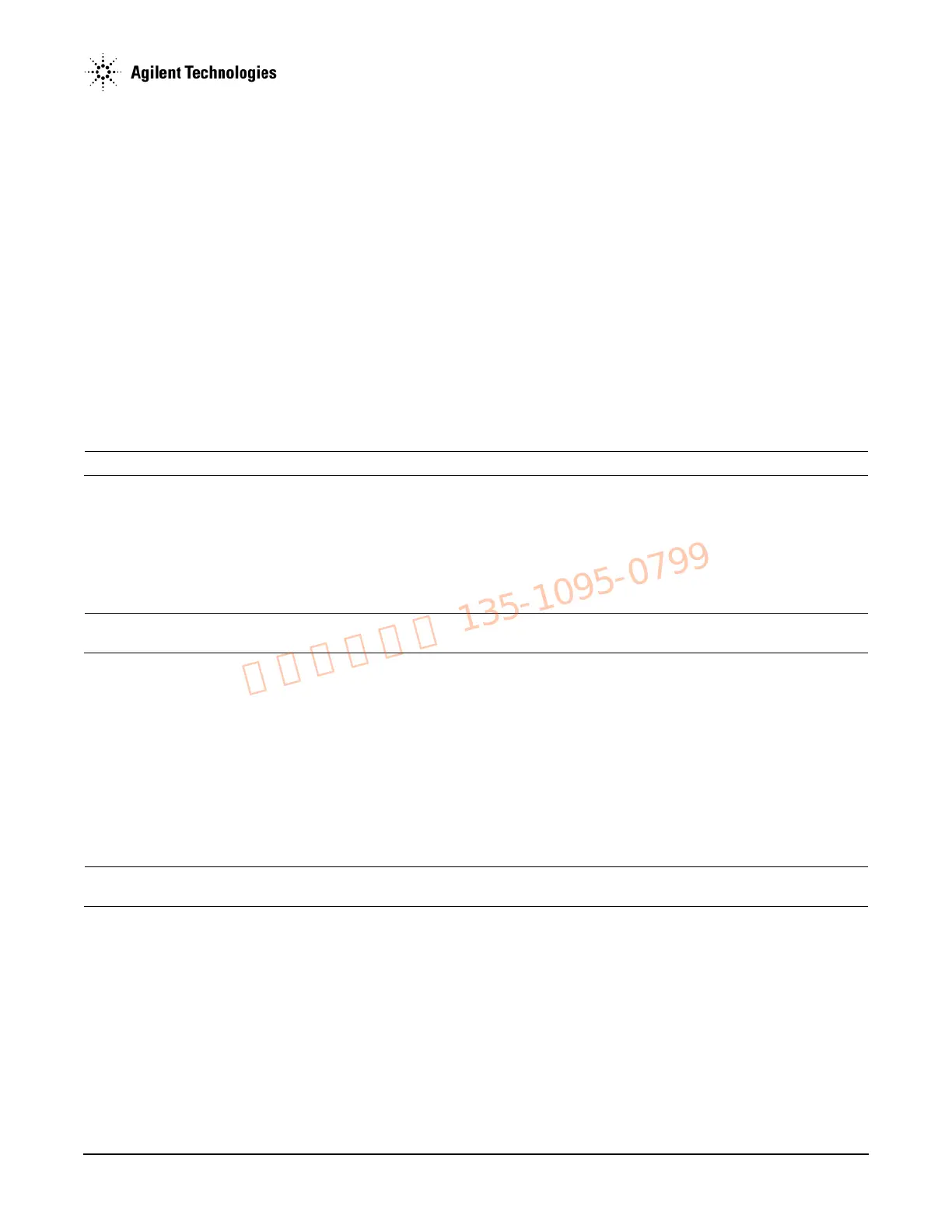Agilent N5161A/62A/81A/82A/83A MXG Signal Generators Service Guide
Troubleshooting
Troubleshooting Assembly Level Problems
1-33
A5 CPU Assembly Troubleshooting
At power-on, the A5 CPU and the installed firmware run a series of initializing boot-up procedures and instrument operational checks. The
operational checks are completed if all power supply voltages are present, the A5 CPU is working correctly and the main FPGA’s
initialization has finished. If any part of the boot-up procedure fails, an error message will be displayed.
An A5 CPU failure symptom will change according to the type of failure that has occurred. A complete A5 CPU failure may still allow the
signal generator to power up and all power supplies to be verified. Complete the following procedure to isolate the faulty assembly.
1. Monitor the “Boot-up Routine” on page 1-20.
• If any failures occur troubleshoot them.
2. If all power supplies are functional, attempt to communicate with the signal generator by:
• front panel
• LAN or USB. Refer to the Agilent Signal Generators Programming Guide, part number N5180-90005, for instructions on
connecting through LAN and USB.
3. If minimal or no communication/functionality occurs, replace the A5 CPU.
4. If you can communicate, re-install the signal generator’s firmware. Go to www.agilent.com/find/upgradeassistant for information on
re-installing the firmware.
NOTE Agilent recommends always loading the most recent version of firmware before replacing any assembly.
5. If any of the following occurs:
• No command response is received.
• “Request Timed Out” response is received.
• Firmware cannot be re-loaded and/or does not correct the symptom.
On the N5161A/62A:
CAUTION Read all of the following steps before beginning the procedure. Not following the procedure, can result in instrument errors
and misdiagnosis of the faulty/bad part.
a. Put the instrument into diagnostics mode:
Power up the instrument while holding the LAN Reset hardkey.
The three front panel LEDs begin flashing simultaneously.
b. Press the LAN Reset hardkey once.
The ERROR LED should be flashing, but the LAN and 1588 LEDs should be dark/off.
The instrument is now in the “Recover from failed firmware update” mode. Refer to Table 1-9, “Diagnostics Mode (N5161A/62A),”
on page 63.
If the ERROR LED is not flashing, and the LAN and 1588 LEDs are not dark/off then continue to press the LAN Reset hardkey until
the correct pattern is being displayed.
CAUTION Cycling power on the instrument prior to selecting the correct pattern of LEDs could leave the instrument in an undesired
diagnostic service mode.
If the power is accidently cycled on the instrument prior to having the correct LED pattern displayed (i.e. as described in this step)
then repeat steps a and b.
c. Verify the instrument is connected to the LAN.
d. Load the most recent version of firmware.
If the instrument boots up without errors, proceed to step 7.
If the firmware still cannot be loaded, proceed to step 6.
