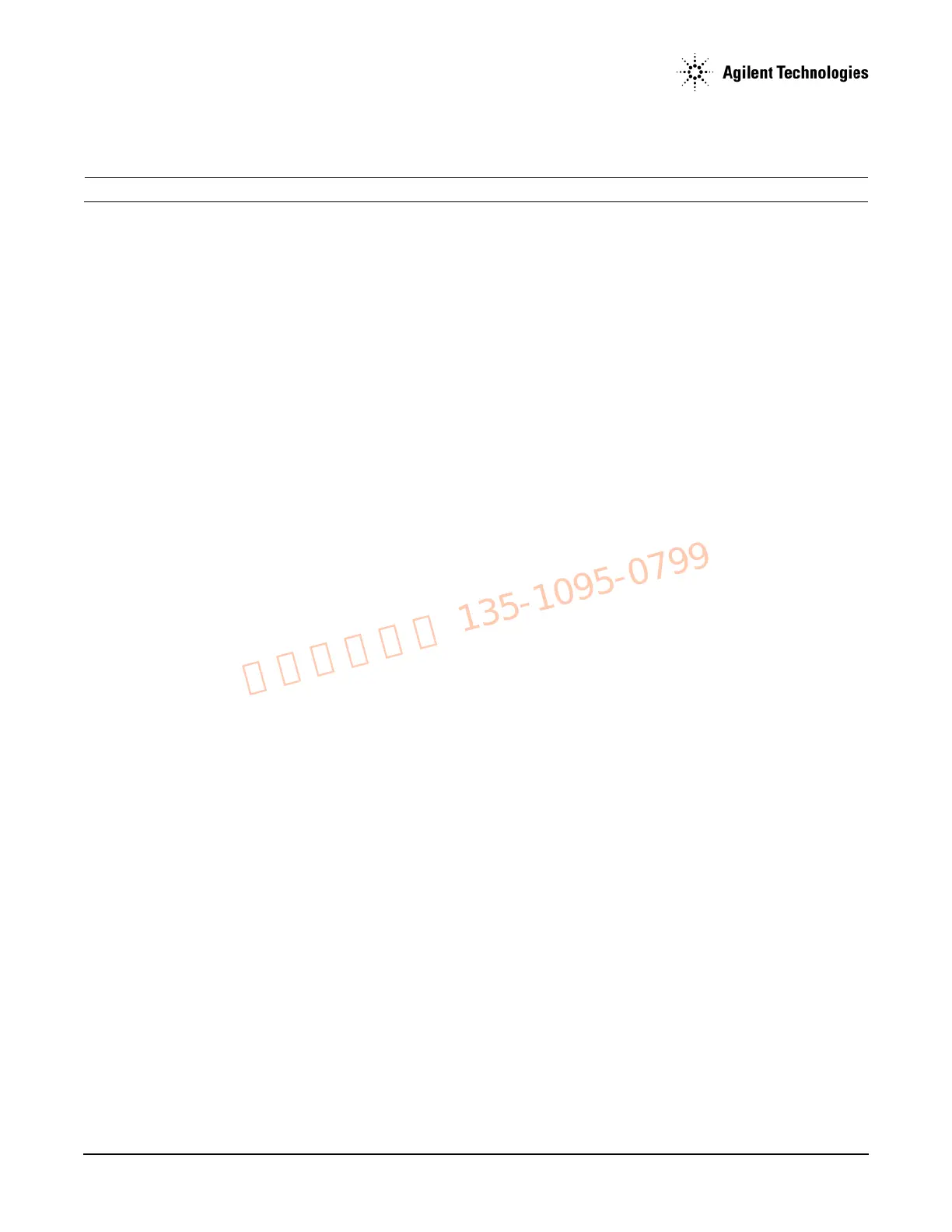Agilent N5161A/62A/81A/82A/83A MXG Signal Generators Service Guide
Troubleshooting
LCD Display Appears to be Inoperative (Dark)
1-52
8. If no pulse modulation is present at 5 GHz, but pulse modulation is present at 2 GHz, use an oscilloscope to measure ALC J1-A7. (Refer
to Figure 1-21.)
NOTE There is no “J1” label on this side of the circuit board.
With Pulse on, a square wave should be present at J1-A7 with an amplitude > 3.2 Vp–p and a period of 4 μs.
9. If no pulse modulation is present on ALC J1-A7, replace the A7 Micro Deck.
10. If pulse modulation is present on ALC J1-A7 and occurs at < 3.2 GHz, but not at > 3.2 GHz, replace the A7 Micro Deck.
11. If any of the assemblies are replaced, go to Chapter 4, "Post-Repair Procedures and Performance Verification".
LCD Display Appears to be Inoperative (Dark)
1. Verify that the display brightness and contrast are set properly.
• The display brightness can be adjusted from 0 (low brightness) to 100 (high brightness), using the RPG knob, arrow keys, or the
numeric keypad.
• The display contrast can be adjusted from 35 (low contrast) to 55 (high contrast), using the RPG knob, arrow keys or the numeric
keypad.
When both the display brightness and contrast are set to their minimums, the display may be too dark to see the softkeys. Try to
adjust the brightness and contrast values. Press the following keys:
Utility > the third softkey > the first softkey, and then turn the
RPG knob to the right to increase the brightness. Then press:
Utility > the third softkey > the second softkey and turn the RPG knob
to the right to increase the contrast.
2. With the signal generator turned off, verify the yellow front panel standby LED is on.
• If the yellow standby LED is not on, go to “The Green Front Panel Power Switch LED or Yellow Standby LED is Not Working” on
page 1-57, to troubleshoot it.
3. With the signal generator turned on, verify the green front panel LED is on
• If the green LED is not on, go to “The Green Front Panel Power Switch LED or Yellow Standby LED is Not Working” on page 1-57,
to troubleshoot it.
4. Verify that the screen saver is not on.
• Press any front panel key to turn the screen saver off.
5. Verify, by listening, that the fans are on.
• If the fans are not on, go to “The Fans are Not Working” on page 1-64, to troubleshoot them.
6. Verify that the LEDs for the
Mod On/Off and RF On/Off keys turn on and off when pressed.
7. If steps 1 through 6 do not fix the LCD Display issue, the most likely cause is a faulty A6 DC-AC Inverter Interface Board. Refer to “A6
DC-AC Inverter Interface Board (N5181A/82A/83A)” on page 1-34 to troubleshoot it.
The Signal Generator Does Not Power On
1. Verify that the power cord and line voltages are correct. Refer to the N5161A, N5162A, N5181A, N5182A or N5183A Data Sheet.
2. With the signal generator turned off, verify that the yellow front panel standby LED is on.
• If the yellow standby LED is not on, go to “The Green Front Panel Power Switch LED or Yellow Standby LED is Not Working” on
page 1-57, to troubleshoot it.
3. Remove the outer and inner instrument covers. Refer to Chapter 3, "Assembly Replacement" for instructions on removing the
instrument covers.
4. Position the signal generator with the A3 RF assembly facing up.
5. Re-connect the power cord.
