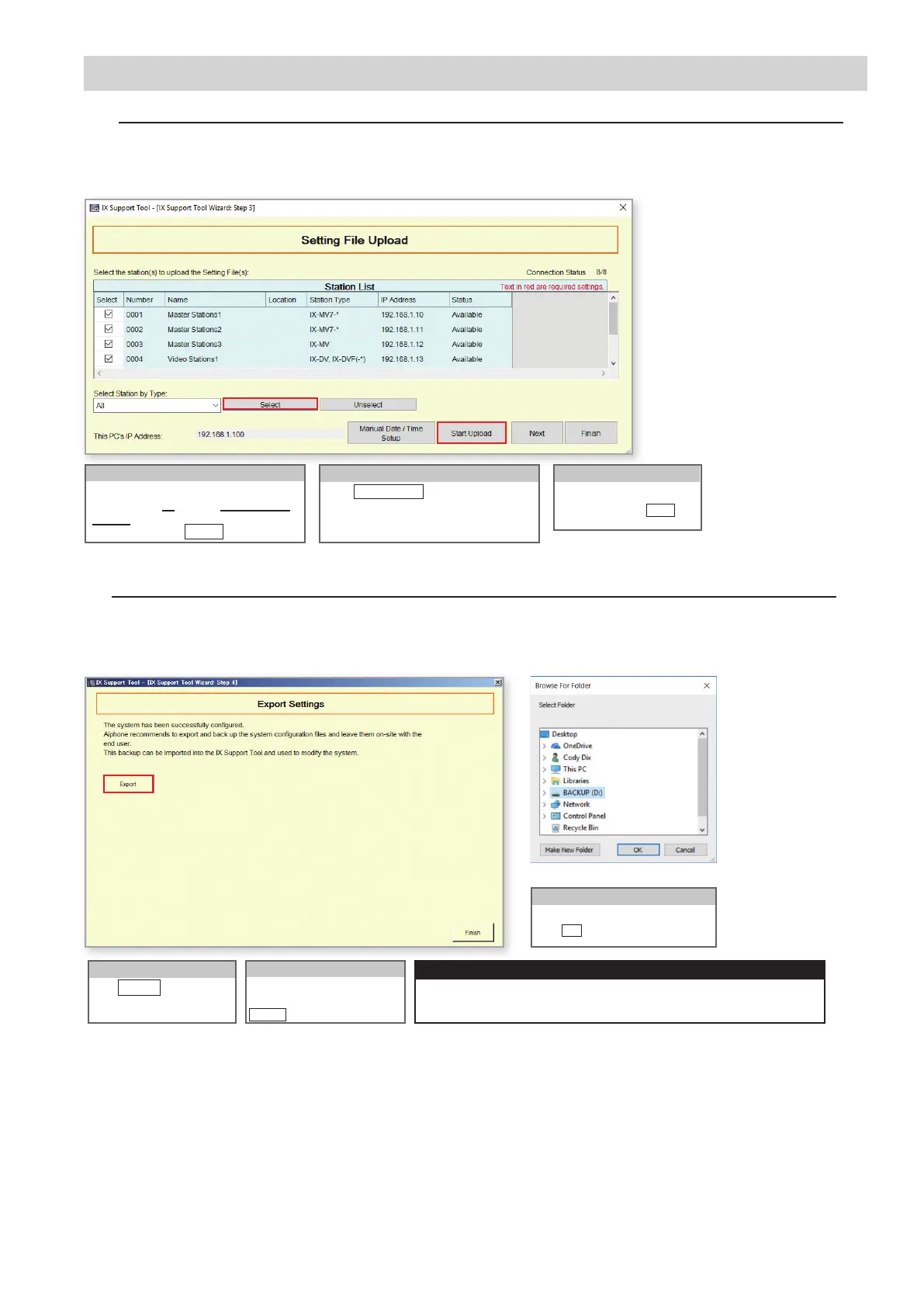7
Select Stations
Step 4: Setting File Upload
Once each station has been associated with its individual station information, the setting le containing the rest of the
system’s conguration will need to be uploaded to each station. To upload the setting le, the programming PC will need
to be in the same subnet as the associated stations (refer to Step 3).
Programming a New System
Stations can be selected individually, or by
Type. Choose All from the Select Station
by Type drop-down menu to upload to all
stations. And, click Select .
Step 5: Export Settings
The nal step of the Programming Wizard is to create a copy of the system’s conguration le and export it to a secure
location or external drive. This nal step is critical in the ongoing maintenance of the system that has been created. If set-
tings are to be changed in the future, or new stations are to be added, this conguration le is required to do so.
Export
Click
Export
to select a
location to save the system's
conguration le.
Finish
Lastly, once the conguration
le has been saved, click
Finish .
Important:
Start Upload
Click
Start Upload once all stations show
an Available status. This my take several
minutes as the stations complete their boot
up process after association.
If the original program le is lost, or Support Tool is moved to a dierent PC, this
copy can be used to access the system programming to add or remove a station,
or to make programming changes.
Important:
Continue
Once all stations have been
uploaded to click Next .
Select Folder
Select location to save the le then
click OK .