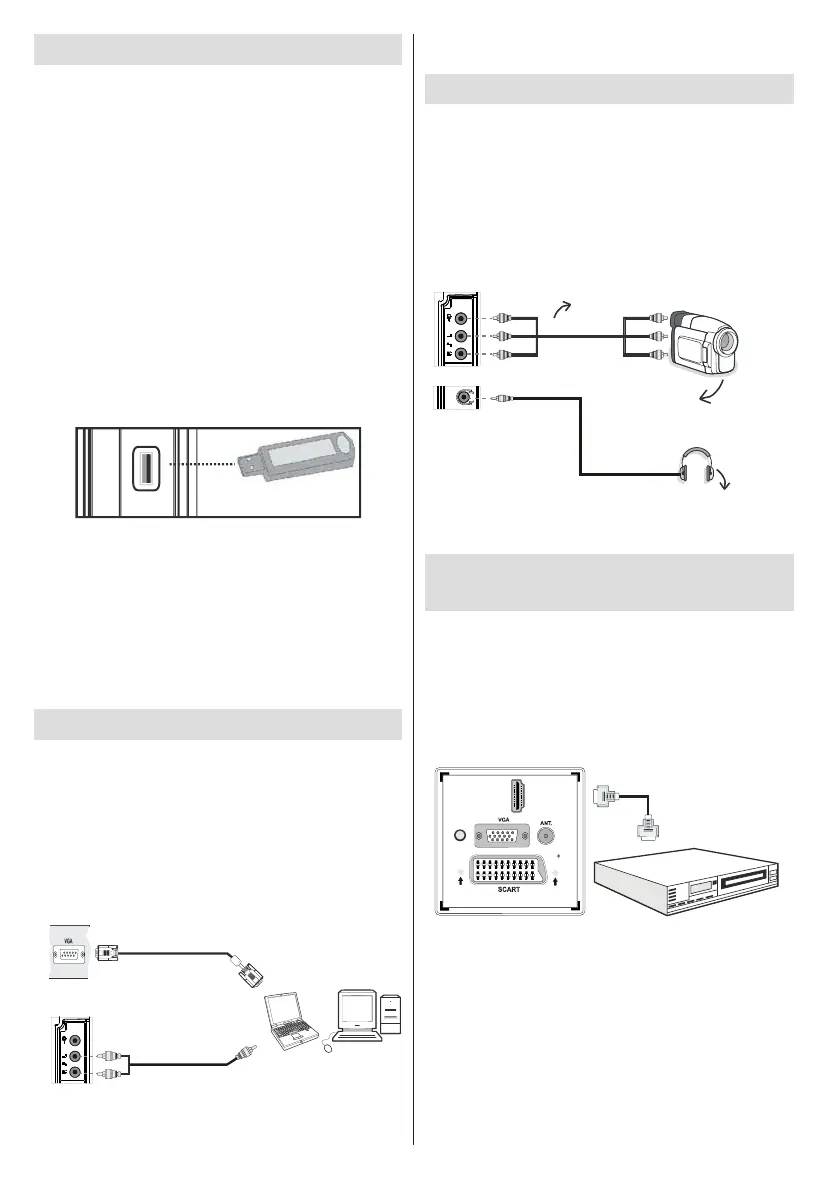English - 52 -
Using USB Media
• You can connect USB devices to your TV by using
the USB input of the TV. This feature allows you to
display/play JPG, MP3 and video les stored on a
USB stick.
• It is possible that certain types of USB devices (e.g.
MP3 Players) may not be compatible with this TV.
• You should back up your les before making any
connections to the TV set in order to avoid any
possible data loss. Note that the manufacturer will
not be responsible for any le damage or data loss.
• Do not pull out USB module while playing a le.
CAUTION: Quickly plugging and unplugging USB
devices, is a very hazardous operation. Do not
repeatedly quickly plug and unplug the drive. This
may cause physical damage to the USB player and
especially the USB device itself.
SIDE VIEW USB MEMORY
5Vdc
Max:500mA
USB
USB Memory Connection
IMPORTANT: The TV should be switched off while
plugging or unplugging a USB device. Plug your
USB devices to the USB input of the TV. You can
connect a USB device to your TV by using the USB
input of the TV.
Note: It is possible certain types of hard disk drives
are not supported.
Connecting the TV to a PC
For displaying your computer’s screen image on your
LCD TV, you can connect your computer to the TV set.
Power off both computer and display before making
any connections. Use 15-pin D-sub display cable to
connect a PC to the LCD TV. When the connection
is made, switch to PC source. See Input selection
section. Set the resolution that suits your viewing
requirements. Resolution information can be found
in the appendix parts
PC Input
(back)
PC VGA Cable
(Not supplied)
PC Audio Cable
(Not supplied)
Or
Note: If you connect a PC to the TV using HDMI
connection, radio interference may occur. Therefore
this type of connection is not recommended. You
should use VGA connection instead.
Using Side AV Connectors
You can connect a range of optional equipment to
your LCD TV..
• For connecting a camcorder, connect to the S-VIDEO
or VIDEO IN socket and the AUDIO SOCKETS. Do
not connect the camcoder to S-VIDEO and VIDEO
IN socket at the same time since it can cause noise
in the picture. For selecting the related source, see
the section “Input selection” in the following parts.
Camera
AVCable
(notsupplied)
Headphone
• To listen the TV sound from headphones, connect
to the HEADPHONE jack of theTV.
Connecting to a DVD Player via
HDMI
Please refer to your DVD player’s instruction book
for additional information. Power off both the TV and
the device before making any connections.
Note: Not all cables shown in the illustration are
supplied.
• If your DVD player has an HDMI socket, you can
connect via HDMI for better video and audio quality.
H MI 1D
SPDIF
Coax. UTO
External device
(not supplied)
HDMI Cable
• When you connect to DVD player as illustrated above,
switch to the connected HDMI source. See, Input
Selection section for more information on changing
sources.
