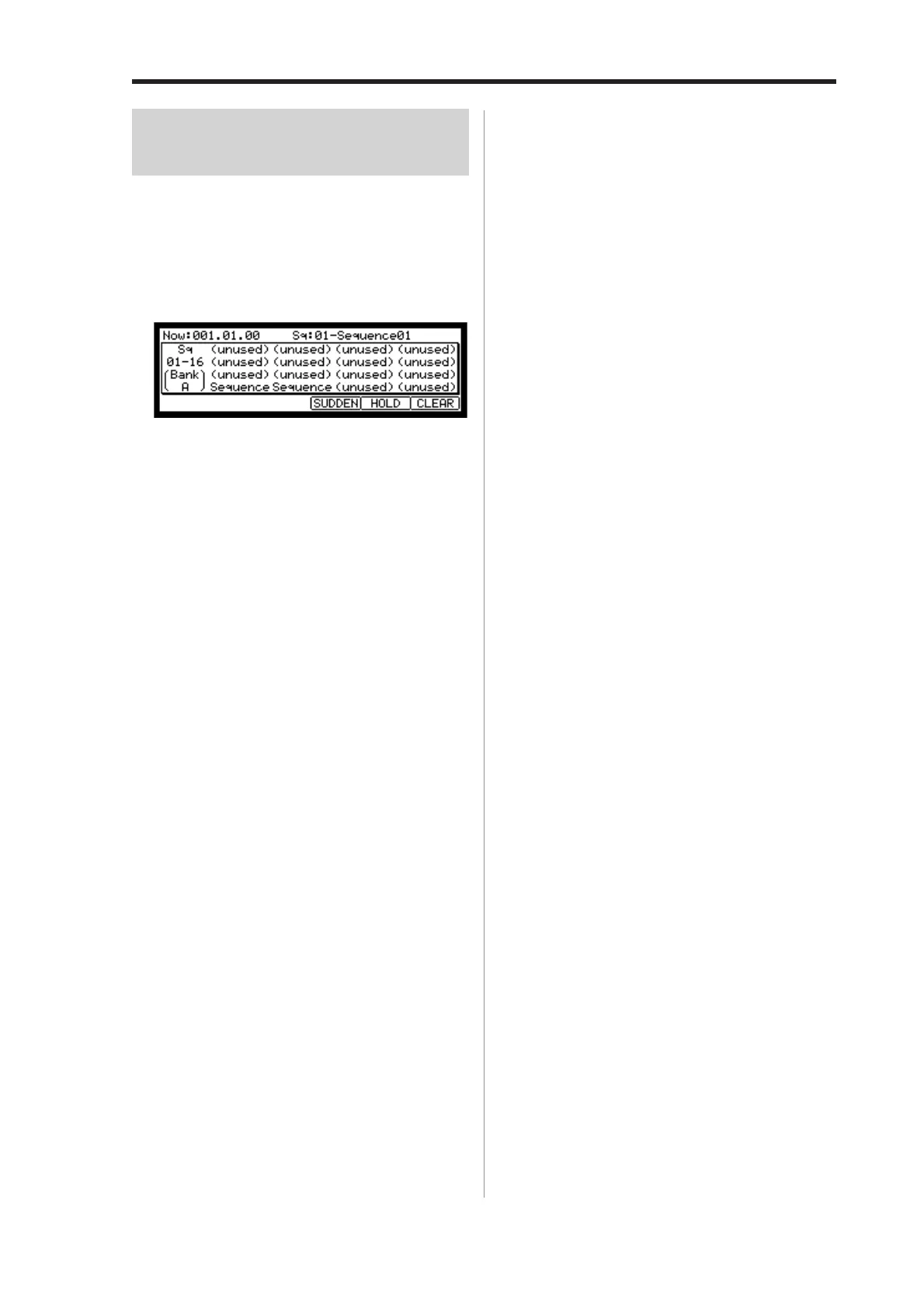MPC1000 v2 Operator’s Manual rev 1.0
43
Selecting a sequence to play
with pads
You can select a sequence that you wish to play next, by
hitting the pads. This is useful for live performances, which
change a song structure in real time. Also, you can check
the relationship between sequences while you are working
on a song with several short sequences.
Pressing the [NEXT SEQ] key brings up the next sequence page.
• NEXT SEQ Screens
Now field
Like the Now field in the MAIN page, it displays
the current time position of the sequence.
Sq field
Like the Sq field in the MAIN page, you can select
a sequence in this field.
Sequence list
The sequence list is displayed under the Now field
and the Sq field.
The sequence list displays the first 8 letters of the
sequence name. The sequences are displayed ac-
cording to the position of the pads; Sequence 1 on
the lower left and sequence 16 on the upper right.
You can display 16 pads at one time, allowing you
to display 1 to 64 sequences by switching pad banks.
Note: You cannot select a sequence between 65 and 99 using
pads, but you can select them in the Sq field.
- Operation -
01. In the Sq field, select a sequence that you wish to
play first.
02. Start to play back the Sequence.
03. Select another sequence that you wish to play next,
using a pad.
The number and name of the selected sequence will
be displayed below the Sequence list. The MPC1000
will switch to the next sequence after it plays the
current sequence to the end.
Tips: You can change the next sequence by hitting the pads until
the current sequence ends.
Tips: When no other sequence is selected, the MPC1000 will con-
tinue to playback the current sequence over and over.
Tips: You can cancel the next sequence that is displayed below
the sequence list, by pressing the [F6] (CLEAR) key.
SUDDEN key
Normally, the MPC1000 will switch to the next se-
quence after it plays the current sequence to the end.
However, you can also switch to the next sequence be-
fore the MPC1000 finishes playing back the current se-
quence by pressing the [F4] (SUDDEN) key.
It is useful for the live performance, where you need
to switch to the next phrase at a certain cue.
01. Select the next sequence with the pads, and press
the [F4] (SUDDEN) key.
The MPC1000 will switch to the next sequence at
the point the key is pressed.
Tips: If you press the pad while holding the [F4] (SUDDEN)
key, the MPC1000 will switch to the next sequence at the point
the pad is hit.
HOLD key
Normally, when the next sequence is selected, the
MPC1000 will switch to the next sequence after it fin-
ishes playing the current sequence. If you press the [F5]
(HOLD) key, the MPC1000 will keep playing back the
current sequence until you press the [F5] (HOLD)
again. It is useful for the live performance, where you
wish to change the phrase according to the response of
the audience.
01. Select the next sequence with the pad, and press
the [F5] (HOLD) key.
The key will be highlighted and the MPC1000 will
keep playing back the current sequence, instead of
switching to the next sequence.
If you press the [F5] (HOLD) key again, the Hold
function will turn off and the MPC1000 will switch
to the next sequence after it finishes playing back
the current sequence.
Tips:
If you press the [F4] (SUDDEN) key when the hold function
is on, the MPC1000 will switch to the next sequence right away.
