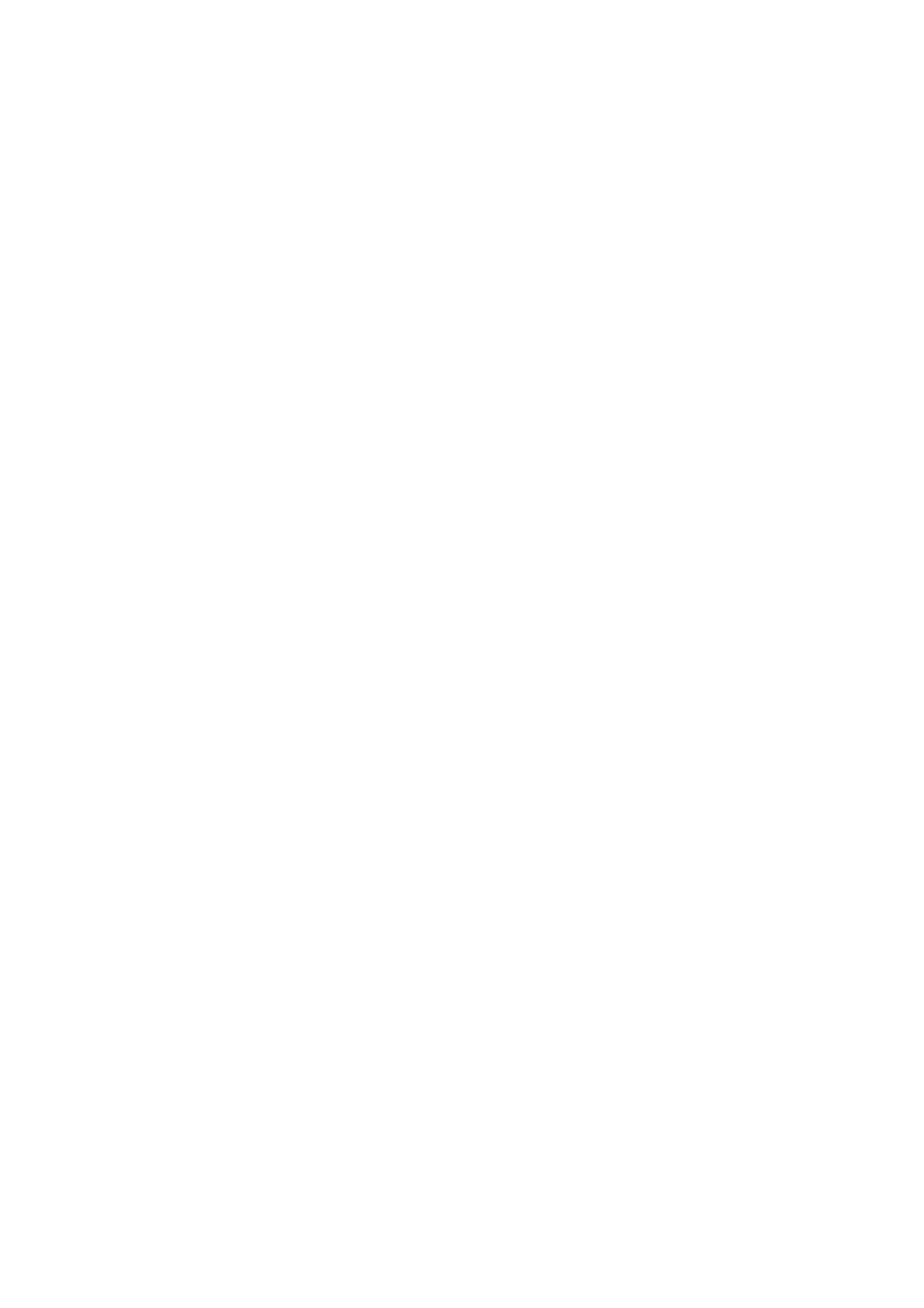Subtest buttons
At the bottom of the screen are some buttons that correspond to “sub-tests”. These might
be tests of faders, LEDs, etc. The button will be
– grey if the subtest has not started
– yellow if the sub-test is in progress
– green if the test has subtest has completed successfully
– red if the subtest has failed.
Normally the order of the test will follow the order of the subtest buttons, but it is possible
to change the order of the tests by clicking on the buttons. This can be useful if a test is
accidentally failed.
When the the right-most subtest is completed, the Test Application will loop back to repeat
any tests that have not completed successfully.
The option to write a Serial Number into the Device Under Test will not be offered until
every subtest has been completed successfully (i.e. every subtest button is green).
Serial Number
When a test starts, the Serial Number of the MPD232 will be read and displayed in the
bottom left corner.
The Serial Number will also be read from the MPD232 and displayed after Serialisation
has completed.
Version Number
The version of the firmware will be displayed in the bottom right hand corner.
Indicators
Wherever possible the ADT1 Manufacturing Test app will prompt the Tester. This might be
to show which LEDs should be flashing, which buttons should be used to confirm the test
result or which fader, knob, etc. has been tested.
