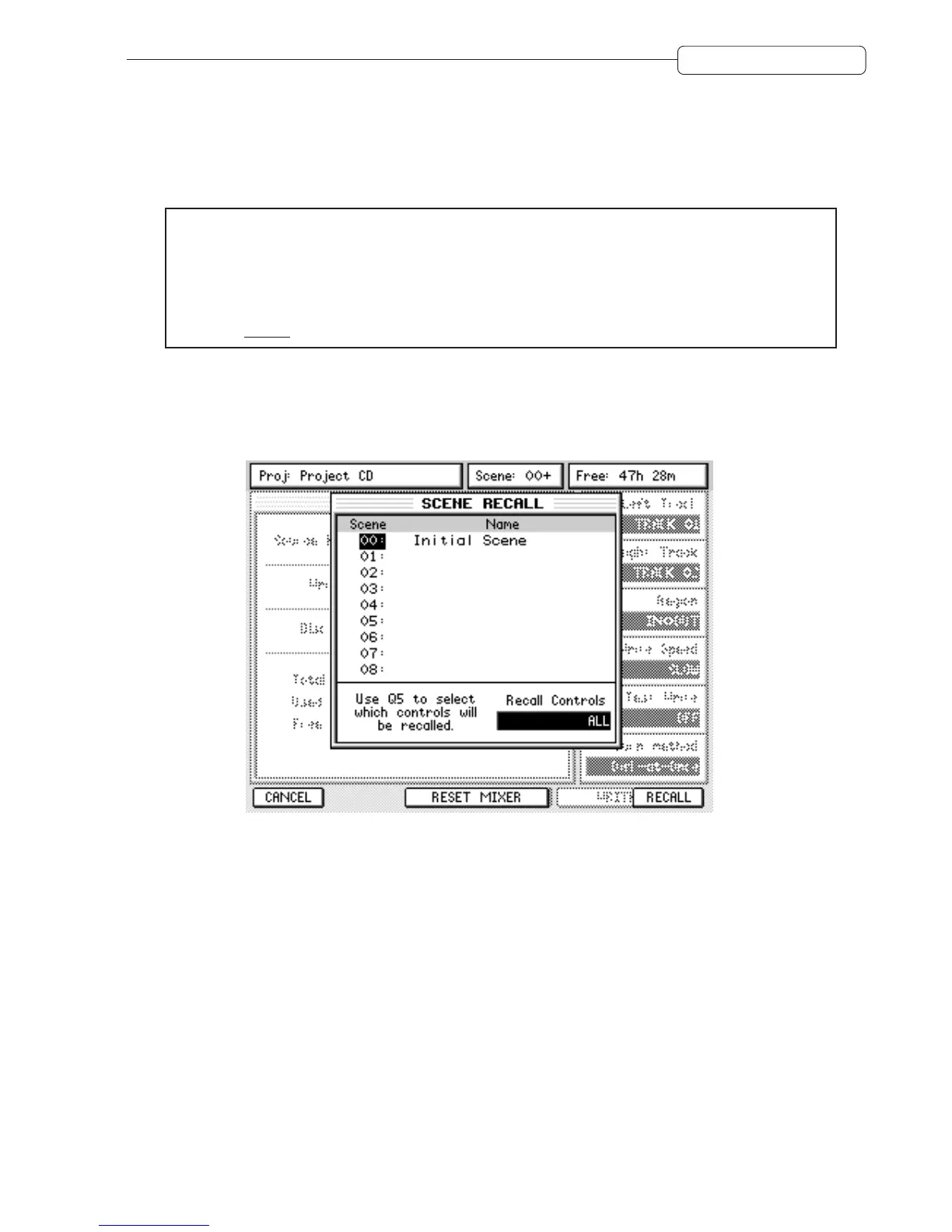11
Version 1.20 Addendum
To insert a scene recall into the dynamics automation, ensuring that the automation is switched ON, as the
track is playing, press SCENE RECALL followed by ENTER (or RECALL - F6) at the appropriate moment.
Please note that it is the point that the press ENTER/RECALL that is stored NOT the point at which you
press SCENE RECALL. In this way, you can press SCENE RECALL in advance, select the scene you
want to insert and then, at the appropriate moment, press ENTER/RECALL.
NOTE: A scene recall can take a second or so to be ‘registered’ in the dynamic mix automation. That
is, at the point you press ENTER/RECALL, it may take a second or so before the new mix settings
take effect. In other words, try to insert a scene recall a little in advance of where you actually want it
to occur.
If a scene recall is not placed where you want it, you can use the EVENT EDITOR (described later) to
move it to exactly where you want it .
When recalling a scene, you can also decide what will be recalled. For example, you may have stored
Scene 03 as ALL (everything stored) but when you come to recall that event, you can decide to only recall
(for example) static controls. When you press SCENE RECALL, you will see this prompt:
As with STORE, use Q5 to select what it is you want to recall (e.g. ALL controls, STATIC controls or NO
FADERS) and press ENTER or RECALL [F6]. The scene will be recalled, but as mentioned above,
depending on the complexity of your mix or the settings being recalled, it can take a second or two for the
recalled setting to take effect.
