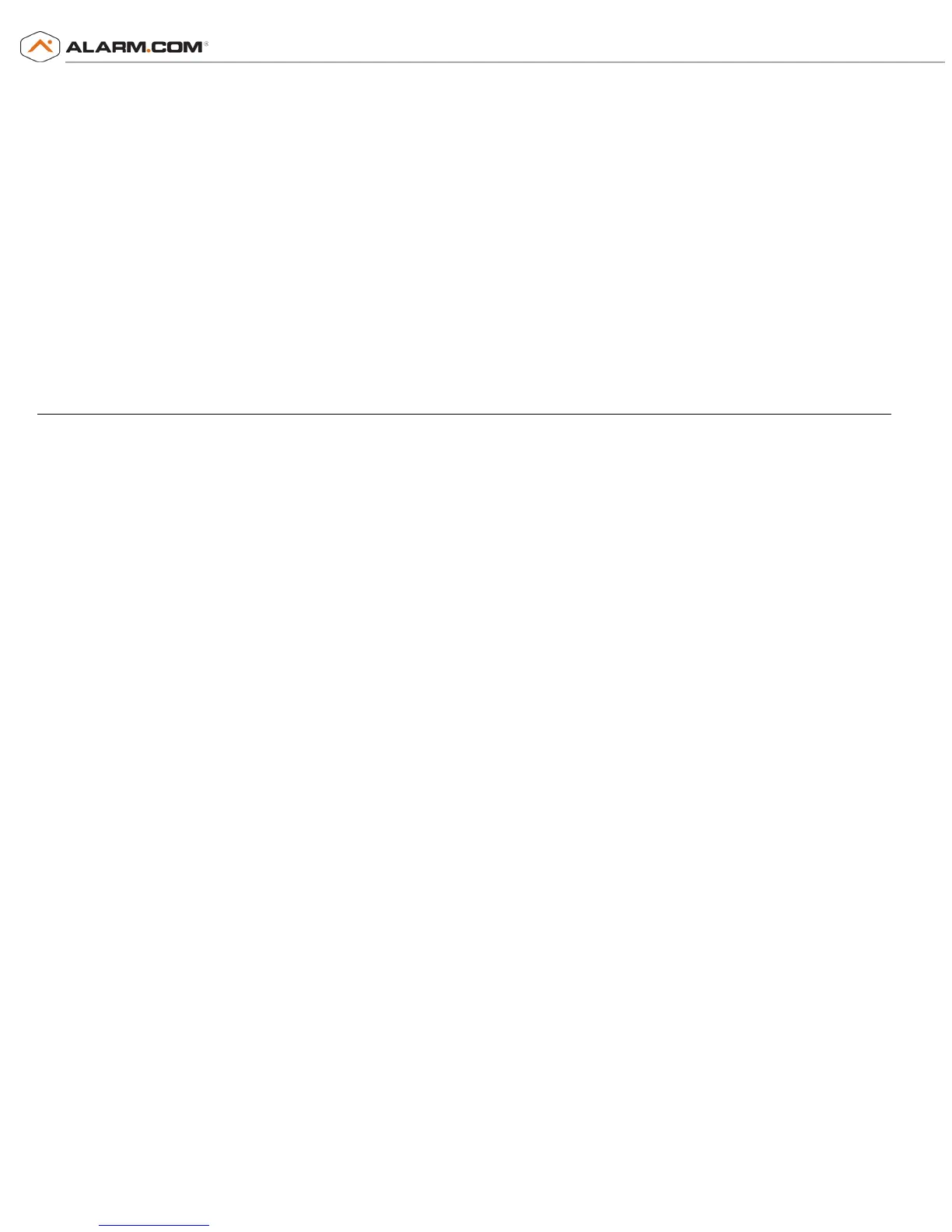Copyright © 2017 Alarm.com | www.alarm.com | May 2017
Wi-Fi Doorbell Camera - HD and Slim Line Editions | Installation Guide
motion. Reduce the number of motion-triggered clips
by selecting the "Low" motion sensitivity setting.
Navigate to the Customer Website Video Device
Settings page and adjust the "Sensitivity to Motion"
slider to the “Low” position.
Event Triggered (for example, Alarm) – Record a clip
after a sensor is activated or after an alarm.
Notes:
Recording duration is typically around one minute. Clips
are longer during an alarm or when a mobile user joins
a call after a button or motion event.
Recording schedules do not need to match notification
settings. You can enable recording schedules for both
button and motion events but only enable notifications
for button events if desired.
Accounts have a maximum number of clips that can be
uploaded in a month and saved on the account.
Doorbell camera clips count toward that limit.
LED COLORS, BUTTON FUNCTIONS AND GENERAL TROUBLESHOOTING
Battery Charging
If the LED is alternating between Red and Blue (HD
Edition) or pulsing
Blue (Slim Line), the doorbell
camera’s battery is charging. The duration of the pre-
syncing charge process varies due to differences in
existing doorbell circuits but normally takes less than
30 minutes. See the Power Information and
Troubleshooting section if this state persists.
Wi-Fi Connectivity
If the LED is flashing Orange, the doorbell needs to be
manually placed into AP mode. Press and hold the Main
Button until the LED begins rapidly flashing green,
then release. The LED will flash green as the Doorbell
Camera scans the Wi-Fi networks in the area. The
Doorbell Camera should enter AP Mode after a couple
of minutes and the LED should begin alternating Red
and Green.
Enter AP Mode (Broadcast Syncing Mode)
Press and HOLD the Main Button until the LED begins
a GREEN rapid strobe flash, then release the button.
When the LED flashes Green, it means the Alarm.com
Wi-Fi Doorbell Camera is in the process of entering AP
Mode.
The LED will alternate Red and Green when the device
has entered AP Mode.
Power Cycle
Press and HOLD the Main Button until the LED begins
a Blue rapid strobe flash. The power cycle could take up
to 2 minutes.
Note: You can power cycle the Alarm.com Wi-Fi
Doorbell Camera when it is in AP Mode (see
instructions above). Press and HOLD the button until
the LED flashes Blue.
Factory Reset
Caution: If you initiate a Factory Reset, the Doorbell
Camera will need to be re-connected to Wi-Fi and re-
synced with the account.
Press and HOLD the button until the LED begins a
Yellow rapid strobe flash. The reset could take up to 2
minutes.
Notes:
The Alarm.com Wi-Fi Doorbell Camera will flash Blue
before it flashes Yellow – do not release during the
flashing Blue phase (this will power cycle the device).
You can factory reset the device when it is in AP Mode
(see instructions above). Press and HOLD the Main
Button until the LED flashes Yellow.
If a factory reset is performed on a camera that is
already connected to Wi-Fi, the camera will need to be
re-installed to re-establish its Wi-Fi connection.
Online Resources
Visit alarm.com/doorbell for troubleshooting tips,
installation videos and more.
