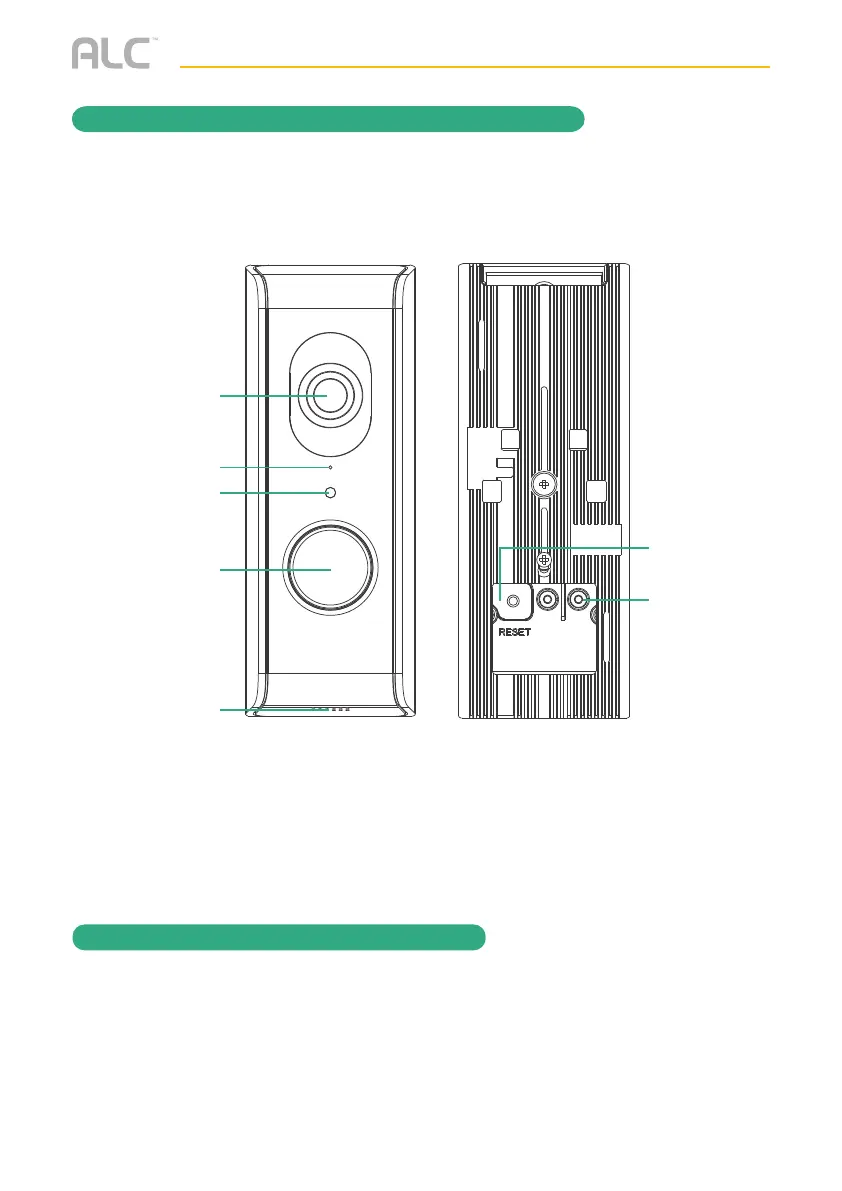Model AWF71D
1
If you have a mechanical doorbell (looks similar to above), which will make
the traditional “ding-dong” sound, then do the following:
A. Turn off power to the doorbell.
B. Remove the existing doorbell and disconnect the two wires.
C. Connect the two wires as shown then go to step 2 below.
1
If you have a digital doorbell (looks similar to above), which usually plays a short
musical tune, then do the following:
A. Turn off power to the doorbell.
B. Remove the existing doorbell and disconnect the two wires.
C. Install the digital adapter using the included sticker to the door chime box as
shown then go to step 2 below.
Standard Doorbell
2
Install the bracket where the previous doorbell was, next to the door, using the
template, the 2 small screws and if necessary, the anchors. Make sure the
wires are fed through the appropriate square opening in the bracket. Then line
up the video doorbell on the bracket and slide down until secure.
When installed,turn power back on. Wait until the LED ring repeatedly flashes
3 times (approximately 1.5 minutes for the unit to re-boot), then continue to
the Remote Viewing section.
2
Stack the brackets with tabbed bracket on top to create the 30° angle. Use the included template
and install on the side wall where the previous doorbell was using one large screw and one small
screw and if necessary, anchors. Make sure the wires are fed through the appropriate square
opening in the brackets. Line up the video doorbell on the bracket and slide down until secure.
When installed,turn power back on. Wait until the LED ring repeatedly flashes 3 times
(approximately 1.5 minutes for the unit to re-boot), then continue to the Remote Viewing section.
For detailed installation and setup, please refer to the
Model AWF71D complete User’s Guide available on our website:
www.ALCWireless.com/support
SCAN
TO VIEW
COMPLETE
USER’S GUIDE
NOTE: Do not submerge camera in water. STRANGULATION HAZARD: Infants have STRANGLED in power cords. Keep power cords
more than 3 feet away from cribs. When using your equipment, always follow basic safety precautions to reduce the risk of fire,
electric shock and injury to persons. Illustrations are for reference only. Actual product specifications may vary.
For additional precautions and product information, please see owner’s manual at www.ALCWireless.com/support
Video
Doorbell
QUICK START GUIDE
Model AWF71D
Recommendations for best system performance:
• iOS 9.0 or above.
• Android: Android
smartphone or tablet (version 4.4x or above).
• Storage: Class 10 MicroSD memory card (up to 128 GB).
• Bandwidth: 512Kbps or above upload/download speed suggested.
TM
Indoor camera
x2 Mounting Brackets
IN THE BOX
Mounting
Template
Quick Start Guide
Screw/Anchor Kit
Let’s Get Started
Quick
Simple
Set Up
LIVE VIEWING
1
Android: Tap the Play icon.
Apple: Tap on the preview picture.
PINCH AND ZOOM: To zoom in
or out, use the simple pinch and
zoom gesture with this app.
PAN AND TILT: To move the
camera, simply slide your finger
across the Android or Apple
Device’s screen up and down or
from side to side.
FEATURES
LIVE VIEW
Tap to Snapshot screen
images in Live View. Images
automatically save to
smartphone’s camera roll or
gallery.
Tap to RECORD. Recordings
save to MicroSD card
(pre-installed).
Tap to turn volume On or Off
in the Live View mode.
Tap to RETURN to the
main page.
When the Video Doorbell
button is pushed, your
smartphone will ring like a
regular phone call. It is your
Doorbell calling you.
To speak through the doorbell's
speaker, using your Android or
Apple device, tap and hold this
icon and speak; the voice will be
heard through the doorbell’s
speaker.
LIVE VIEW RECORDING
on MicroSD CARD*
1
2
Manually RECORD video from
Live View by tapping Record
icon. The App will record for
one minute.
If set to Software Sensitivity when motion is
detected on the video camera, the camera will
automatically record for one minute and then
stop recording. To change the DETECT MODE,
go to Edit Setting, tap Setting and then tap
Advanced.
The Advanced Settings will ask for the admin
password; default password is 123456. Select
Sensitivity Setting to change.
A MicroSD Card comes pre-installed, this
is where the video will be saved.
1
Select the Start and Stop date and time on the Select Event Filter
and tap OK.
2
3
Tap the FILE that you want to playback from the list.
PLAYBACK
Tap Edit Setting, tap Setting and then EVENT icon.
On the Home Page (not Live View) Tap EDIT SETTING at the
bottom of the screen, then tap SETTINGS icon and then tap
ADVANCED (the default password is 123456) to see the
Advanced Feature options:
ADVANCED SETTINGS
• Video Setting
• Sensitivity Setting
• And much more
• Sensor Setup
• Chime Setting
• SDCard Setting
DEVICE SETUP
ALCWireless.com
Wireless
Made Simple.
REMOTE VIEWING
SightHD
1
2
From your smart device, DOWNLOAD and INSTALL the free ALC SightHD App.
After power is turned on, allow the camera up to 90 seconds to
boot up and the LED Ring flashes 3 times.
3
FREE APP DOWNLOAD
4
5
Now Launch the ALC SightHD App and the Setup Wizard
will appear.
Tap Next and the unit will start searching.
Tap to start the Wizard and then tap Doorbell.
7
6
At the next screen enter a new password/security code twice and
remember it or write it down. Tap Save.
Select your home network from the menu, and then enter your home
network’s Wireless Password.
Tap the Play icon or preview picture for live video.
8
NOTE: Screen shots and icons may vary due to continuous updates to App and software development.
Wireless Made Simple.
Remote Monitoring Anytime from Anywhere
Video Doorbell
Motion Recording
If doorbell is next to door If doorbell is on side wall
Digital Doorbell
OR
OR
CAMERA INSTALLATION + SETUP
When the Cloud option is activated (see page 36), recorded videos will automatically be
transferred onto the cloud.
