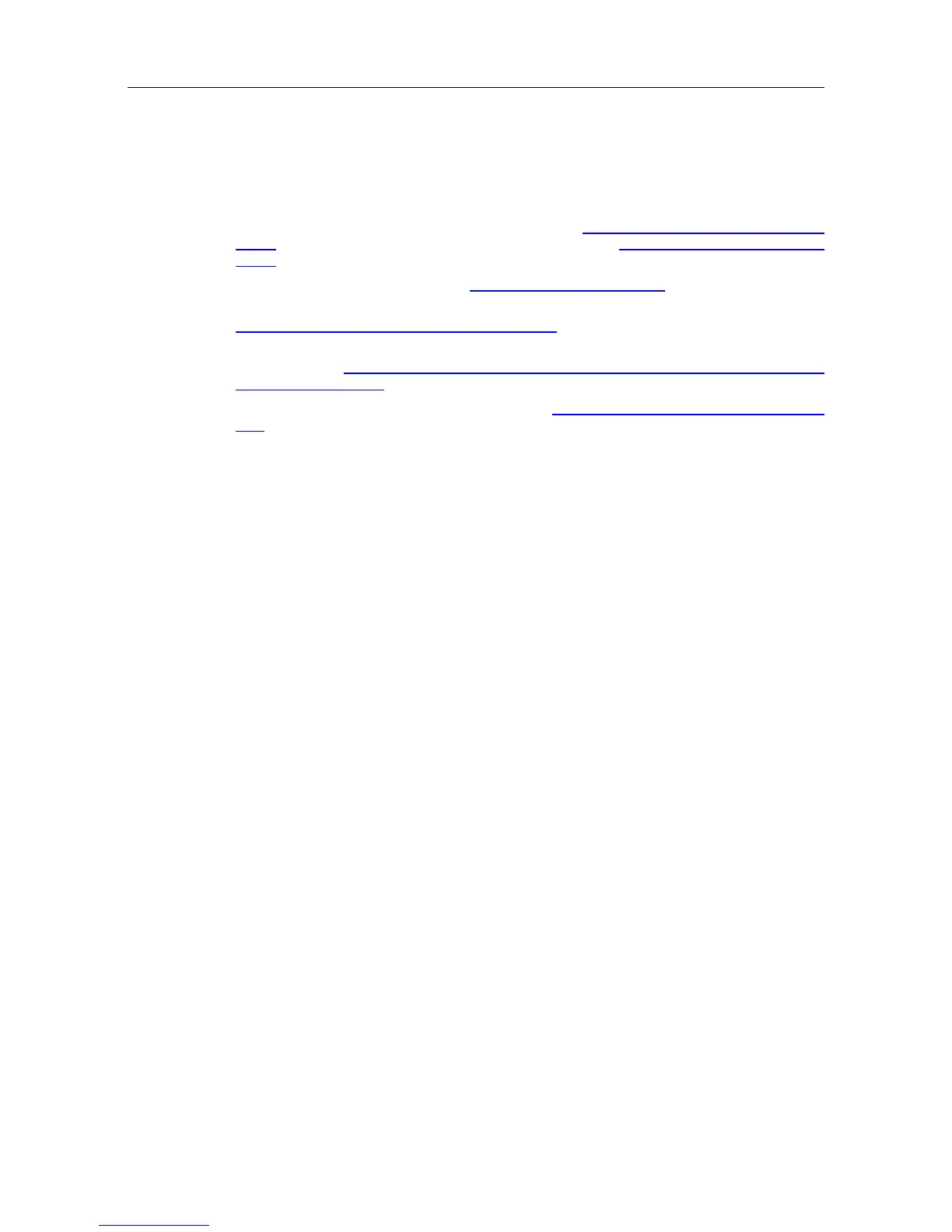For dynamic commissioning, operations are:
1. Configure OmniPCX Office DHCP server, refer to Configuring OmniPCX Office DHCP
server , or configure an external DHCP server, refer to Configuring an external DHCP
server
2. Connect the set to the LAN, refer to Connecting the set to the LAN
3. Configure the user name and password and consult the SIP password in OMC, refer to
Configuring the user name and password in OMC
4. Export the server certificate from the Alcatel-Lucent OmniPCX Office Communication
Server: refer to Exporting the server certificate from the Alcatel-Lucent OmniPCX Office
Communication Server
5. Enter the SIP password through MMI, refer to Entering the SIP password through local
MMI
6. Upload the certificate on the 4135 IP Conference Phone
Prerequisites
- The Alcatel-Lucent OmniPCX Office Communication Server must be R810 or higher and
must be operational
- For network configuration, any of the following must be implemented:
• In dynamic mode, a DHCP server must be configured
• In static mode, a free IP address must be available for the set
- A port with PoE must be available on a switch
Configuring the user by OMC
This paragraph applies to OMC configuration of sets initializing in static mode. In dynamic
(DHCP) mode, the following operation is not mandatory but the server certificate must be
exported from the Alcatel-Lucent OmniPCX Office Communication Server to the PC and can
then be uploaded to the 4135 IP Conference Phone.
To create a 4135 IP Conference Phone:
1. In OMC, go to Users/Base stations List.
2. Select a No., IP access, enter a name and click the Add button.
3. Select IP terminal and click OK.
4. Select the newly created user in the list and select 4135 IP Conference Phone in the
combo box type.
5. Click the Modify button.
6. Click the newly created user to open the User dialog box.
7. Click the IP/SIP button and enter the MAC adress of the set in the IP Parameters tab.
8. If needed, in the SIP Parameters, click the SIP password reset button to get a new
password.
Connecting the set to the LAN
Note:
the set is supplied via Ethernet, so make sure using a 802.3af standard-compatible switch.
&'(
4-51
