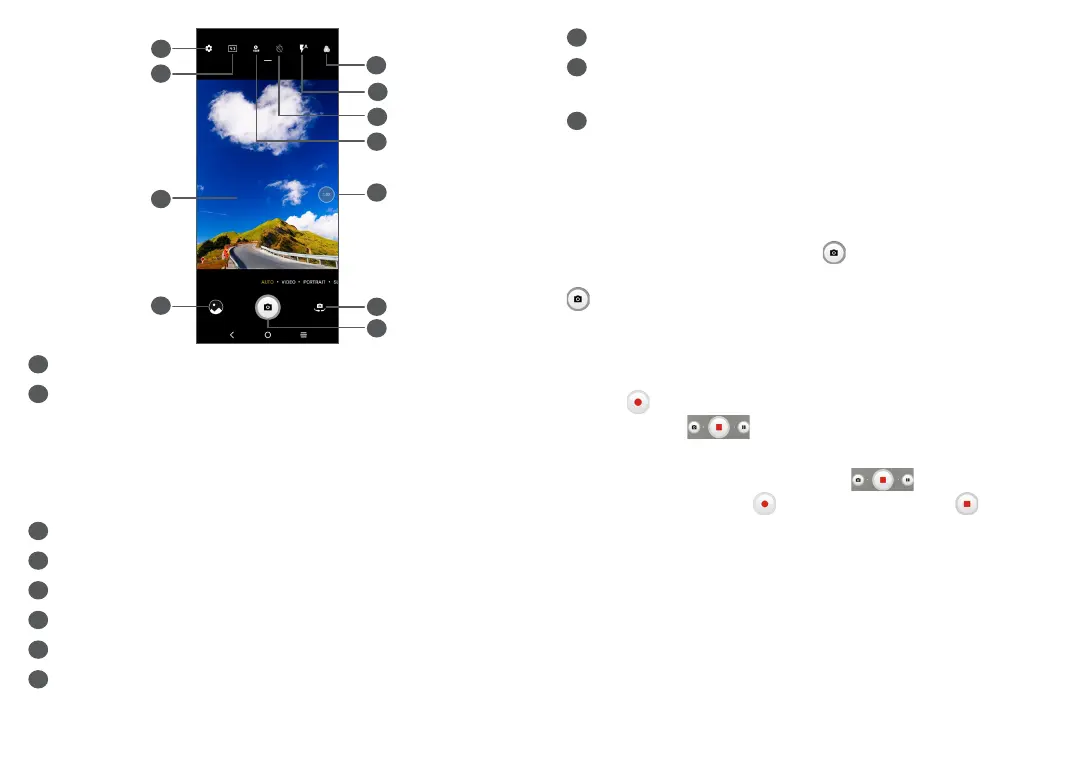41 42
8
9
1
4
3
2
6
7
5
10
11
1
Select filter
2
Flash mode
Touch to turn on/off the camera flash
WARNING: Keep a safe distance when using the
flash. Do not point the flash toward people’s or
animals’ eyes.
3
Take a timed photo
4
Take HDR photos
5
Zoom in/out
6
Switch between front/back camera
7
Take a photo
8
Touch to access settings
9
Picture size
10
Pinch fingers together to zoom out, or spread
fingers apart to zoom in
11
View the photos or videos you have taken
2.1.2 To take a photo
The screen acts as the viewfinder. First, position the
object or landscape in the viewfinder, touch the screen
to focus if necessary. Touch to capture. The photo
will be automatically saved. You can also touch and hold
to take burst shots.
2.1.3 To take a video
Touch VIDEO to change the camera mode to video.
Touch to start video recording. Touch the left part
of this icon to take a picture during video
recording.
Touch the right part of this icon to pause video
recording and touch to continue. Touch to stop
recording. The video will be automatically saved.
Further operations when viewing a photo/video you
have taken
• Slide left or right to view the photos or videos you
have taken.