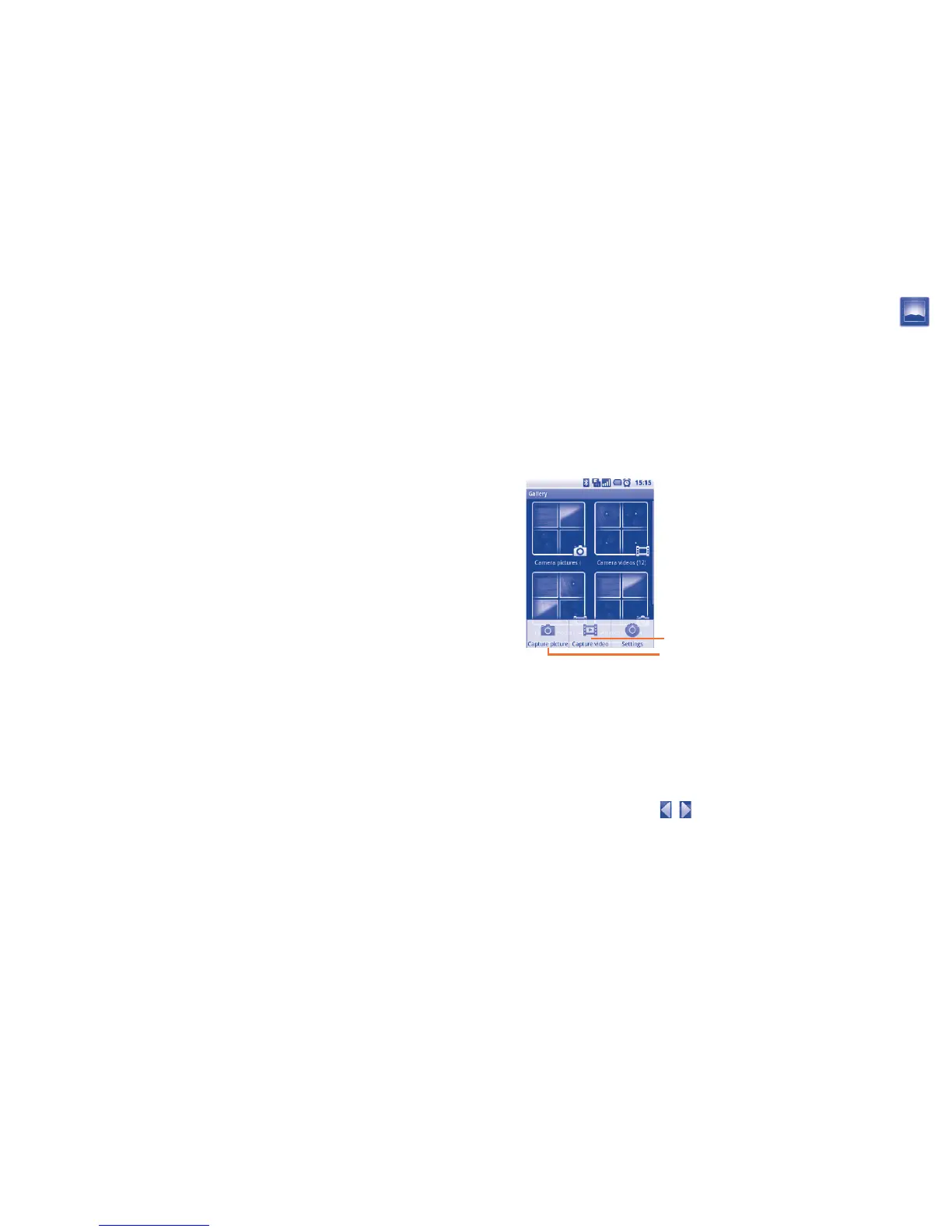91 92
Video/Camcorder settings:
Settings• Touch to enter a scrolling list of settings: EV, Scene
mode, Color effect, etc.
Advanced •
settings
Microphone Touch to turn on/off the microphone
when shooting a video.
Anti-flicker Touch to set frequency (50Hz or
60Hz).
White •
balance
Touch to adjust color in different lights: Auto,
Incandescent, Daylight, Fluorescent or Cloudy.
Video quality• Touch to set video quality.
Zoom• Touch to open the Zoom control and slide the scroll bar
to zoom in or out gradually.
Press Menu key in framing mode, the following options are available:
Gallery• Touch to access Gallery.
Switch to camera/•
video
Touch to switch between camera and video.
Gallery8.2 ...........................................................
Gallery acts as a media player for you to view photos and playback videos.
In addition, a set of further operations to pictures and videos are available
for your choice (refer to page 89).
To access this function, touch Application tab from Home screen, then
touch Gallery. Alternatively you can access it from Camera/Camcorder
framing mode by pressing Menu key and touching Gallery.
From this menu, you can access Camera or Camcorder for taking a picture
or video.
Touch to access Camera framing mode.
Touch to access Camcorder framing mode.
To view a picture/play a video
Pictures and videos are displayed by albums in Gallery.
Touch an album, and scroll up or down to locate the picture/video you •
want to view or play.
Touch the picture/video directly to view or play it.•
Touch screen to display •
icon to view previous or next pictures/
videos.
