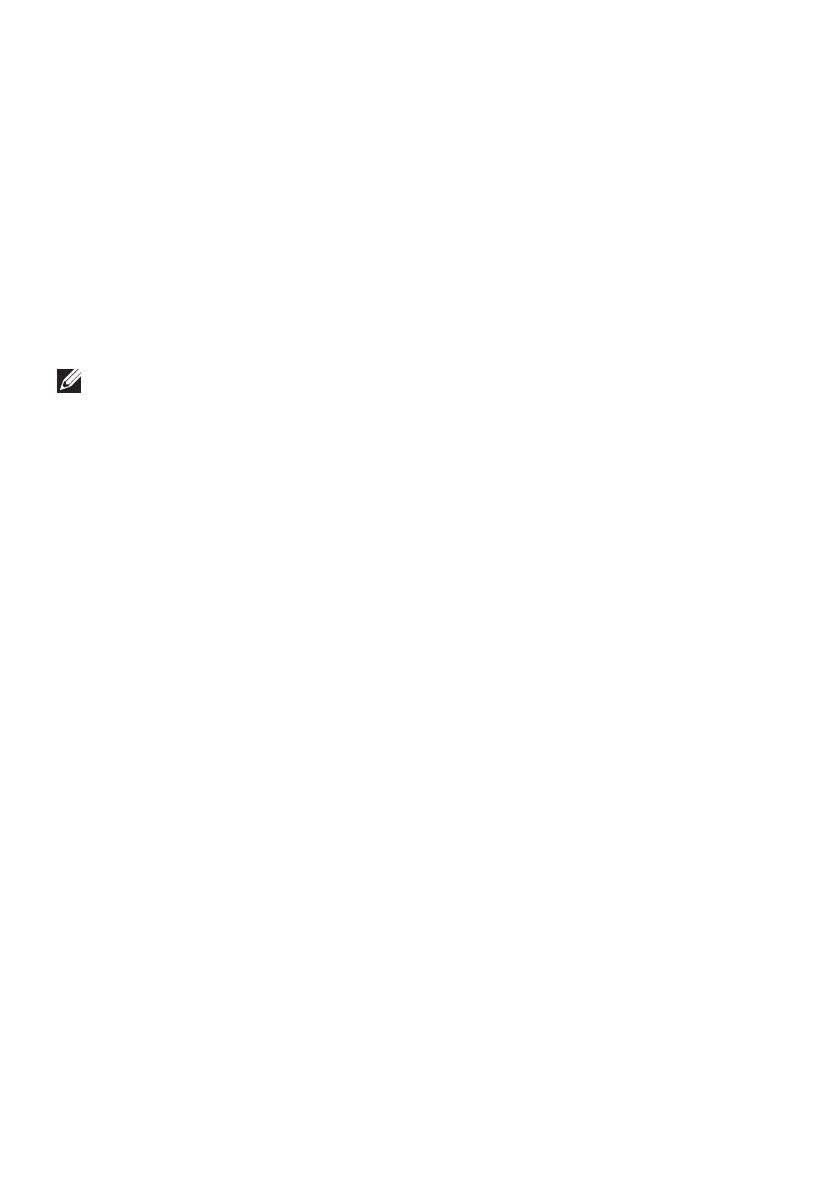10 | Alienware Command Center (AWCC)
Updating the mouse firmware manually
1. Go to www.dell.com/support and search for AW320M.
2. From the Drivers & Downloads tab, download AW320M Mouse FW
update tool.
3. Connect your mouse to your computer through the USB cable.
4. Open the downloaded AW320M Mouse FW update tool le.
5. Click the Start button. Once rmware update is complete, the
“Completed” message is displayed. Close the window.
NOTE: Disconnecting the USB cable from the computer, closing the
AWCC software, or shut down of computer during firmware update may
damage the mouse.