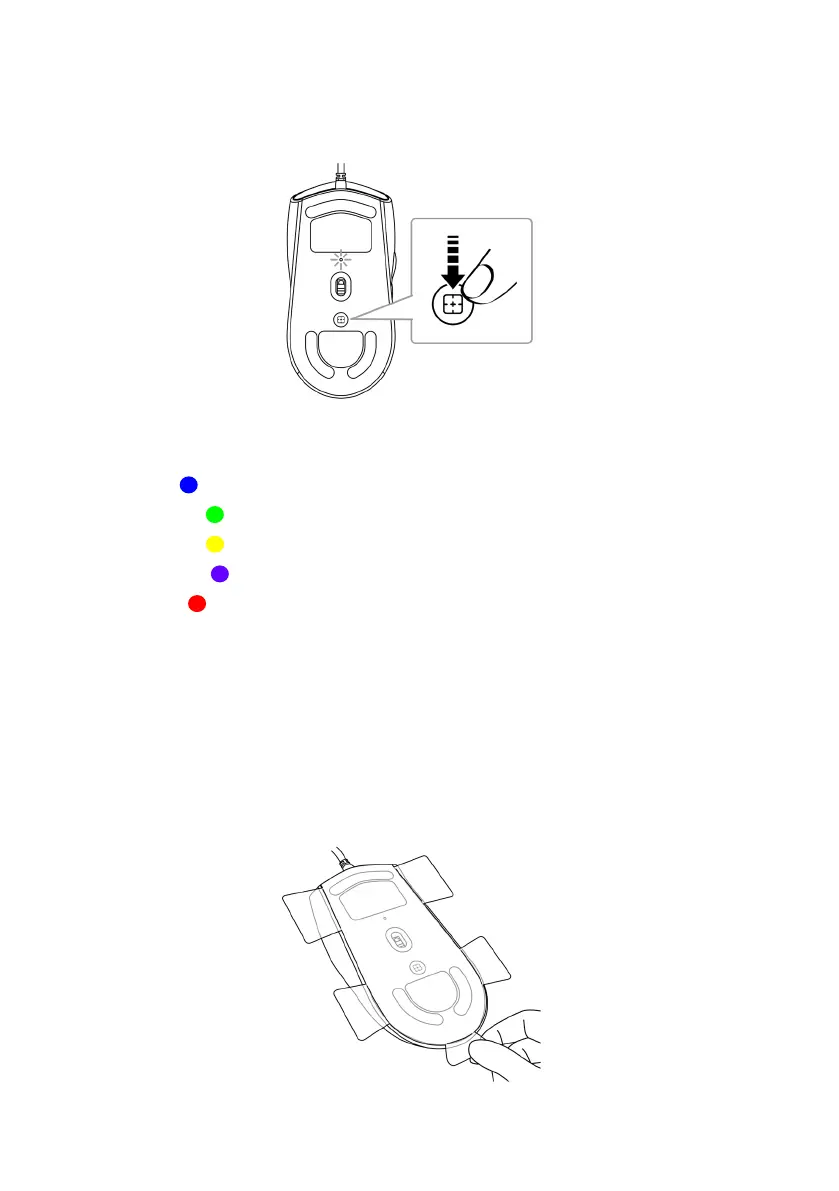6 | Setting up your gaming mouse
Adjustable DPI
Press the DPI adjustment button to instantly change the mouse tracking
resolution.
DPI setting is indicated by the DPI indicator color. The default five DPI settings
available are as follows:
• 800: Blue ( )
• 1200: Green ( ) (default)
• 1600: Yellow ( )
• 2400: Purple ( )
• 3200: Red ( )
You can change the default DPI settings and customize the DPI stages and LED
colors with the Alienware Command Center (AWCC) application.
Setting up your gaming mouse
Connecting the mouse
1. Remove the protective sheet at the bottom of the mouse.
